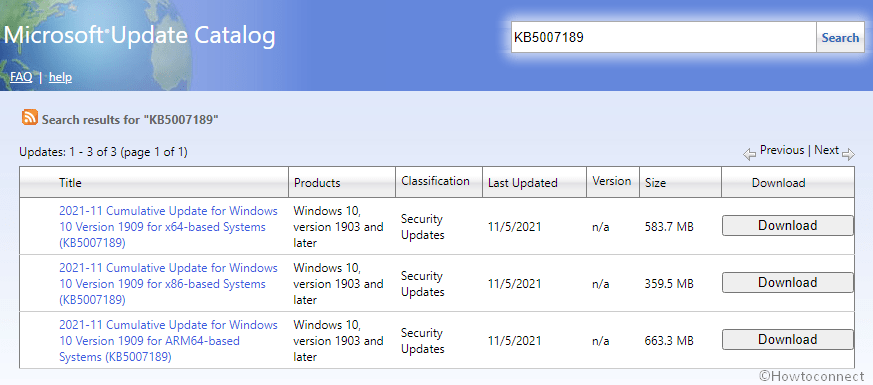Yet another patch Tuesday is here and with it come the security patches KB5007206 and KB5007189. These patches mainly work on a couple of relevant quality improvements and error or bug fixes. KB5007206 patch changes the version to Windows 10 17763.2300 whereas KB5007189 to Windows 10 18362.1916.
In this article, we will be discussing the main highlights and fixes introduced by these two patches- KB5007206 and KB5007189. You can also find out how to install these updates using different methods. A quick note to the users of these versions though. Both Windows 10 1909 and 1809 have reached their end of service. For keeping your system functioning at an optimal level, you might want to upgrade your OS to the latest version.
Table of Contents
LCU KB5007189, KB5007206 for Windows 10 1909, 1809 Released
Following are the key changes included in KB5007189 for 1909:
- The LCU addresses 0 width Pen rendering one pixel problem that occurs irrespective of transformation.
- KB5007189 further makes the addition of a feature that enables certain cross-browser data transfers.
- This particular patch attempts to resolve a bug that used to prevent the full installation of printers using the Internet Printing Protocol.
- The team has also attempted to fix up an issue in JScript9.dll with PropertyGet.
- Addresses a problem in which assigned access kiosks configured with ME as a kiosk app would at times fail to restart the browser if users closed the browser window.
- The security patch also enhances the Defender for Endpoint’s ability to identify and intercept ransomware or such advanced attacks.
- Developers have also tried to a problem in which File Explorer stops responding and Event 1000 with the exception code 0xc0000005 is logged in the Application event log. The problem was found to be occurring after installing the patches released the previous month.
The following fixes and improvements are introduced in KB5007206 for Windows 10 1809 –
- KB5007206 for Windows 10 18362.1916 update primarily addresses certain apps or programs that might have unexpected results when accessing some UI elements or when drawing inside the app. This mess might be confronted with applications that use GDI+ and set a 0 width pen object on displays with resolution or DPI, or if the apps are using scaling.
- Further, the patch offers potential resolution to an issue that prevents Failover Clustering from updating DNS records.
- Lastly, the team has attempted to fix a previously known issue that usually prevents the successful installation of printers using the IPP.
Known issues
Issues 1:
This is a known issue with both of these patches. The problem involves the Windows print clients encountering some of the below errors after the installation of these patches. This occurs usually when you are attempting to connect to a remote printer that is shared on a Windows print server:
- 0x0000007c (ERROR_INVALID_LEVEL)
- 0x000006e4 (RPC_S_CANNOT_SUPPORT)
- 0x00000709 (ERROR_INVALID_PRINTER_NAME)
See – Fix Network Printing Error #283, 0x00000709, 0x0000011 KB5007189 Windows 10.
Kindly keep in mind that the printer connectivity-related problems described here are specific to print servers and aren’t usually found in other devices that are designed for normal home use. More commonly, the printing environment affected by this issue is observed to be in enterprises and organizations.
You may check out Windows Release health (official site) for potential workarounds while the team works on this issue.
Issue 2:
This problem is specific to KB5007206. What happens is, you may encounter the message 0x800f0982 – PSFX_E_MATCHING_COMPONENT_NOT_FOUND after getting this patch on devices with Asian language packs.
Workaround:
As a temporary workaround, you can attempt to uninstall and then re-install the language packs you added recently.
Another workaround suggested for this problem is checking for updates and installing the April 2019 Cumulative Update if it is not installed.
Finally, if nothing seems to be working, what you can do is Reset your PC while keeping files. This will remove third-party apps and programs and reset all the settings and controls and so on. To do this, go to Settings > Recovery > Get started > Reset this PC > Keep my file
Issue 3:
Yet another known problem related to KB5007206 is that subsequent to receiving KB5001342 or greater, the Cluster Service might be unable to begin and throw an error Cluster Network Driver is not found.
Workaround:
It was noticed that this problem occurs due to an update to the PnP class drivers used by this service. What you can do is, restart the device after about 20 minutes, and that should resolve the issue.
How to download KB5007206 and KB5007189 and install on Windows 10
KB5007206 and KB5007189 are supposed to be installed automatically as per the system configurations. However, in case you think you didn’t get this (or any other relevant) patch, here are a few other ways of installing them.
Before you go ahead with the installation, just note that you need to be installing the relevant Servicing Stack update before you get these regular updates on your system.
1] Check updates via Windows Update Settings
Here are the steps to check for updates and download them manually –
- Press the shortcut keys – Win + I.
- In Settings app click – Windows update.
- Choose – Check for updates.
- Let the system scan for the current Security patch. It should automatically start downloading and installing.
- Click – Restart now when you get an alert suggesting a restart.
2] Via Microsoft update catalog
You can find the direct download Microsoft site link for KB5007206 and KB5007189 below. It brings you to the Microsoft update catalog website containing all the relevant files for this update. When you are there, browse through the site to find your patch depending on your computer’s architecture (like x86, x64, ARM64). Also, you can simply use the search feature and paste the name of the respective KB and easily look up this update. Here are the steps to follow once you find the right patch for your system
- Click on Download corresponding to your update.
- Head to the location which has the downloaded .MSU file and right-click on the file.
- Chose- Install.
- In case prompted respond positively.
- Go ahead with the further on-screen instructions.
KB5007189 direct download link
KB5007206 direct download link
That’s all!!