If you are a fastidious user you WILL want all the corners of your PC to remain crystal clear. But you have certainly noticed have that your taskbar is cluttered with unwanted kinds of stuff. Abundant of tiny icons on the taskbar doesn’t present any choice to dislodge themselves when you commit a right click on them, but you need to proceed towards the recently developed settings control panel on Windows 10.
The users who have received and installed the latest updates are likely to observe one icon on their taskbar which has not been spotted earlier and it looks something like a mouse. It produces an untidy look and disturbs working from around the location on your PC. So, if you are paying attention to this icon and want to eliminate it from the taskbar but are unaware of its method, then read the further section and see How to Remove Windows Explorer MouseKeys Icon from Taskbar Windows 10.
Remove Tiny MouseKeys Icon from Taskbar Windows 10
- Jointly press Win and I keys to spread out the Settings control panel on the screen and thereafter click System, the first block.
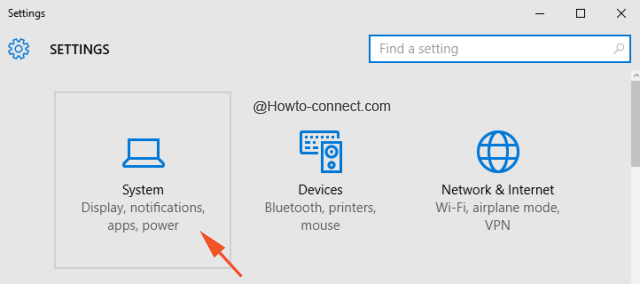
- Click Notifications & actions, the second entry on the left flank of the followed screen.
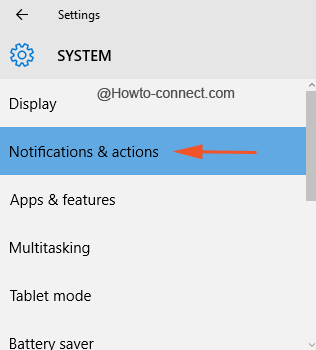
- The other half of the segment will have many settings, click on the link that is described as “Select which icons appear on the taskbar”.
- The next screen will list down the name of all the icons, find out the one entitled as Windows Explorer and MouseKeys just beneath it.
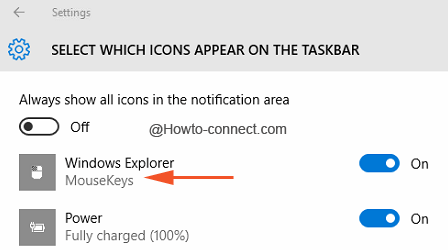
- You will see that its corresponding slider is turned on and, therefore, its icon is spotted on the taskbar.
- So, toggle it to Off to remove mouse designed icon from the taskbar.
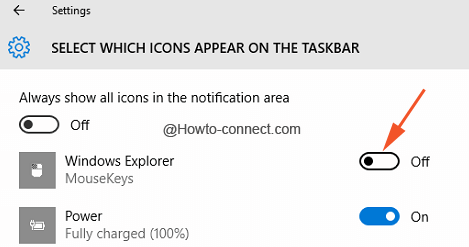
The MouseKeys icon on the taskbar will be very helpful for those who time to time bring alterations to mouse keys settings. A right click on the icon did not bring any functionality till now but a double click on it swiftly pops up the Set up Mouse Keys window. If you are also noticing this icon and if it has more features to provide, please enlighten us also by sharing.