RECOMMENDED: Click here to fix Windows errors and improve PC performance
A custom Start page in Microsoft Edge is the web page of your choice that opens up when you launch Microsoft Edge browser on your screen. It can be a search engine or a website but you might like the web page on which you regularly work. In this article, we will guide you with the steps to set a custom Start page in Microsoft Edge of Windows 10.
The Chromium Edge web browser of Windows 10 also allows you to set a new tab or a previous tab as the start-up page. But you don’t require these pages to open whenever you launch the browser. It also provides you MSN and Bing to set as your Home or start page. If you are a frequent reader of a particular website, you prefer to set the respective as custom Start page in Microsoft Edge of Windows 10. So, see the steps below and set a custom start page in Microsoft Edge.
We have written an article on How to Create Web Notes on Webpages in Edge which could be proved to be useful for you.
How to Set a Custom Start page in Microsoft Edge
- Open Microsoft Edge browser.
- Click the 3 dots icon from top right of the browser. Alternatively, you can press Alt+F.
- Choose Settings.
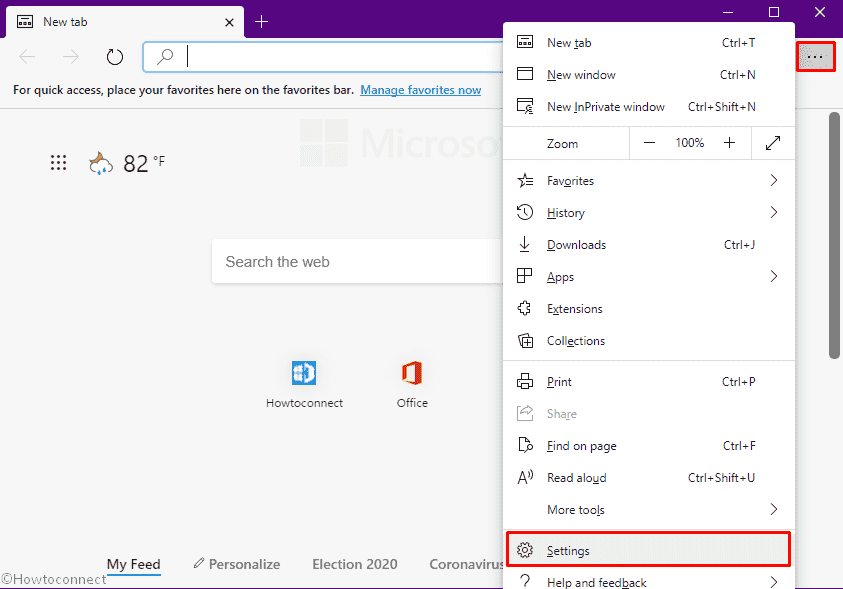
- Select Appearance from the left column.
- Switch on the toggle button of Show home button in right.
- Click the radio button set beside Enter URL text bar.
- Put down the website link you want to set as start page
- Click Save.
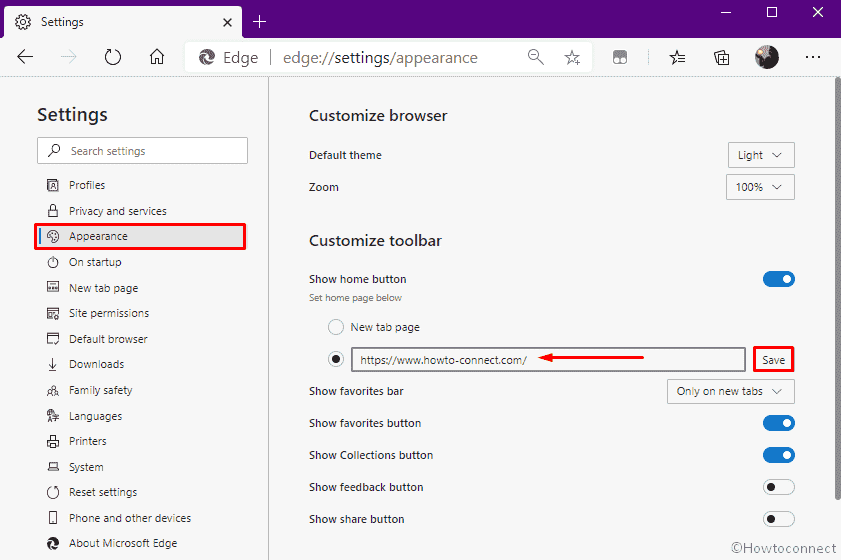
- Restart Edge browser.
In this way, you can Set a custom Start Page in Microsoft Edge. This feature provides you space where you can use a web page as your start or Homepage whether it be a search engine or a website.
RECOMMENDED: Click here to fix Windows errors
Heidi Vincent
says:when I open our company laptop Dell Windows Microsoft Edge my email automatically opens. How to I fix this issue? It’s a computer shared by a number of employees so I would like to get that fixed.
Hans Sinkovec
says:“Restart Microsoft Edge and your custom webpage will open”
So far so good BUT what you show below this sentence is a google search window. Is this chosen just as an example or must I use google as my browser to create a customized personalized homepage? I am confused.