Proxy Server is a redirect through IP to external sites. In simple terms, it acts as a mediator between a client and the main server and commonly, you use it for surfing anonymous websites. Additionally, it also comes into use to browse the websites that are restricted in a definite region for security issues. Users are sometimes unable to connect if there is something wrong with the proxy server.
Commonly, if the IP, as well as the proxy, is down, you cannot connect with it. Moreover, if you configure the IP incorrectly, you will also be failed to connect as well as a message will appear like the following: “Unable to connect to Proxy Server”. Experts found some reasons in case There is something wrong with the proxy server. They figured out that, it might be an infection by malicious invaders. Installing third-party utilities in order to restrict access to the other websites can also cause the same problem if it attempts to scan the system for infections. So, here, we will discuss two different tricks in order to resolve this issue. So let’s focus on the ways.
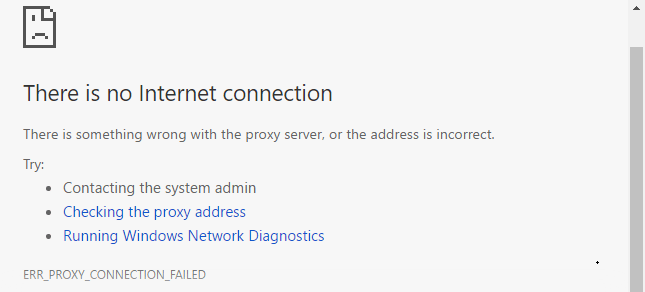
Table of Contents
How to fix if There is something wrong with the proxy server
You can bypass this specific proxy issue via Internet Properties moreover by changing some settings using Registry Editor tool. Let’s see the methods with a sequence of steps below.
Solution-1: Changing LAN settings in Internet Properties
Step-1: Launch Cortana, type in inetcpl.cpl and hit Enter key when the same command shows up as the Best match. This immediately opens up Internet Properties dialog box on the PC screen.
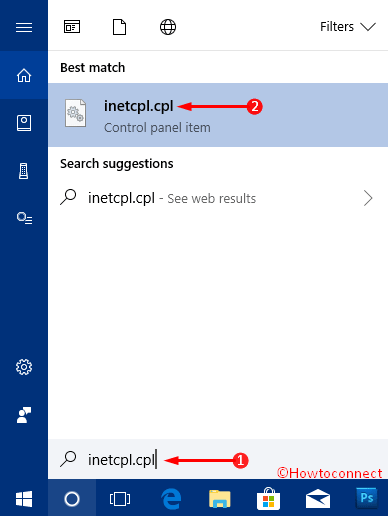
Step-2: In the Properties dialog, click on the tab Connections.
Step-3: Stay on this tab, come to the bottom and make a click on LAN settings button.
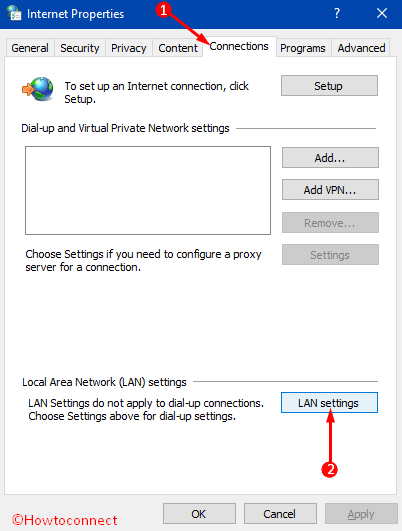
Step-4: On the box, check the option Automatically detect settings as shown in the given image.
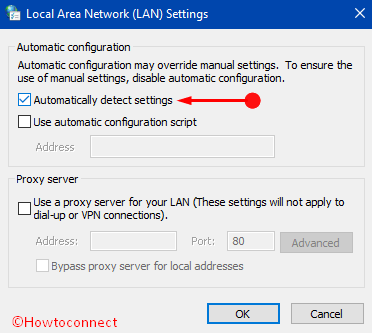
Step-5: In the next Proxy server section, keep the option namely Use a Proxy Server for your LAN unchecked. Recheck all the options properly and then press OK.
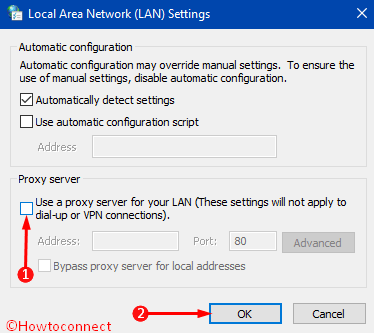
Step-6: Proceeding forward, do select the option Apply then OK on the Connections tab.
This method fixes when there is something wrong with the proxy server in your Windows 10 PC. If the problem still exists, move on to the next solution.
Solution-2: Modify Proxy Settings via Registry Editor
Step-1: Press Windows + S keys and when Cortana shows up, type in regedit in its text field. Next, click Yes upon the prompt of UAC.
Step-2: When Registry Editor opens up, go to the top left corner and click on File. From the list of options, select Export in order to backup the registry file. Proceeding forward, you need to give a name of this file. You can use backupreg or similar then click on Save.
Note – In order to import, follow the same procedure. Only use Import option in the place of Export. Then select the file from backup which you have already exported before.
Know more about How to Import and Export Registry Editor on Windows 10.
Step-3: On the Registry Editor, travel to the below-given path on the left sidebar –
Computer\HKEY_CURRENT_USER\Software\Microsoft\Windows\CurrentVersion\Internet Settings
Step-4: Click on the Internet Settings key in the left pane and jump to the options on the right side. From here, look for the ProxyEnable DWORD.
Step-5: Hit a right click on it and from the options, select Delete.
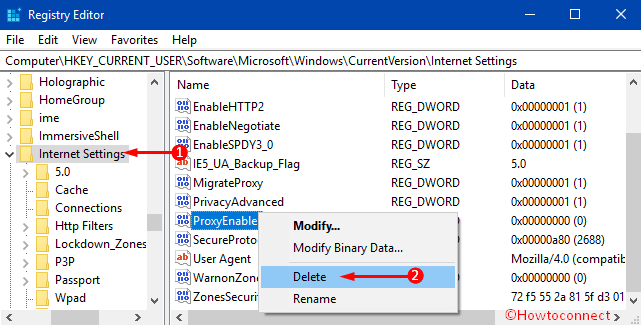
In the same way, if you see other strings named ProxyServer, Migrate Proxy, and Proxy Override, then delete them too. Restart Windows 10 PC to make the modifications effective. Check for the error whether it is resolved or not.
Conclusion
The proxy server is an alternative while surfing an anonymous as well as a restricted website. Generally, users don’t need to turn on this unless attempting to browse such kind of websites. The computer system can work without proxy. In case you need to set up a proxy server and you come across that There is something wrong with the proxy server, you can fix that up by following the above instructions. These are useful as well as effective. Read the whole discussion properly and apply accordingly in order to resolve the issue.