Windows 10 uses different drivers to run various hardware components connected to the system. Hardware manufacturers release new patches to make them compatible with the modern technology. However, Windows update includes few of the patches depending on Microsoft’s collaboration with the company. So here we will present few ways to update all drivers windows 10 simultaneously. These include drivers for graphics cards, USB, display, windows, hard disk and several more.
One can easily update the required driver by going to Device manager one by one. However, it would be very helpful if there are options to get all in one go. Here are few methods using which you can update all drivers in Windows 10 simultaneously.
Table of Contents
How to Update All Drivers in Windows 10 Simultaneously
Method 1: Updating drivers with windows update
Windows update is a simple once and a total solution to Update All Drivers in Windows 10 Simultaneously. Here are the steps you can follow:
In the Search bar, subsequent to the Start button, type Windows update and select Check for updates at the top under Best match.
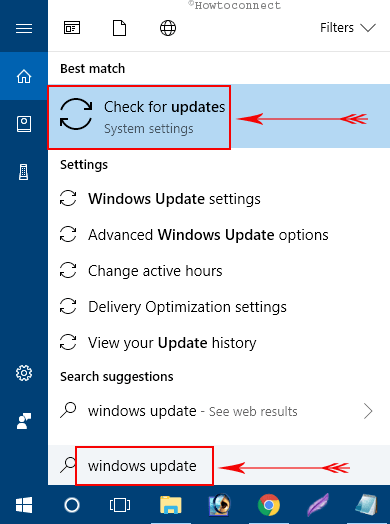
In the screen that appears, click on the Check for update icon located under the Update status title.
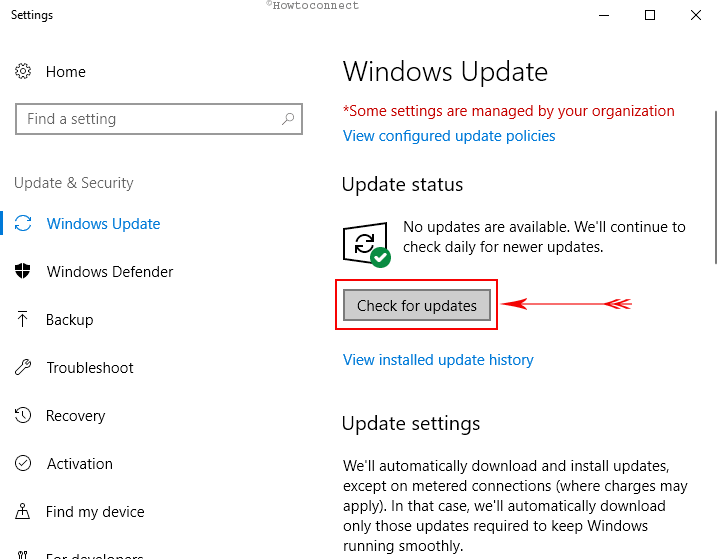
Now, you need to wait for few minutes as Windows will scans for the pending one online. The systems will thoroughly investigate which drivers need to be updated.
After checking, you will notice a number of updates that are waiting for installation on the system along with details. You will get a bullet number list and statement of the respective software. Please note that the process will not only upgrade your driver edition but will also other system features.
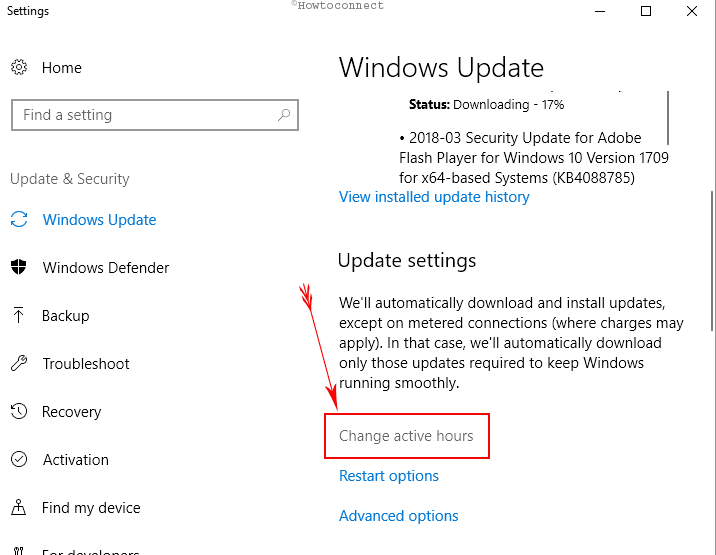
Once you know the update information, you can choose the hours during which you did need the system to update the drivers. An important thing to note here is that windows update the drivers automatically. There is no option to manually install a driver update. Hence after you choose the time, the windows will update the system during time aside from the active hours.
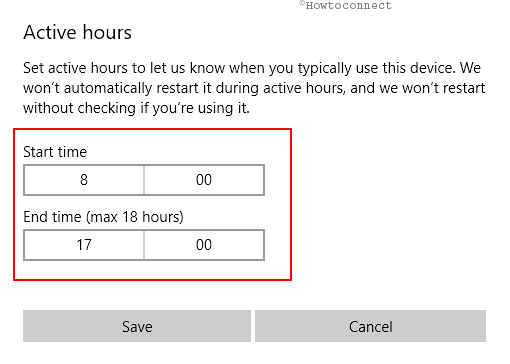
You may also check out the update history by clicking on the view installed update history title below the update status column. Under this section, you will be able to see the extra details of the software or drivers installed in the previous update.
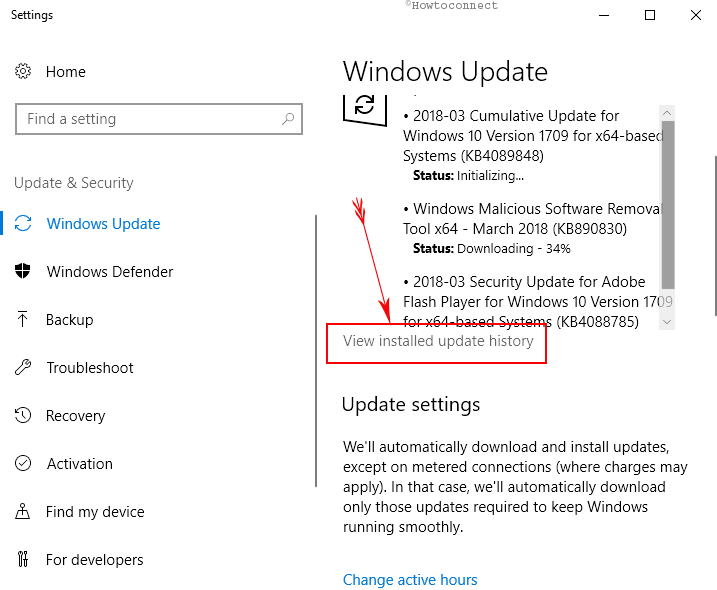
For updates to be installed, you need to have an active network system. All drivers will be installed and the progress will be shown in the system update section.
Another important thing here is that you cannot stop the update, but only schedule its timing.
Method 2: Installing all drivers with Driver Easy
Drive Easy is a third party software that performs to Update All Drivers in Windows 10 Simultaneously. The easy to operate tool checks your entire system for the requirement and lets you know instantly. When you are ready, you can simply click on Update all button.
Here are the steps you need to follow:
Download the Driver Easy software using Google search.
Save and then run the .exe file to complete the installation on your system. Open the Driver Easy software from the icon on the desktop.
When the application will start, you will see the interface with a green icon of Scan now. Click the icon.
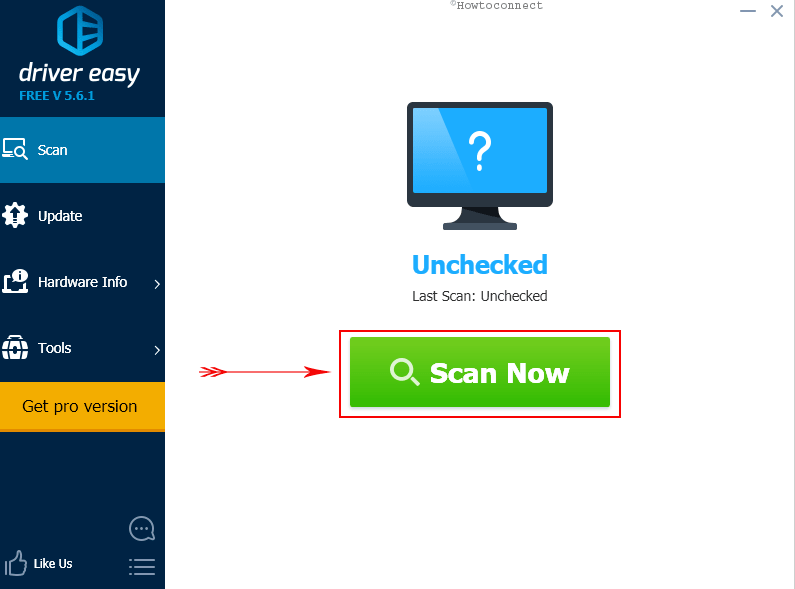
After the scanning takes place, you see a list of devices that need to update. Here, separate options for the drivers individually are also available. However, we will select Update all option located at the bottom right of the screen. This will start to update all the drivers and you will get the status of the progress.
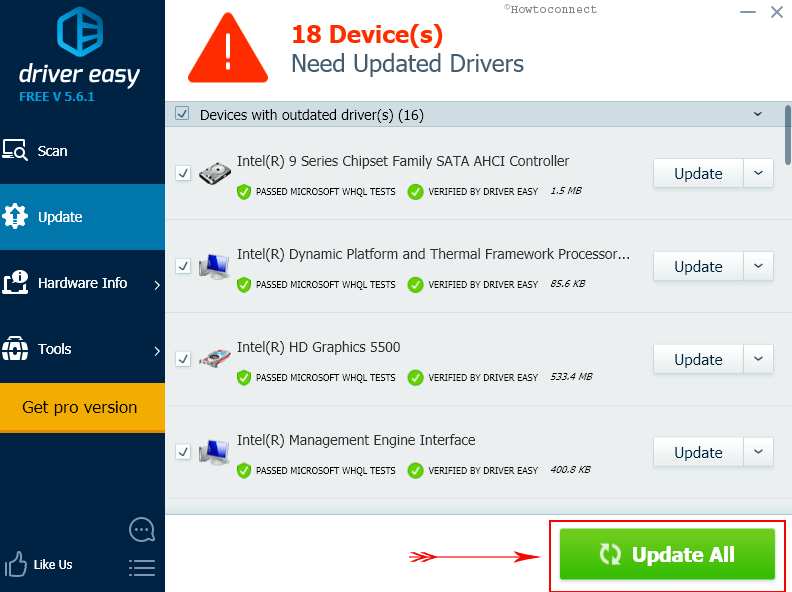
You can also choose other tools like hardware info and driver backup or driver restore in the menu of the software.
Method 3: Downloading with Intel driver update utility
Intel Driver update utility assists you to Identify Missing Driver in Moments on your desktop. On the software interface, click on Scan, then download and then install and you are all done.
Windows normally has a function through which you can update the driver manually one by one.
Press Windows logo key+X and choose Device manager from the list of options.
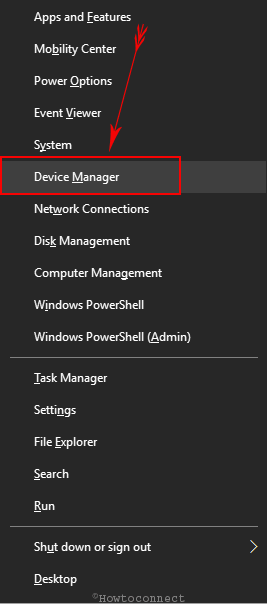
Once the console comes into view on the display, locate the device whose driver needs the update.
Make a double click on it and to get the device in an expanded view. Now perform a right click on the requisite and select Update driver.
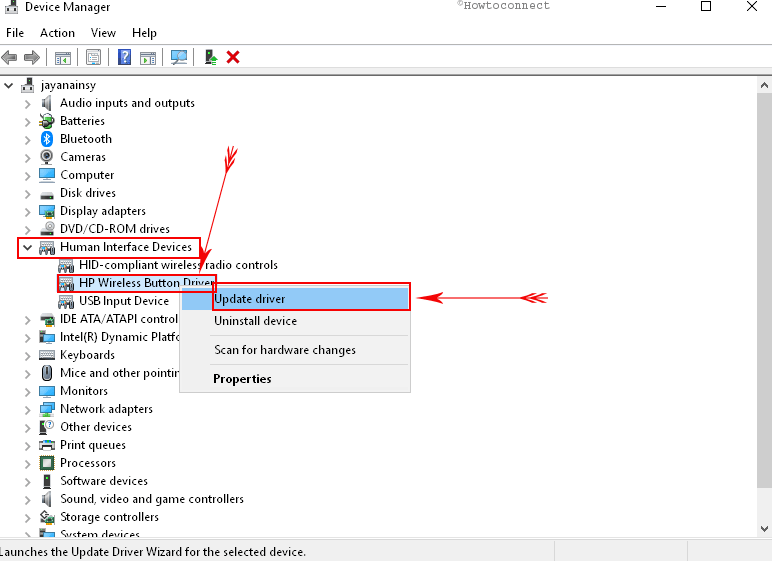
On the coming wizard, pick Search automatically for updated driver software.
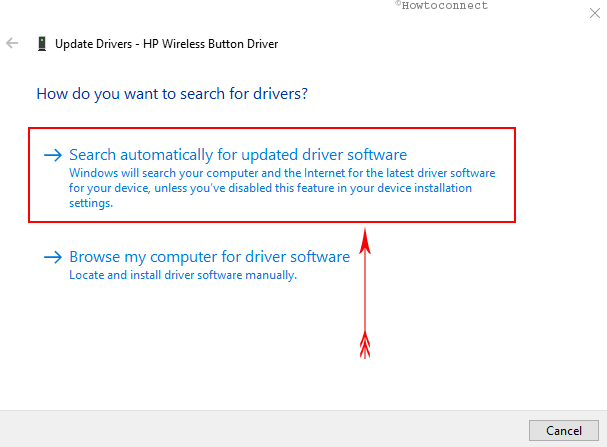
Let the Windows to update the patch for a while and that’s all.
Repeat the same for other devices and complete the installation each time.
Conclusion
While there is no particular way to install all drivers at once in Windows 10, there are ways through which you can Update All Drivers in Windows 10 Simultaneously. There is tons of software like driver pack solution, driver booster, driver genius and driver easy that can handle the task with ease. Though third-party software can be used, having an integrated installation option with update all settings would have been very convenient like we get on our smartphones. We hope that with the emerging technology and positive feedback from Windows 10 users, we will soon be able to see this feature in this ground breaking operating system.