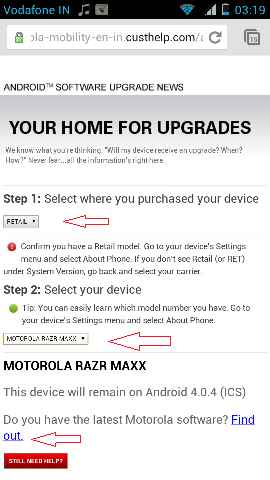Motorola Mobility has joined the Google supported Android upgrade Alliance in 2012 with the purpose to launch Android OS supported tablet and Smartphone. In this context, Motorola has rolled out various features enabled Android devices all over the world. People have admired the latest Motorola android series like Motorola RAZR, Droid RAZR HD, Motorola ADMIRAL, Motorola ATRIX and others.
Recently Motorola has planned to update with newest Android 4.1.2 Jelly Bean or Android 4.0 ICS firmware for all present Motorola Android phones and tablets. In some supported countries, the firmware update is sent with OTA message. At this time if you have already received OTA message about Firmware update then you can start the firmware update process simply.
How to start Android 4.1.2 or 4.0 ICS Jelly bean firmware update with OTA message in Motorola Android devices ?
- Go to home screen and press the Menu key.
- Tap on the Settings. Scroll down to at the bottom panel and tap on the About Phone.
- Then tap on the System updates.
Remark
As soon as the Motorola device has installed the new firmware, you need to restart to finish the installation process. Keep in mind that this process does not wipe any type of data like contacts, apps, or settings.
How to check firmware update in Motorola Android device ?
- Inside the Home screen, press the Menu key and hit on the Settings.
- Next Scroll down to at the bottom panel and hit on the About phone.
- At this time one can see the installed firmware version below Build number or System version.
Besides, Motorola has launched Android Software Upgrade portal. It facilitates users to check out the update firmware news for all available Motorola Android devices around the world.
How to check out the update firmware news to Motorola Android devices?
Step-1
Launch the page of Android software upgrade news. Link
Select your country from drop-down list
Step-2
Please confirm that if you have a purchased Retail model of Motorola Android then Select RETAIL from drop-down tab.
Note – At this time, two types of Motorola Android model are available. It is known as Retail model and Carrier operator model. To check out it, go to your device’s Settings and select About Phone. If you don’t find Retail (or RET) below System Version, return and select your carrier from drop-down tab.
Step-3
Now select your Motorola Android device from drop-down device list.
Note – To know correct model number, Go to your device’s Settings menu and select About Phone.
Next click on Find out link.