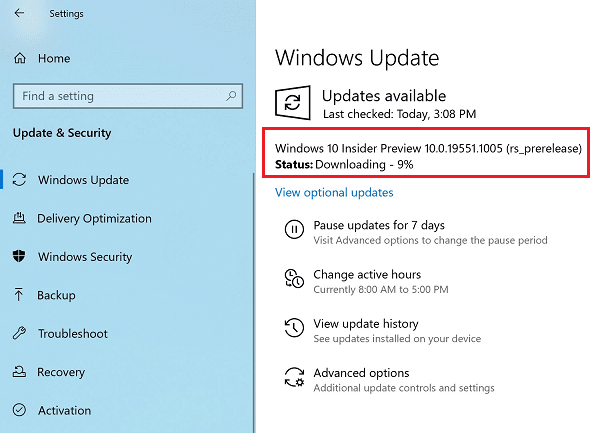With the advent of another New Year, Microsoft is all set up to enhance its most famous Windows 10 operating system to another level. The giant software is rolling out several cumulative updates, patches, preview builds, and more to improve users’ experience. Very recently, the team released Windows 10 Build 19551 20H2 to the Insiders who have opted Fast Ring.
The build does not include any new features but definitely deals with a wide range of issues. However, similar to other releases, this one also contains certain known problems that you might encounter. Go through the below section and explore everything that this update carries. How to Get Windows 10 20H2 Insider Builds.
Table of Contents
Windows 10 Build 19551Changelog
Here is Windows 10 Build 19551 20H2 Changelog –
General Changes, Developments, and Fixes
- On certain secondary monitors, the snipping tool was not working. The team resolves the issue in this Build that rolled out for Fast Ring Insiders.
- Microsoft is also thanking its customers as they put forward a problem where the “Optimize Drives Control Panel” was not correctly displaying that optimization had not run on a few devices. The giant software fixes this issue as well in this release.
- While continuing to resolve the issues, the team fixes the complication that ends up crashing ‘Remote Desktop Connection‘. It used to happen when attempting to connect to multiple sessions.
- The roll-out of Build 19551 also made a server-side fix to deal with the issue that causes Narrator Home to crash. It occurs while choosing the “What’s New” button in Narrator Home.
- This release resolves another problem. The language defaults that are listed at the top of Language Settings will no more become blank after installing the build 19551.
- The team has deliberately done an intense task to assist address feedback reports that screenshots (WIN+Shift+S) pasted into Outlook would suddenly become large.
- The giant software fixes the issue where, if you modify the candidate pane font for the “Pinyin IME”, it reverts back to default once you restart Windows 10 PC.
- The Build 19551 also resolves the problem resulting in the “Safe Remove Hardware” icon in the system tray that unexpectedly draws in white when using the light theme. It makes it difficult and unreadable.
Windows 10 Build 19551 Known Issues
- This build also has incompatibility complications of BattlEye and Microsoft. It happens due to modification in the OS between certain Insider Preview Builds and a few versions of BattlEye anti-cheat software. In order to protect Insiders who have these versions installed, the team had put forward compatibility detention on those devices. Fortunately, it will not offer the affected build of Windows Insider Preview.
- The Narrator and NVDA users that pursue that latest release of “Microsoft Edge Chromium Version” may encounter certain difficulty. They can experience issues while navigating and reading certain web content. However, NVDA, Edge, and Narrator teams are equally aware of these issues. Thankfully, the users of legacy Microsoft Edge will not be affected.
- In this build, the cloud recovery option for “Reset this PC” is not functioning. You need to use the local reinstall option while performing this task.
- When users attempt to install a new build, the update procedure awaits for an extended period of time. The team is looking into the reports.
- Moving on, Microsoft is also investigating the reports of an error 0x8007042b. It occurs when some Insiders are unable to newer builds with the aforementioned error.
- Insiders may also unable to update to newer build with error 0xc1900101.
- After attaching external USB 3.0, the drives do not respond and display Start Code 10.
- The Documents subsection under the Privacy Settings will show a broken icon. It will display just a tiny rectangle.
- You may also face an issue where sometimes the IME candidate window for East Asian IMEs might not open. For example – “Traditional Chinese, Japanese IME, and Simplified Chinese”. However, as a simple workaround, you can change the focus to another application. Or you can also choose another editing area and back to the original and try again. As an alternative, open Task Manager and end the task namely “TextInputHost.exe” from the Details tab. Hence, it should work thereafter.
Source – Windows Blog
That’s all!!!