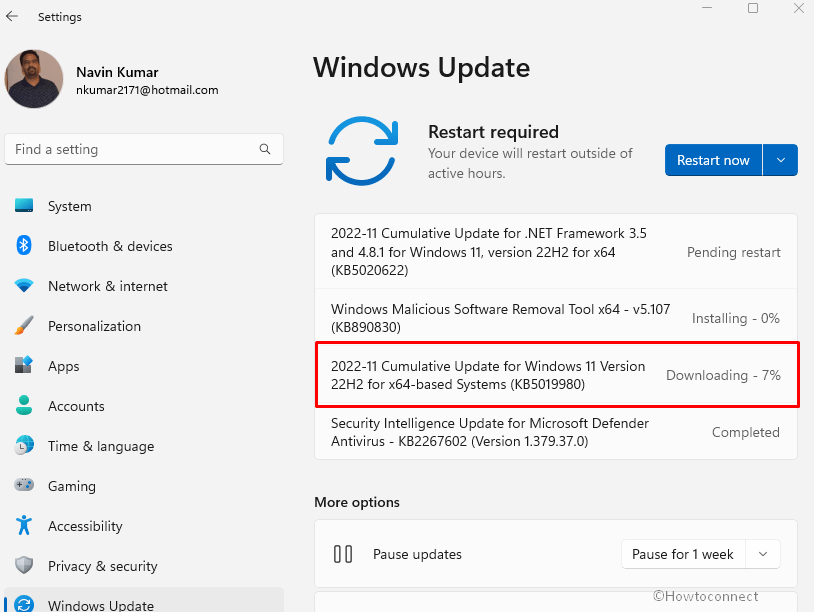Security patches for the month of November 2022 are being rolled out to different components and Versions. Amid, KB5019980 is available for Windows 11 22H2 with quite a number of bug fixes. This update changes the OS version to Windows 11 22621.819.
Full name of this patch is 2022-11 Cumulative Update for Windows 11 Version 22H2 for x64-based Systems (KB5019980) where x64 is variable and it can also be ARM64. Let’s see what’s new in this update –
Table of Contents
KB5019980 Windows 11 22H2 22621.819 Update changes, bug fixes
Here is changelog –
Improvements and changes
It addresses an issue that affects File Explorer. It fails to localize folders.
Known issues
| Applies to | Symptom | Workaround |
| IT admins | Provisioning packages on Windows 11 v22H2 might not work as expected. Windows might only be configured to a certain extent, and the OOBE might not finish or might restart unexpectedly. The packages aka .PPKG files are used to help set up new devices for use on business or school networks. | If you can provision the Windows computer before upgrading to Windows 11 v22H2, this will prevent the issue. Experts are presently investigating and will provide an update in an upcoming release. |
| IT admins | Copying files having high amount of GB files might take more time than usual to finish on Windows 11 v22H2. You are more likely to confront this problem when copying files to Windows 11 v22H2 from a network share through SMB but local file copy might also be affected. Home or small offices consumer is not likely to be affected by this problem. | In order to mitigate this problem, you can use file copy tools that do not utilize cache manager aka buffered I/O. This can be performed by using the default command-line tools listed below:
or The expert’s team is working on a resolution and will push an update in an upcoming release. |
How to download KB5019980 in Windows 11 22H2 and install
Don’t forget to install the most recent SSU 22000.754 before receiving this LCU because this may create issues. Now follow the steps –
1] Through auto Windows update
- Press – Win+Q.
- Next, type – updates.
- Hit – Enter.
- Windows update Settings page will load; click – Check for updates.
- The process of scanning and downloading will quickly start. Hold on for a while until you come across a prompt asking when you want to install the patch.
- When it appears click on Restart now.
2] Using Manual method
- Go to KB5019980 direct download link.
- On the currently showing Microsoft update catalog website page, locate the file compatible with the processor of your computer.
- Click on Download.
- An isolated page will bring about; select the link lying there.
- Standalone file of this patch will be downloaded.
- Double-click on the .msu extension file and confirm the process by clicking on Yes.
- The system will reboot couple-triple times and finally, the update will be installed.
Follow – How to Download and Install Update from Microsoft update catalog on Windows 11/10
See more on – November 2022 Security Updates and Security Update Guide.
That’s all!!