After upgrading to Windows 10 1803, you may get bugs and problems including Your Roaming User Profile was not Completely Synchronized
Read – How to Reset OneDrive Synchronization on Windows 10
Table of Contents
Your Roaming User Profile was not Completely Synchronized Solutions
Here is how to fix Your Roaming User Profile was not Completely Synchronized Windows 10 1803 –
Access another computer to get reg file
At first, you need to export a reg file from another system that doesn’t have this issue.
Step-1: Press Win+R hotkeys together in order to open Run Dialog. Type regedit in the blank text box and hit Enter.

Step-2: If you view a UAC prompt, click on Yes to proceed further.
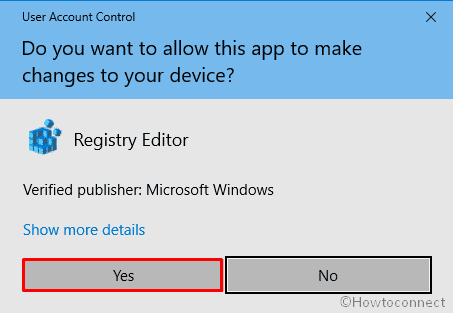
Step-3: Navigate the following path in Registry Editor:
Computer\HKEY_CURRENT_USER\Software\Microsoft\Windows NT\CurrentVersion\Winlogon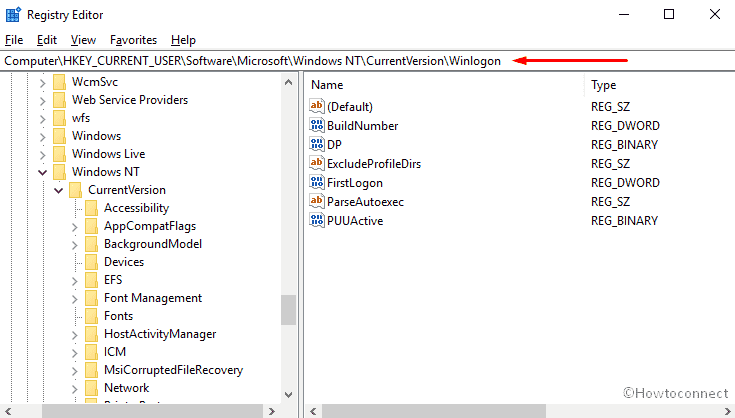
Step-4: After reaching the location, shift to the right pane and do a click on ExcludeProfileDirs to select this DWORD. Now click on File of Registry Editor and select Export.
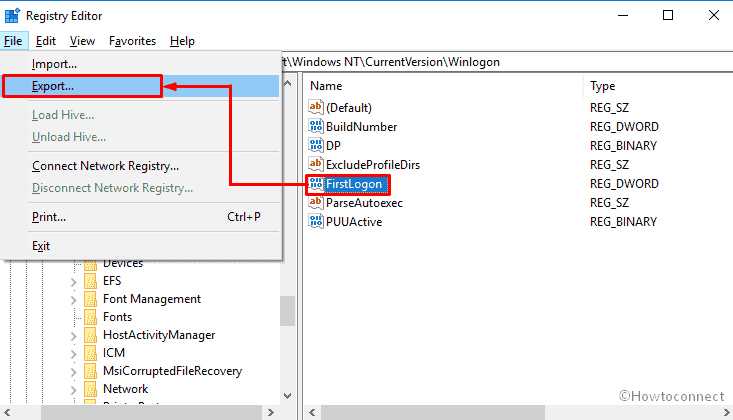
Step-5: Give this backup file a name and save it to any location that is easily accessible.
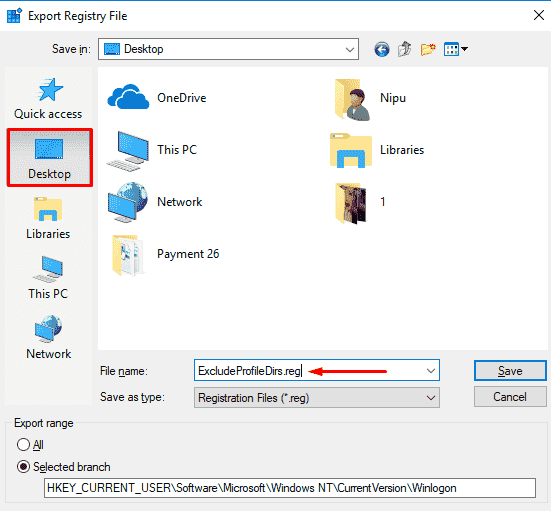
Step-6: Now, Import this file to the computer that has synchronizing issue. Right-click on it and Select Merge. Give consent when it asks for. You must have admin privilege to do so.
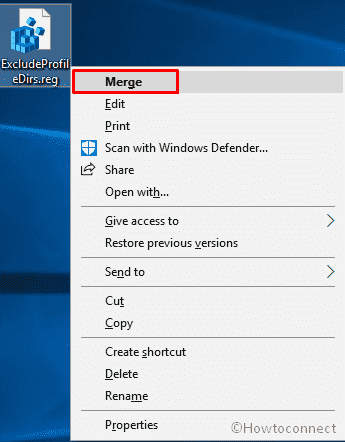
Alternative method – Create the reg file on the affected computer
If you don’t have access to another system having preinstalled Windows 10 v1803 then create the value on your system To fix Your Roaming User Profile was not Completely Synchronized follow the procedure –
- Copy the below texts at once using Ctrl+C hotkey, Open Notepad and paste into this application by pressing Ctrl+V.
Windows Registry Editor Version 5.00
[HKEY_CURRENT_USER\Software\Microsoft\Windows NT\CurrentVersion\Winlogon]
"ExcludeProfileDirs"="AppData\\Local;AppData\\LocalLow;$Recycle.Bin;OneDrive;Work Folders"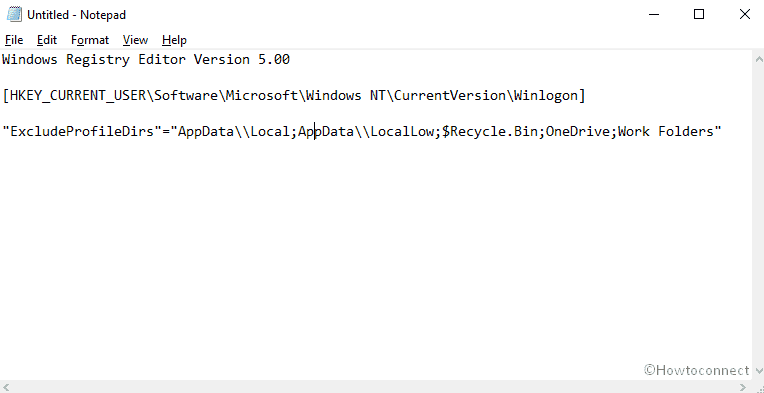
Now, press Ctrl+S. Type ExcludeProfileDirs.reg in the File name box and choose the location as per your need and click on Save.
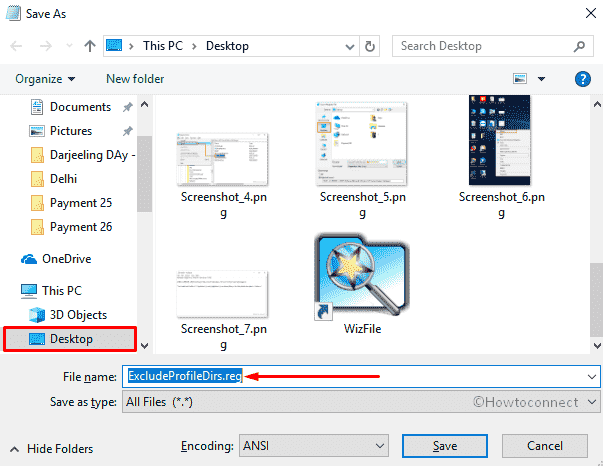
Go to the location, right-click on the reg file you just created and then select Merge.
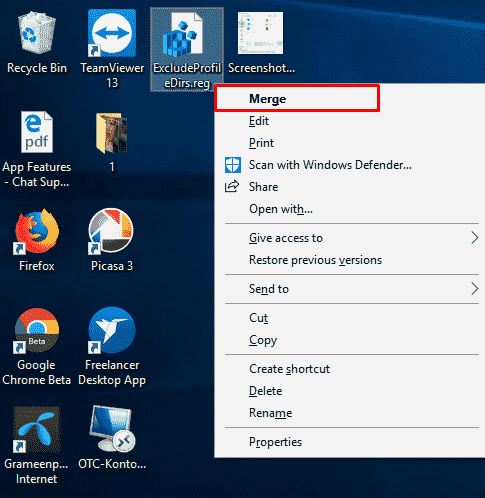
Lastly, Reboot your PC to see the changes.
Note– You can apply these process if you are using a system with Windows 10 v1803. Doing any unusual changes in registry can corrupt your operating system or important files of your PC. So be careful.
That’s all!