How to Close Other Tabs in Edge Browser From One Tab – Easy navigation is an important feature of a web browser but better tab management also pays a great contribution to its success. Microsoft Edge has got many significant Enhancements in both segments. Now Move to New Window, Reopen closed tab, and Duplicate tab will ensure the simple Navigation whereas Close other tabs, Refresh all tabs, and Close tabs to the right will enhance the tab management experience in Edge. Here we will describe the steps to Close Other Tabs in Edge Browser From One Tab.
When you are working in a tab and need to all close other open tabs on web browsers you need to move to each of these successively and click the cross mark. But on Microsoft Edge, the scenario is totally different. All you need to do here is to do right click on the tab in which you are staying and select the option Close other tabs in Right click context menu. Here we see the steps –
How to Close Other Tabs in Edge Browser From One Tab
- Open Microsoft Edge from either taskbar or start, where you feel comfortable.
- Open more than one tab.
- Make a right click on any of the open tabs and select – Close other tabs – on the right click context menu.
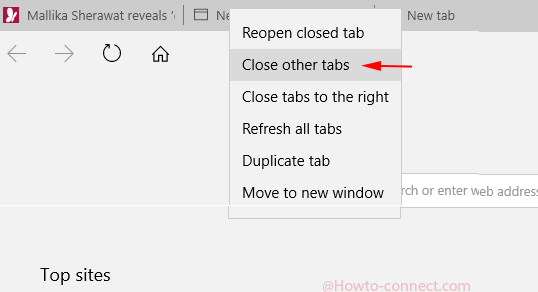
- You see all the other tabs are promptly closed and the only open tab is where you are working.
Needless to say, Close other tabs Edge browser is an outstanding feature. If you require working using multiple tabs in a browser this feature will not only save multiple clicks but also valuable time. Using Close other tabs your browsing speed will be considerably faster. Apart from all these, this option will be helpful to save internet data. When you select this option at the earliest after finishing your work the useless tabs which are running meaninglessly will be closed and can’t consume more data.
So, in the web browser world, Microsoft Edge has presented a great example with these tab management tools and options and you must get an advantage.