In this article, we will discuss XblGameSaveTask.exe in Windows 10. XblGameSaveTask.exe is an executable file but you cannot term this as malicious but sometimes certain viruses use this one to lodge an attack on your PC. Exe files present inside a machine enlist the sequential commands to the successful execution of a program.
XblGameSaveTask.exe is a part of Windows and it contains a series of commands that help OS to save a particular task up to a certain point (lines) in the system. The file is present in the directory Cwindowswinsxsamd64_windows-gaming-xbox..e-service-component_31bf3856ad364e35_10.0.14328.1000_none_8deee130ba80fd84 and has a predefined size of 31232 bytes. If you locate the file in the specified directory then it ensures that no malfunctioning occurs in the system. Otherwise, discovering the file in some different directory signifies the presence of malicious software inside the computer. You need to disable, fix or delete it without delay in order to impede the spread of the virus. Allowing this exe file remaining in the system would not only hamper the smooth running but also replicate further viruses. The Windows 10 is forced to execute a sequence of commands that in turn increases the infection in the PC.
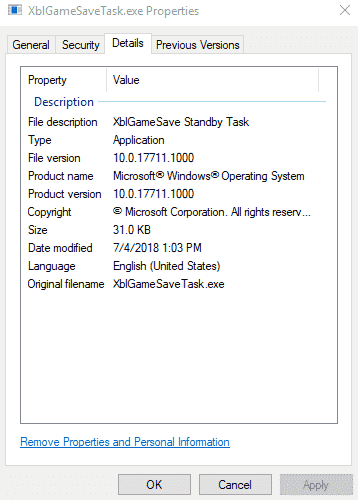
Table of Contents
Disable and Fix XblGameSaveTask.exe in Windows 10
Errors Occurring Due to XblGameSaveTask.exe
There are a number of errors that occur which are related directly or indirectly with the XblGameSaveTask.exe file. A message can pop up during the installation of a particular application, boot or shutdown of PC. Some of the usual errors that you receive because of this glitch include XblGameSaveTask.exe failed, XblGameSaveTask.exe Application error etc. While some of the messages indicate that the windows software may be outdated others indicate an infection within the machine.
Difference between the different Errors
The errors associated with the exe file of XblGameSaveTask indicate different events within the computer. Some indicate that the data used for registration inside the Windows OS might be corrupted or it may also indicate that more than one program are overlapping with the different functioning of the files. The third cause may be an intrusion by a virus of the operating system itself
How to Fix XblGameSaveTask.exe in Windows 10
Before concluding the discussion we talk about a way that can remove the potential threats involved with the XblGameSaveTask.exe files.
Using Registry Editor
First of all, backup the registry editor data to your desktop so that you may avoid a misoccurance.
Follow – How to Import and Export Registry Editor on Windows 10
Step-1: Press Win+R, type regedit.exe and then Enter.
Step-2: Once the Registry Editor appears, go to Edit menu => Find. Type XblGameSaveTask.exe and press Find Next.
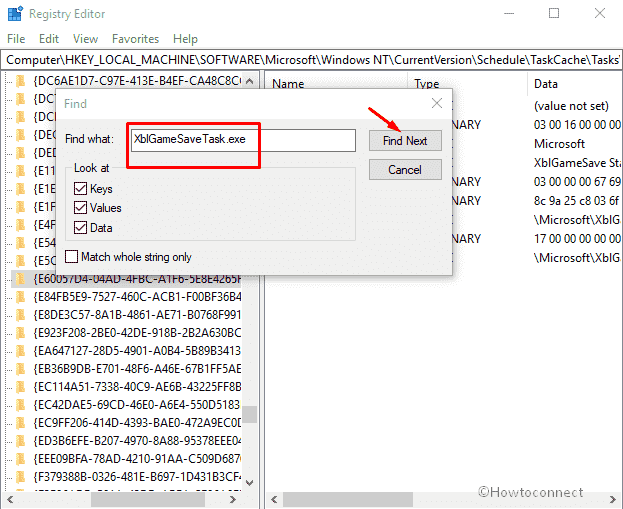
Following are the original path of the entries –
Computer\HKEY_LOCAL_MACHINE\SOFTWARE\Microsoft\Windows NT\CurrentVersion\Schedule\TaskCache\Tasks\{E60057D4-04AD-4FBC-A1F6-5E8E4265F73B}HKEY_LOCAL_MACHINE\SYSTEM\ControlSet001\Services\bam\State\UserSettings\S-1-5-21-1811719249-3458455209-3261441874-1001HKEY_LOCAL_MACHINE\SYSTEM\CurrentControlSet\Services\bam\State\UserSettings\S-1-5-21-1811719249-3458455209-3261441874-1001
Leave them as they are and delete the additional keys and entries.
Disable and Delete Task manager
- Press Ctrl + Shift + Esc and switch to Details tab after the Task manager turns up.
- Locate XblGameSaveTask.exe, do a right click on this one and select Open file location.
- Now right click on the same again and choose End task option to disable XblGameSaveTask.exe.
- Go to the File location opened from the Task Manager and note down the path of XblGameSaveTask.exe.
- Open File Explorer from the taskbar (or you can use Win+E), and click on This PC from the Quick access (left column).
- Go to View menu and check Hidden items box.
- Now type XblGameSaveTask.exe in the search and let the results appear.
- Delete all the files except on the path you have noted down.
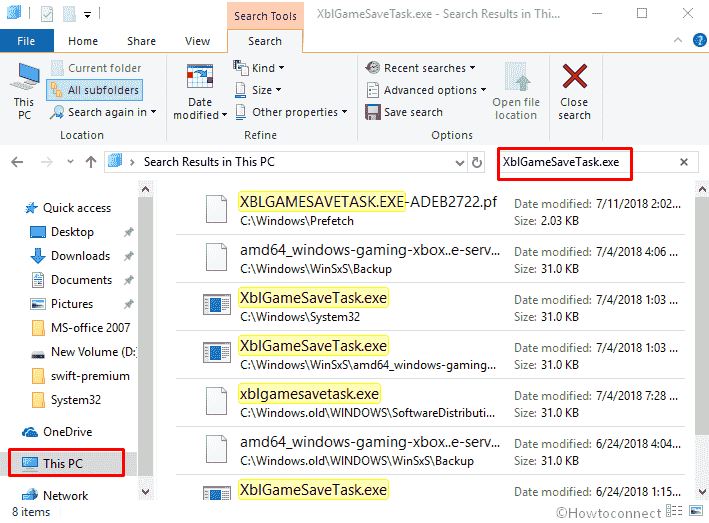
The article discusses there is no harm in having the XblGameSaveTask.exe file within your machine. But you must take appropriate care about the intrusion of computer viruses affecting this particular file.