Windows 10 allows to Disable WiFi As Ethernet Wire is Inserted into Port. This article is advantageous to those users who have the facility of both networks. If your WiFi is metered then you will get great relief with this method.
Windows 10 along with the older versions include a property Disabled Upon Wired Connect. You need to disable this to turn off the wireless network without your effort when a cable for wired is inserted into the port.. See a tutorial regarding the modification of credentials – How to Edit Network Name, Password for Mobile Hotspot Windows 10. In most of the cases, the computer automatically links itself to any available Ethernet in comparison to a Wi-Fi. But when you have to do it manually then follow the steps.
Table of Contents
Disable WiFi As Ethernet Wire is Inserted into Port in Windows 10
Before beginning the task it is very important to ensure that you have a wireless network card and ensure that the Wi-Fi is active.
Step 1 – Input a right-click on the Wi-Fi icon in the taskbar or system tray. Here click on the option Open Network and Sharing Centre the lower option.
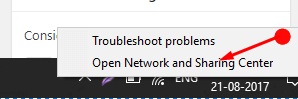
Step 2 – There hit the link of the name of your WiFi SSID connection. Supposedly the WiFi has no name then search the connection as WiFi Network Connection.
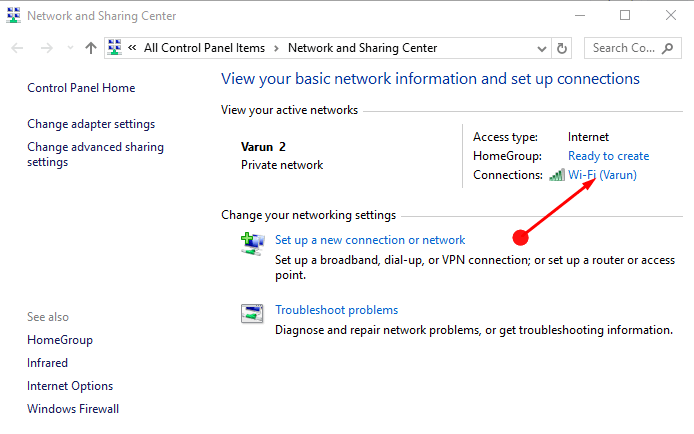
Step 3 – This opens up a wizard named Wi-Fi Status, click the option Properties.
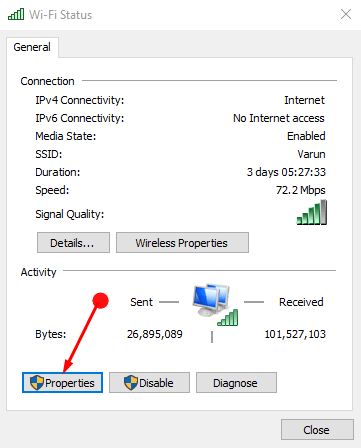
Step 4 – The above action leads to a new window. Here, click on the option Configure.
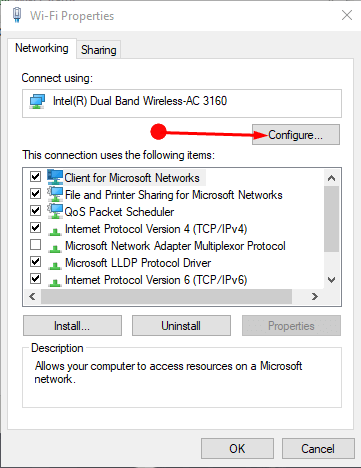
Step 5 – In the next window that opens, switch to the Advanced tab. Then locate “Disabled Upon Wired Connect” option underneath the Property box and select it. Now, click the Value drop-down and choose Enabled as shown in the given screenshot. Press the OK option to execute the task.
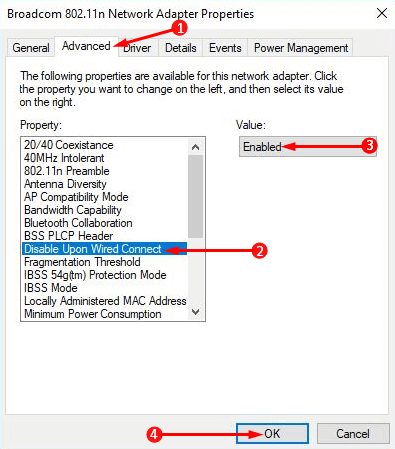
Noteworthy here is that the value in the window should be Disabled. But whenever you want to change it back to normal then change it to Enabled, then press OK.
Now Disable WiFi When Ethernet Wire is Inserted into Port in Windows 10, as soon as the connection changes over automatically without any intrusion.
Winding Up
So this is the way to Disable WiFi As Ethernet Wire is Inserted into Port in Windows 10. This will also help in decreasing the load of your device when wireless network when not in use.