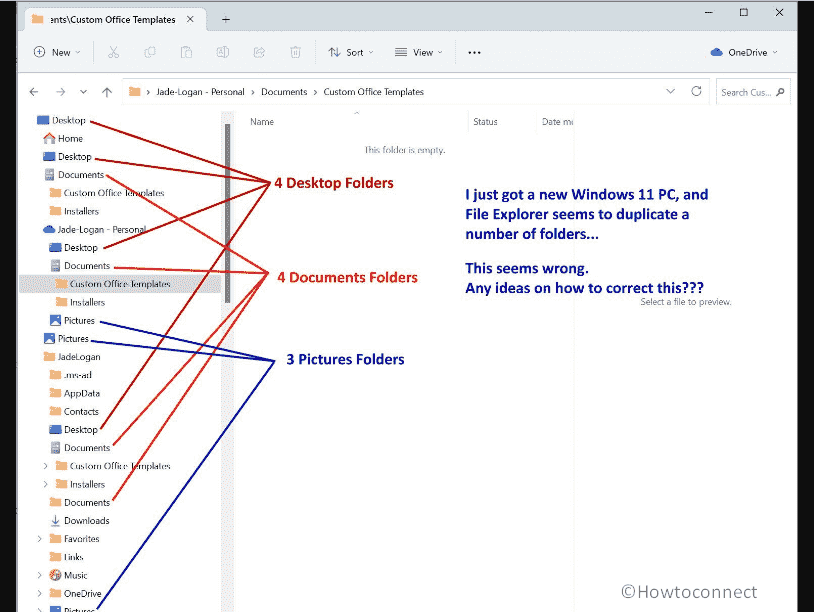Encountering so many duplicate folders such as Desktop, Downloads, and Documents in the Quick Access pane navigation pane in Windows 11? Several people complain that they see these folders 2-3 times after the expansion of Users in File Explorer which is quite annoying. Sad thing is you don’t find options anywhere to remove these pinned folders directly.
Quick access allows you to easily access frequently used files and folders by pinning them in the navigation pane in file explorer. You can arrange them by drag-drop technique furthermore expand and fold using arrow marks. But in Windows 11, you may find a bunch of duplicate folders in Quick Access, for example, Desktop, Pictures, Documents, and more. See: Fix File Explorer Search History not Showing in Windows 11.
Table of Contents
Duplicate Folders in File Explorer Quick Access in Windows 11
Here is how to fix Duplicate Folders in File Explorer Quick Access in Windows 11:
Using Folder options
To remove duplicate folders from Quick Access file explorer Windows 11 contains choices in Folder Options. Windows 11 allows you to show All folders, libraries, Network, This PC, Availability status, and more using the Folder options wizard. Follow the steps:
- Press Windows and E keys to open File Explorer.
- Click on 3 dots icon from menubar and select Options from dropdown.
- On the “Folder Options” window, click on the View tab.
- Go to the Advanced settings section and scroll down.
- Find the Navigation pane heading and uncheck the options – Show all folders, Show libraries, Show network as per your need.
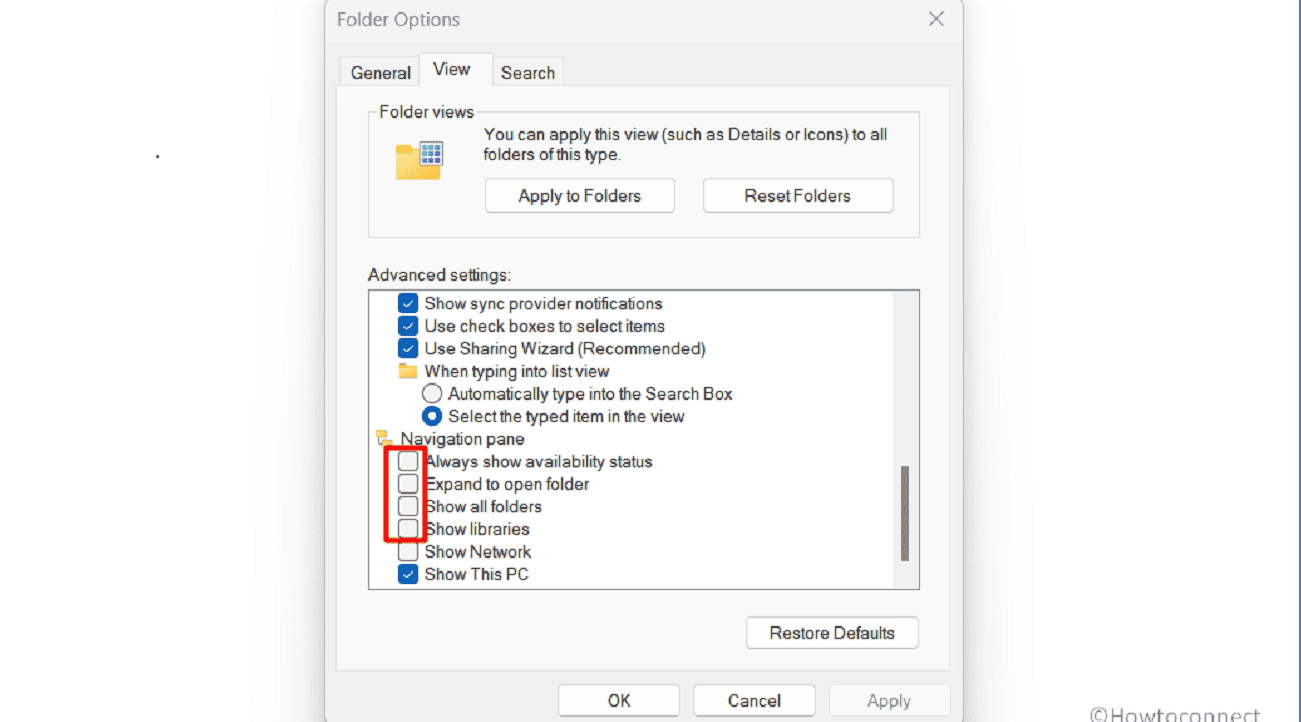
- Click on Apply and OK to save changes.
- Go to the File Explorer navigation pane and check if Duplicate Folders are removed.
How to Customize Folder Options in Windows 10 File Explorer
Through File Explorer only
Windows 11 lets show or hide Folders and items in the navigation pane easily:
- Right-click on an empty location in the Quick Access navigation pane field.
- Select the Folders you want to show from the context menu.
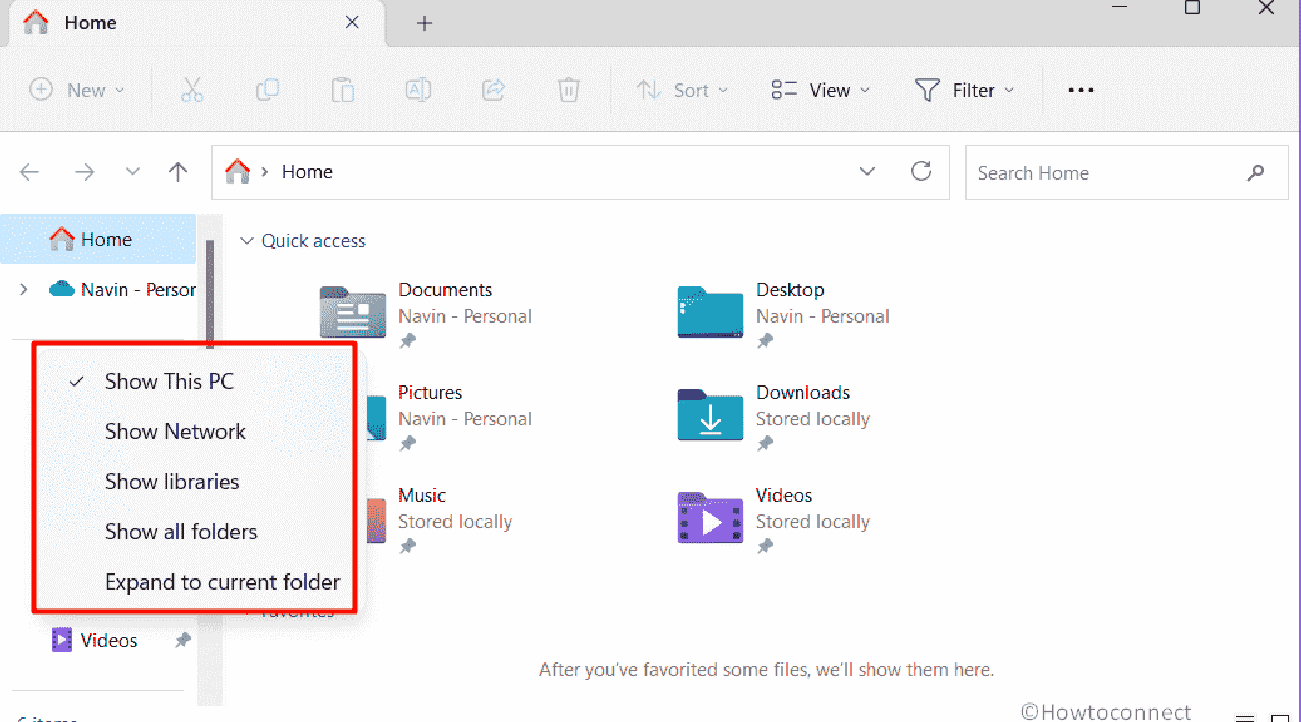
Via Command prompt
Quick Access is a handy feature that helps you quickly navigate to your most frequently used files and folders without having to guide you through the entire directory structure each time. It makes file management more efficient and convenient but sometimes you might face problems with the pane.
If you see Duplicate Folders in File Explorer Quick Access in Windows 11 then Command Prompt may help it fix. You need to follow the steps only:
- Click on Start and type cmd.
- Select Run as administrator.
- Once you are asked for permission, click on Yes.
- Copy the following command and paste it into the command prompt and press Enter:
del /f /s /q /a "%AppData%\Microsoft\Windows\Recent\AutomaticDestinations\f01b4d95cf55d32a.automaticDestinations-ms"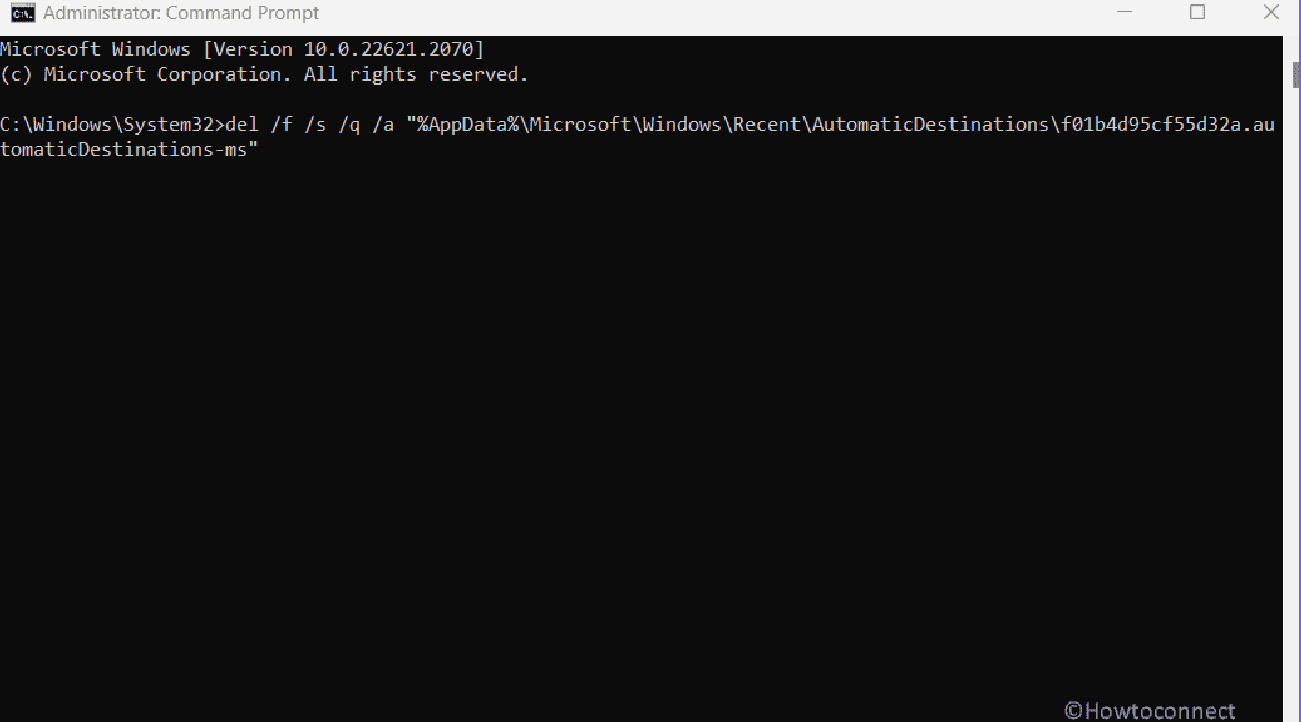
- Restart File Explorer or the computer to solve the issue.
Read: Fix File Explorer freezing when creating New Folder in Windows 11 or 10
These 3 ways will help you to fix Duplicate Folders in File Explorer Quick Access in Windows 11 navigation pane.
Methods:
Using Folder options
Through File Explorer only
Via Command prompt
That’s all!!