Does your Windows 10 computer hang too often while starting? Does it get a BCD Stop Code 0x0000034? Some Windows 10 user are facing this issue, their Operating System fails to boot. When this BSOD problem occurs you see a message – Recovery, Your PC needs to be repaired, “The Boot Configuration Data file is missing some required information, File: \BCD, Error code: 0xc0000034”.
Firstly, understand that BCD stands for Boot Configuration Data. The most common cause of this error is the corrupt, misconfigured or missing bootloader files. And, this might happen because of power outages, write errors, moreover, boot sector viruses. Sometimes bootloader files also become corrupt when you manually configure them. If yes, you are reading the right article because it contains perfect and the simplest solution to this BCD Error Code 0xc0000034 Windows 10 issue.
BCD Error Code 0x0000034 Windows 10 Solutions
Here is how to fix BCD Error Code 0xc0000034 in Windows 10 –
You know that this error prevents Windows 10 from accessing the boot files. To resolve this issue, you need a bootable DVD or USB stick containing the setup. Now, follow these simple steps –
Step-1: With the help of the Windows 10 USB stick or DVD, boot your system. Now, choose the appropriate keyboard layout settings and language.
Step-2: The second window will have an Install now button at the center. You have to move your cursor to the bottom left corner of the window and click on Repair your computer.
Step-3: The Options menu will appear. You have to click on Troubleshoot and let the Advanced options page appear. Now, click on Command Prompt.
When the back window opens, type the following commands one after another into it –
bootrec /fixMBR
bootrec /fixBoot
bootrec /rebuildBCD
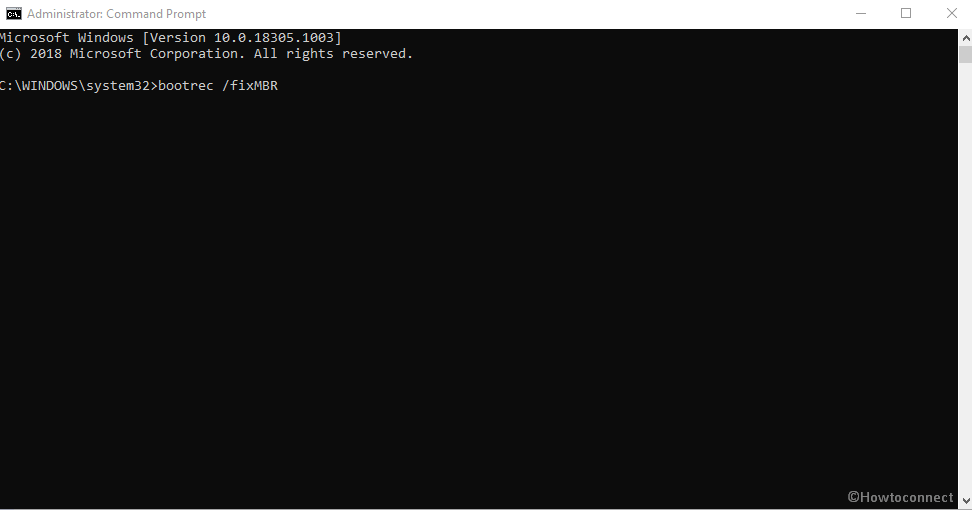
Now, type exit and hit Enter to close the command prompt. When you reboot your computer then maximum chances are that Windows 10 will boot normally but if it doesn’t boot this time also, repeat the above steps and enter this command at last –
BCDboot c:/windows /s c: /l en-us
You will get freedom from BCD Error Code 0x0000034 Windows 10.
That’s all.