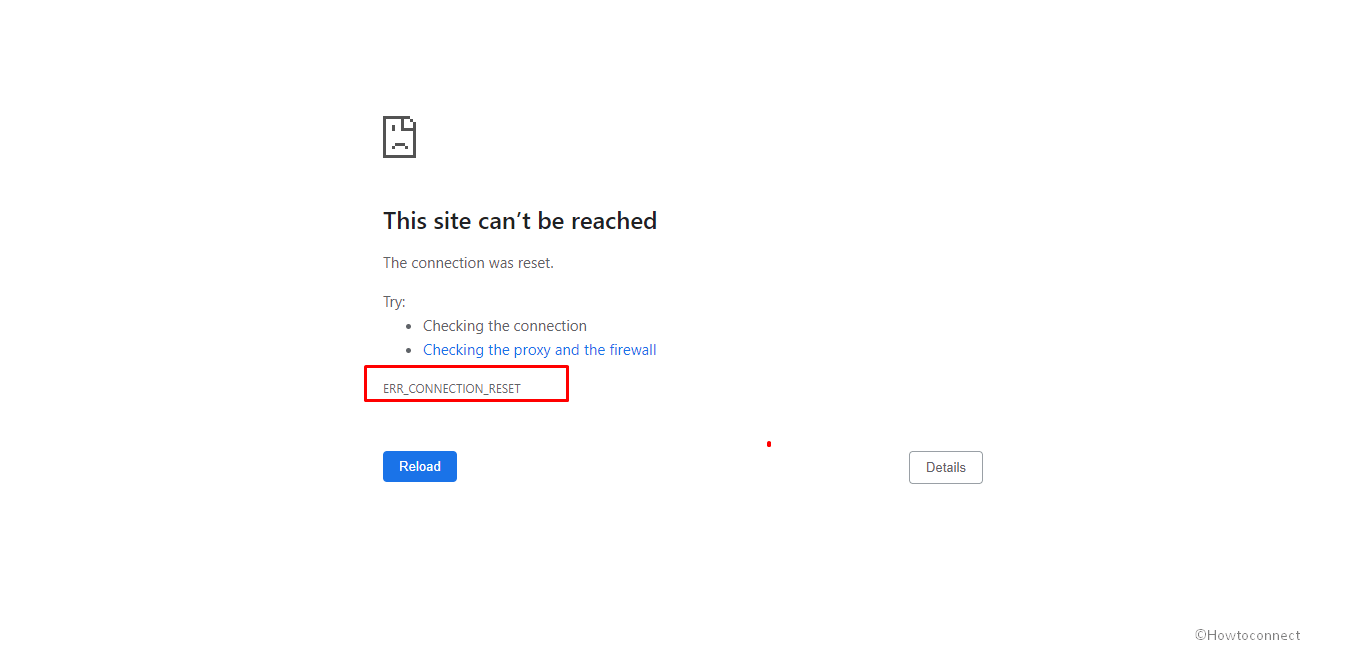When it is about experiencing the best while surfing the internet, most people prefer Google Chrome. However, the error ERR_CONNECTION_RESET sometimes turns the best into worst. Today, you are going to learn ten different methods to fix it and continue surfing the internet smoothly via the browser.
First, let’s understand what causes ERR_CONNECTION_RESET in Google Chrome. The initial investigation will reveal that this error occurs because of the inability of your web browser to connect with a web server. Consequently, the webpage you try to open won’t load. After further diagnosis, you will learn that it happens because of one of the following reasons –
- The network settings of your PC are not correct.
- Disruption in your internet connection while trying to open a website.
- Your ISP (Internet Service Provider) has blocked the website you are trying to access.
Table of Contents
ERR_CONNECTION_RESET
Here is how to fix ERR_CONNECTION_RESET in Google Chrome browser –
Sometimes this error can be temporary, and you won’t need to follow any of these methods. To check whether ERR_CONNECTION_RESET is temporary or permanent, you should –
- Restart your computer and internet router.
- Make sure your network connection is active and for this, try opening some other website.
- If you surf the internet with the help of a VPN connection, then turn it off.
- Most people own at least two computers. If you are also one of them, check whether the website is opening on those devices or not. Doing this will also make you aware of your ISP’s action against the site.
- If a Firewall application is present in your PC, temporarily disable it.
If the error persists even after doing the above checks, you can move further and implement one of the top methods to fix it in Google Chrome.
1] Disable Proxy to fix ERR_CONNECTION_RESET
When you access the internet via a 3rd party proxy, you may get ERR_CONNECTION_RESET in Google Chrome. Make sure you disable the proxy by following these steps:
- Press Windows & R at a time on your keyboard to open the Run Dialog Box.
- Type in inetcpl.cpl in the empty space. Select OK.
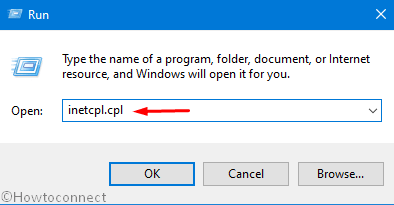
- Click on the “Connections” tab and move down to “Local Area Network (LAN) settings” section.
- Now, click “LAN settings”.
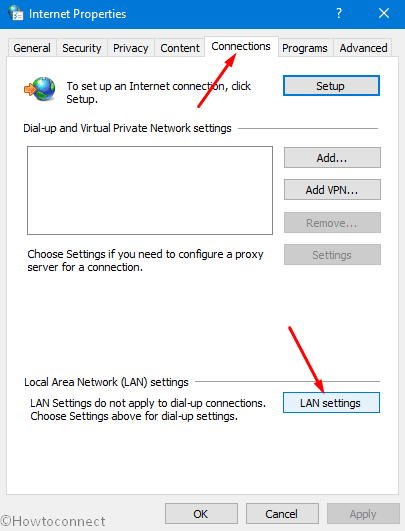
- Within the Proxy server field, clear off the checkmark for “Use a Proxy Server for your LAN”. Now move your cursor to the upper section of the same window and select Automatically detect settings.
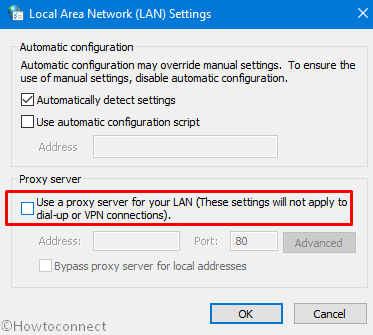
- Click on OK.
- Exit the Internet Properties wizard also by clicking on Apply and then OK.
- You’ll get a prompt to restart your PC go with this.
When your device reboots, try to open websites in Google Chrome browser. You may get freedom from this error.
2] Temporarily Turn-off the Real-time Protection of your Antivirus
Sometimes your installed 3rd party antivirus program may lead to ERR_CONNECTION_RESET. The issue occurs when the software is blocking your access to the websites so turn-off it for a few minutes.
Now check if the error is persisting or gone and If Windows Defender is the default antivirus program, do the same thing with it following the method –
- Click on Start icon, type security and hit Enter.
- Select “Virus & threat protection” category after an application appears.
- On the subsequent page, click on Manage settings link.
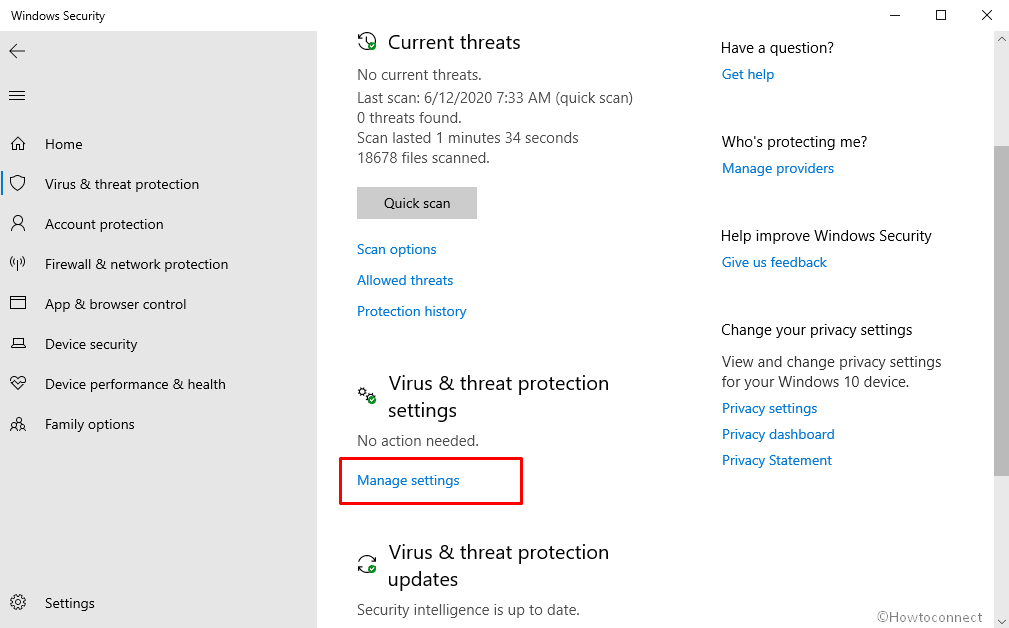
- Drag the toggle switch below Real time protection to off position.
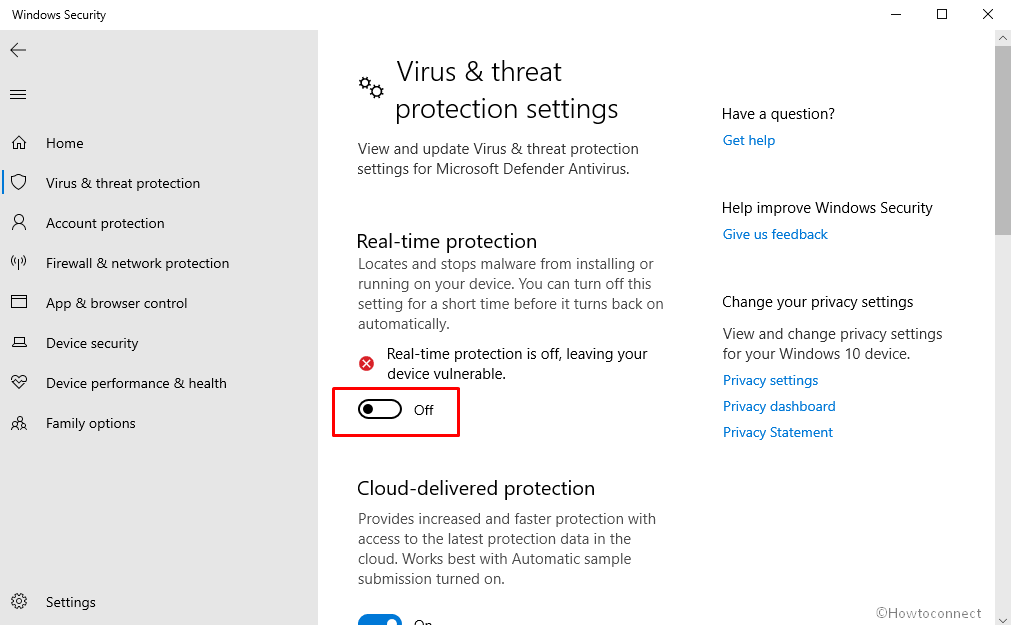
- A dialog will prompt for User account control confirmation, choose Yes.
3] Flush DNS, Reset TCP/IP
Often, changes made to a website are not noticed by your web browser because the old IP details are still alive in your DNS memory. If the same is causing the error, the best possible fix is to Flush DNS and Reset TCP/IP by following the steps mentioned in this method – How to Flush DNS Cache in Windows 10 Using CMD.
4] Modify the Maximum Transmission Unit (MTU)
Internet speed also impacts the behavior of a web browser and throws different errors. Fortunatelly, you are able to increase the internet speed at your end by modifying the MTU and RWIN (TCP Receive Window) parameters. Follow these steps:
- Press Win+Q and type cmd.
- Select Run as administrator from the right pane.
- Copy-paste the following command after C:\WINDOWS\system32> and then press Enter –
netsh interface ipv4 show subinterface
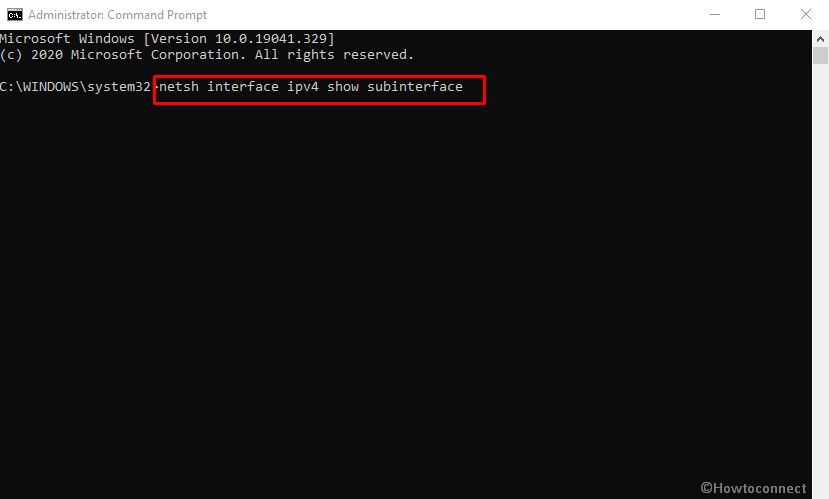
- You will now be able to see the network connection active on your PC.
- Next, write the following syntax and press Enter:
netsh interface IPv4 set subinterface “Ethernet” mtu=1472 store=persistent
Here, replace the word “Ethernet” with the actual name of the network currently active on your system.
5] Delete WLAN Profiles to fix ERR_CONNECTION_RESET
The default settings remember all network connections (Wifi) so that you could avoid typing password frequently to connect to the internet. If you use multiple Wifi networks to access the internet, Windows will store their details.
So in case of getting error ERR_CONNECTION_RESET in Google Chrome, it can be because of a fault in one of those saved settings. The best you should do is forget known wireless network profiles by following these steps –
- Click on the Internet access icon in your Taskbar.
- Select Network & Internet settings.
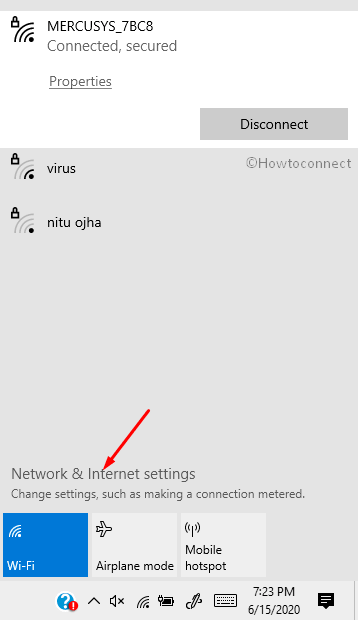
- Move your cursor towards the left hand side and click on Wi-Fi.
- On the right side of the same window, click on Manage known networks.
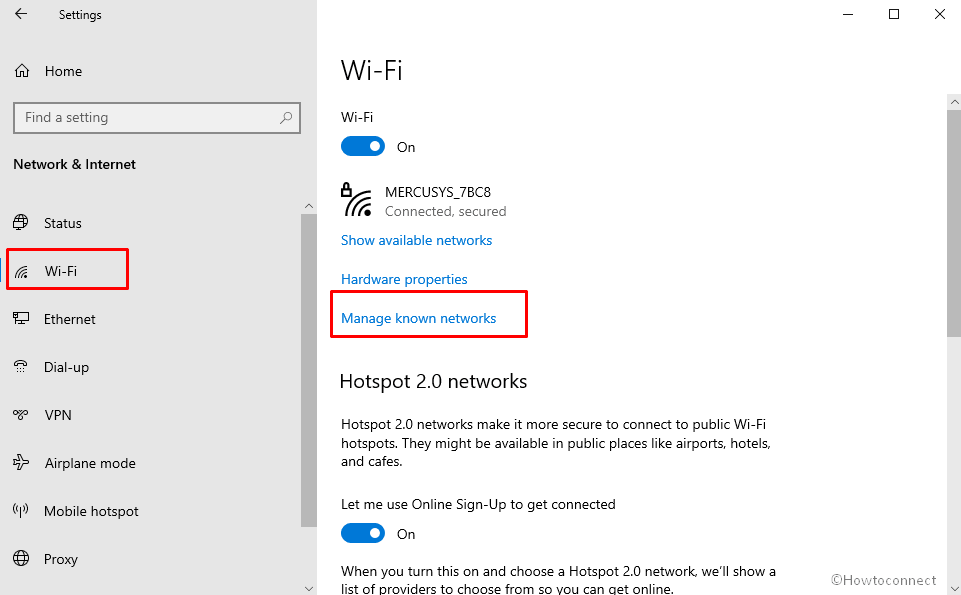
- Now, click on the networks you never use one after another.
- Click Forget every time.
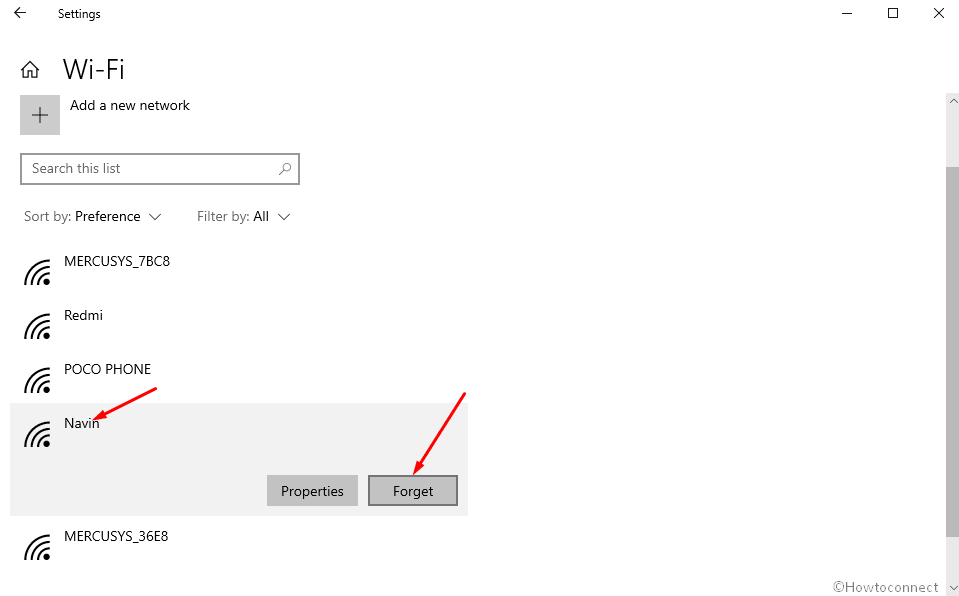
- Repeat the same to delete all WLAN profiles.
6] Disable AppEX Networks Accelerator
The feature AppEX Networks Accelerator might reduce the network speed and eventually cause the error ERR_CONNECTION_RESET in Google Chrome. You can follow these steps to disable this feature –
- Open Windows Settings by hitting the Win + I button, and click on Network & Internet.
- Shift yourself to the left pane of the current page and under Advanced network settings, select “Change adapter options”.
- A new window displaying your Network Connections from control panel will appear.
- Identify your network, right-click on it, and choose Properties.
- Locate, if there is, AppEx Networks Accelerator on the list. Deselect it by clicking on the checkbox before it.
- Click on OK.
If the error is still not resolved, try the next method.
7] Reinstall Network Adapter and Driver of Network Adapter
When most of the above methods fail, re-installing Network Adapter Drivers provides the solution. Sometimes a corrupt network adapter or driver of the network adapter root the error ERR_CONNECTION_RESET in Google Chrome. So, you should first reinstall the network adapter and then reinstall the network adapter driver.
- Make a right-click on the Start icon and select Device Manager from the menu.
- Find out “Network adapters” in the list and double click on it.
- Right click on the responsible adapter and select Uninstall device.
- Select “Uninstall”.
- Restart your PC and check if ERR_CONNECTION_RESET occurs.
Troubleshoot Google Chrome
You can also get rid of the ERR_CONNECTION_RESET error by troubleshooting your Chrome browser. Here are some methods you should try.
8] Clear Google Chrome Cache to solve ERR_CONNECTION_RESET
Chrome browser stores all data about the websites you access and use them while serving a page to you.
If you visit the same website and its accumulated information doesn’t match with the latest version, you may encounter some problem. You may see ERR_CONNECTION_RESET error on your screen.
In this condition, you should clear cache in Google Chrome internet browser using the following instructions –
- Launch the browser and press Ctrl+Shift+Del.
- Once Clear browsing data pop up prompts in a new page, select All times, and check all the boxes.
- Finally, click on Clear data.
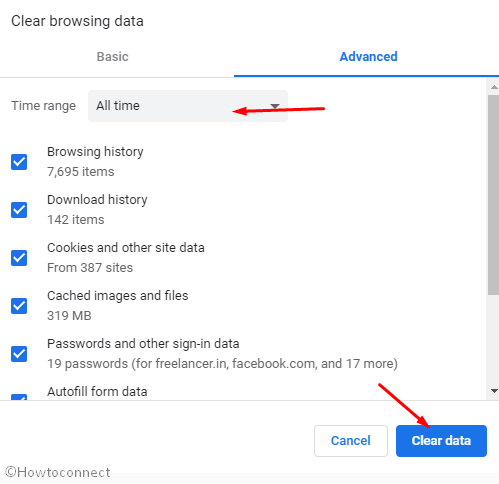
9] Update your Chrome Browser
An outdated Chrome is also in the cause list of ERR_CONNECTION_RESET. Ensure the browser version installed is the latest otherwise manually update it by following these steps –
- Open the browser, click on the 3 dots from the upper right corner, and hover Help on the dropdown.
- Move your cursor down, identify the Help submenu, and click on it.
- In the submenu, select “About Google Chrome”.
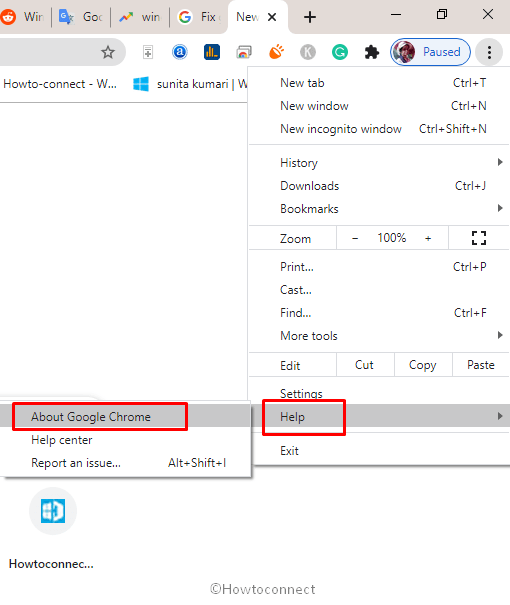
- The version will be automatically checked and updated. If asked relaunch your Chrome browser and start surfing the internet. If you still face this error, try other methods mentioned below.
10] Reset Google Chrome
Chrome reset will restore all the settings to default and eliminated if anything harmful or misconfigured. The tool will readjust browser’s settings, startup page, new tab page, search engine, and pinned tabs furthermore disable themes, add-ons, and extensions.
To reset Google Chrome, follow these steps:
- Open the web browser, copy “chrome://settings/reset”, paste in address bar, and then hit Enter.
- Select the first option Restore settings to their original defaults from the right pane.
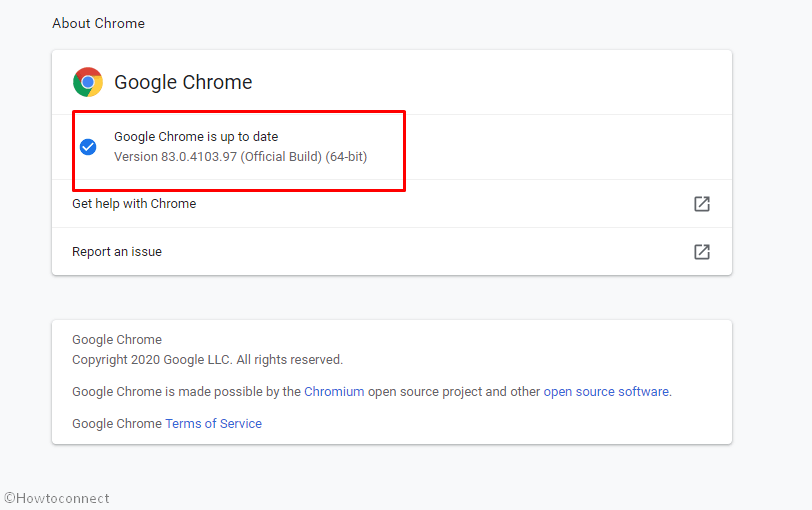
- A confirmation dialog will make a presence on your screen; click on Reset settings.
So, these are the top 10 methods to get rid of the error ERR_CONNECTION_RESET in Google Chrome. One of these methods will certainly help you get rid of this error. It happens rarely, but if none of the above methods work, get in touch with your internet service provider.
Methods:
1] Disable Proxy
2] Temporarily Turn-off the Real-time Protection of your Antivirus
3] Flush DNS, Reset TCP/IP
4] Modify the Maximum Transmission Unit (MTU)
5] Delete WLAN Profiles
6] Disable AppEX Networks Accelerator
7] Reinstall Network Adapter and Driver of Network Adapter
8] Clear Google Chrome Cache
9] Update your Chrome Browser
10] Reset Google Chrome
That’s all!!