The d3dx9_43.dll missing error commonly occurs during gameplay when you turn on Game Mode. This issue is about with Microsoft DirectX that indicates the group of APIs with a view to handle tasks associated with multimedia. Specifically, we talk about game programming and playing video on this platforms. d3dx9_43.dll file one of the major file component of DirectX and once this file goes missing, the error appears on the screen. If you are also experiencing this, don’t worry as we will discuss few promising solutions that will take care of the problem. See additional workarounds for DLL issue – How to Fix Xinput1_3.dll is Missing Error on Windows 10
Table of Contents
d3dx9_43.dll missing Error in Windows 10 Solutions
We have figured out some effective means to resolve this error, but first, see the general messages you find while this mess up takes place –
D3dx9_43.DLL Not Found
The file d3dx9_43.dll is missing
File d3dx9_43.dll not found
D3dx9_43.dll not found. Reinstalling might help fix this.
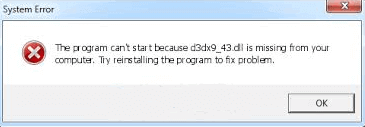
Now let’s walk through the solutions directly –
Solution-1: Grab the Latest version of Microsoft DirectX
The latest update has a probability to recover missing component with the newly developed files. As a matter of fact, Updating DirectX may fulfill your need. For Windows 10, the latest version is DirectX 12. You can avail that by accessing the Windows Update option. Here are the guidelines to do so:
Step-1: Click on the Start Menu from your PC and select Settings.
Step-2: Upon opening the default Settings app, you can see various categories. Click on the Update & Security section.
Step-3: On the following page, Windows Update appears on top in the left pane. Click Check for Updates option on the right side as indicated in the given video.
Step-4: The OS starts scanning for the available updates which also includes the latest version of DirectX.
See How to Find the Version of DirectX in Windows 10.
If updating fails to bypass d3dx9_43.dll missing Error, you should give a shot to the next workaround.
Solution-2: Download and Run DirectX End-User Runtime Web Installer
Incompatible DirectX version can also be responsible for the d3dx9_43.dll missing error in Windows 10 OS. But there is nothing to be worried about as with the help of DirectX End-User Runtime Web Installer you can get back to the DirectX version 9.0 or any other older version. You need to pursue the below steps for doing so:
Step-1: Launch any web browser and visit the Official website of Microsoft.
Step-2: After availing to the page, you will see a search box at the top right corner. Type in “DirectX End-User Runtime Web Installer” and hit the Enter key.
Step-3: From the results locate and click on the same option.
Step-4: Before proceeding to Download, hit the drop-down menu entitled Select Language in order to choose your language accordingly.
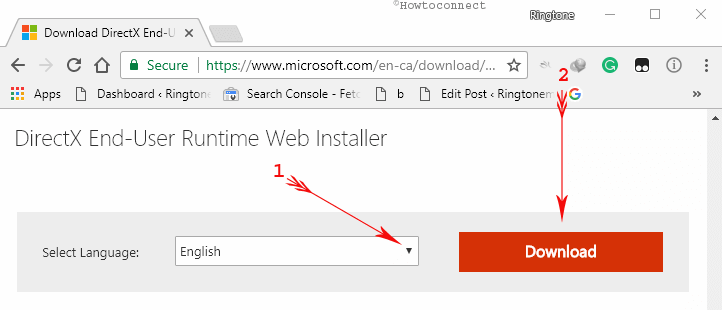
Step-5: Next task is to wait for the download to finish. Follow the instructions that appear on the screen in order to complete the installation process. Lastly, give an attempt to the game and check the existence of the error.
Unfortunately, if the d3dx9_43.dll missing Error continues to pop-up, you should try updating ‘video card driver’.
Solution-3: Updating Video Card Driver
Incompatible, old, as well as outdated video card driver, can also be the reason behind this mess. As a result, it is advisable to update it once encountered by the error. Updating manually is rather too easy from manufacturer’s website. The process is as follows:
Step-1: Visit the driver’s manufacturer official website using your preferred web browser.
Step-2: Search the most recent driver on that page. Download the version well compatible with the PC configuration and Windows 10 Operating System.
For reference, you can explore 2 Ways to Check Graphics Card Properties on Windows 10.
Solution-4: Reinstalling affected program
There is a probability also that, the error is associated with the game or the affected program itself. If you fail to resolve the error using all the solutions above, try reinstalling the program. It may be a perfect solution also.
Conclusion
DirectX is a significant program in case of playing Video games. This is the reason, it bears huge importance to the game freaks. The d3dx9_43.dll missing error eventually affects DirectX. As a result, you need to resolve this nagging error soonest possible. Read and follow the resolution processes and eliminate the problem. Doing so, you can have a perfect as well as effortless gaming experience out of your PC.