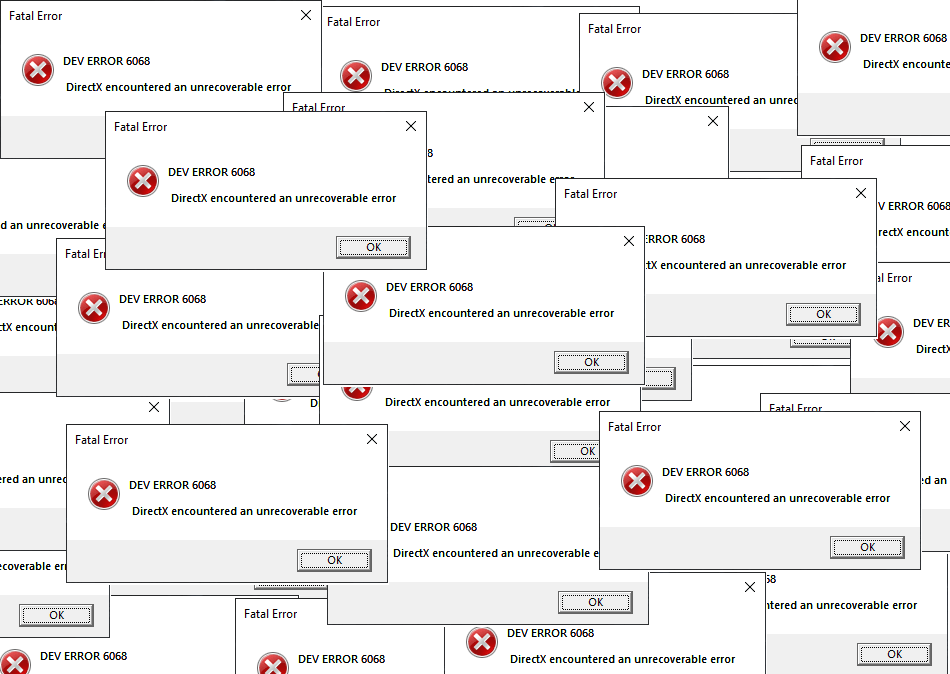Call of Duty Modern Warfare 2019 rolled out and the users are pretty excited about the game. Though it is doing well, there are certain performance issues such as black screen issues, blurry game textures, several glitches, continuous crashes and more. But unfortunately, the Dev Error such as 6068, 6606, 6065, 6165, and 6071 and some other are the ones that force COD MW to close down.
Basically, this issue occurs while playing the main campaign, or when the player gets kicked from the game. While a few of them are related to the server which will be fixed by developers, some of them are directly connected to your system. To deal with these issues, below are the certain solutions that you can also try –
Table of Contents
Dev Error 6068, 6606, 6065, 6165, 6071 Modern WarFare [Windows 10] Solutions
Here is How to Fix Dev Error 6068, 6606, 6065, 6165, 6071 Modern WarFare [Windows 10] –
1] Install Latest Updates for Video Card Drivers
The Battle.net application displays a tab with the name Breaking News which contains information from the developers. When you launch it, you will notice that they have asked you to install the latest version of the video card drivers. However, to provide full compatibility to the Call of Duty Modern Warfare 2019, both the giant companies (Nvidia and AMD) have rolled out the updates for their drivers respectively. There are two ways in which you can accomplish the task – firstly, through Device Manager, and secondly, directly from the manufacturer’s website.
- Do a right-click on the Start icon and choose Device Manager from the pop-up menu.
- Once the console comes into view, expand Display adapters.
- Here, right-click on the installed devices one after another and select Update driver.
- Choose the option Search automatically for drivers. Wait for the system to scan, download, and install the updated drivers.
- If the installation requires a reboot, carry it out right away.
Alternatively, visit Nvidia’s or AMD’s website and grab their latest drivers. Install them and see if you still receive Dev Error in Modern Warfare game.
2] Turn Off Crossplay Feature to fix Dev Error
For most users, the game crashes down with several Dev errors and experts are with a view that it has something to do with the Crossplay feature. They suggest you disable it and then try to launch COD Modern Warfare 2019. Let us see how to switch off this feature –
- Get access to the Options of the game.
- Go to the Account tab.
- Here, you will find the feature namely Crossplay, set it to Disable.
- Turning off this option will stop the abrupt appearance of Dev errors.
3] Keep Windows Up to Date
The Dev errors related to Graphics card or DirectX indicates that the issue is with Windows 10 itself. The operating system is always into the limelight for the bugs and problems it carries. Very recently, the giant software released KB4512941 For Windows 10 which had several issues and people encounter everything from game stuttering to high CPU usage during gameplay or running heavy programs.
Fortunately, Microsoft attempts to fix everything by rolling out updates. However, there might be certain users who have not updated their PCs with a fear of experiencing more issues. So, to get rid of performance problems while playing COD Modern Warfare 2019, keep Windows up to date.
- Use the key combination “Win + I” to open Windows Settings.
- Go to the Update & security category.
- Click Check for updates button to view the available updates, patches, preview builds.
- Select the Download button at the bottom of the updates list. If the update asks for a reboot, do it.
4] Repair Call of Duty MW 2019
Battle.net includes a feature that lets you scan and repair the games that are available on the launcher. So, another best possible workaround to resolve Dev error is to use the built-in service of Battle.net. This would scan the in-game files and download the missing ones. Here is how to proceed with this –
- First of all, launch Battle.net. From the left sidebar, locate and select Call of Duty: MW.
- Click on the Options drop-down and select Scan and Repair.
- Let the process scan and take necessary actions. Once done, restart the launcher and check for the occurrence of Dev error.
5] Check Internet Connection to resolve Dev Error
Though it may sound simple, sometimes poor internet connection also leads to various Dev error. To make sure it is running at a high speed, you can do some speed tests, or you can also try to switch to another server region from the Battlenet app. However, the best way to know about the internet connection is to check your ping in-game. Information about the ping or server latency is important to know because 50% of the game’s performance depends on the ping you are getting. This is how you do it –
- launch the game and head away to the Options.
- Switch to the General tab and go to the Telemetry section.
- Here, locate Server latency and set it to Enabled.
- Now, go into any online mode and the left sidebar would show you the ping or server latency.
6] Configure the Graphics Settings
- Access the game and head to the Options.
- Shift to the Graphics tab and carry out the below-given settings –
| Display Mode | Fullscreen |
| Render Resolution | 100 |
| Sync Every Frame (V-sync) | Disabled |
| Custom Framerate Limit | Disabled |
| Texture Resolution | Normal |
| Texture Filter Anisotropic | High |
| Particle Quality | High |
| Bullet Impacts | Disabled |
| Tessellation | Disabled |
| Shadow Map Resolution | Medium |
| Cache Spot Shadows | Enabled |
| Cache Sun Shadows | Enabled |
| Ambient Occlusion | GTAO |
| Particle Lighting | High |
| Anti-Aliasing | SMAA T2X |
| Filmic Strength | 0.00 |
| Film Grain | 0.00 |
Hopefully, with the above set of some workarounds, you will be able to get rid of Dev error 6068, 6606, 6065, 6165, 6071 Modern WarFare in Windows 10.
Methods:
1] Install Latest Updates for Video Card Drivers
2] Turn Off Crossplay Feature
3] Keep Windows Up to Date
4] Repair Call of Duty MW 2019
5] Check Internet Connection
6] Configure the Graphics Settings
That’s all!!