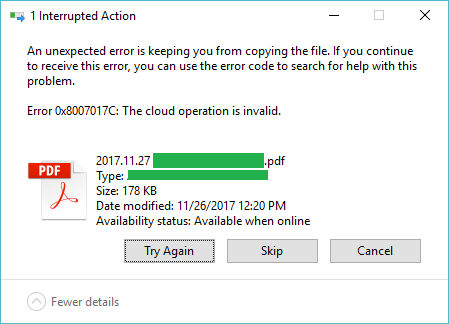Do you encounter The cloud operation is invalid with 0x8007017C error code when Work Folders syncs files in Windows 10? The problem commonly appears if you have KB4592449 installed. Furthermore, the issue occurs when the on-demand file access feature is enabled on Windows 10.
When you configure Work Folders on a new computer or set up on multiple devices the issue occurs. In fact, KB4592449 has an API that doesn’t allow Work Folders to sync from server to device. However, Microsoft recommends solutions to fix Work Folders syncs files issue.
Table of Contents
Error Code 0x8007017C The cloud operation is invalid
Here is how to Fix Error Code 0x8007017C The cloud operation is invalid.in Windows 10 –
1] Disable the on-demand file access
In order to fix the issue the best way is to disable the on-demand file access from System and Security. Follow the way –
- Click the – Start.
- Type – Control.
- Press – Enter.
- Select – System and Security.
- Click – Work Folders.
- Uncheck the – Enable on-demand file access.
Important – Ensure that the computer holds enough room because after you disable all user’s files will become downloadable from the Work Folders server. If the error code appears on a newly configured device, you can re-enable the feature after the sync from the server.
2] Using Group Policy setting
You are also able to disable the on-demand file access from the Group Policy Management Console to fix the error code 0x8007017C.
- Press – Win+R.
- Type in – gpmc.msc.
- When the Group Policy Management Console appears, go to –
User Configuration => Administrative Templates => Windows Components => Work Folders
- Double click on Specify Work Folders settings.
- Set the On-demand file access preference setting to Disable.
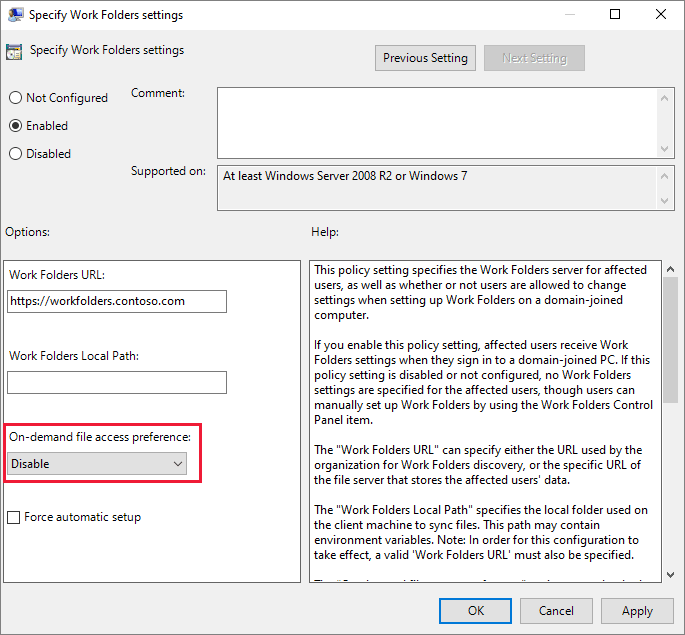
- Click Apply and then OK.
Source – Microsoft support.