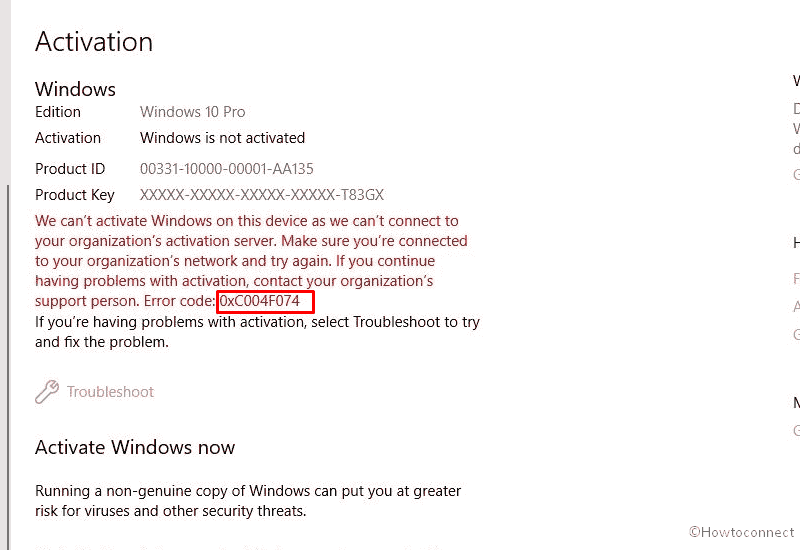Once you have upgraded to Windows 11 or 10, you are supposed to activate the Operating System with a legitimate license key. Just when you make an attempt to do so, error code 0xc004f074 often prompts and obstructs the activation process. Since the validation fails, you will not be able to experience every feature of the current operating system. Using Windows with limited features even after having a licensed product key can be really frustrating at one point. However, fixing error code 0xc004f074 in Windows 11 or 10 is not hard as a rock and you can tackle this easily with a few workarounds. See – All-in-One Fix: Windows 10 Activation Problems 2022.
Error 0xc004f074 generally strikes in Windows when the edition of the KMS client and the KMS host machine contradicts. The fatal code may also rise up if the difference between system time on the client PC and KMS host is more than 4 hours. Though Microsoft has pushed a bug fix right after acknowledging the issue, it keeps reappearing with the Cumulative Windows Updates on different occasions. The error usually gets fixed when you synchronize the time between computers, if not; try out other tweaks listed below.
Table of Contents
Error Code 0xc004f074 in Windows 10 or 11
Here is how to fix Error Code 0xc004f074 in Windows 11 or 10 –
Way-1: Match system time to KMS host
The main reason that causes error 0xc004f074 in Windows is the discrepant date and time settings. Since the root cause is quite clear, the issue can be fixed easily by ensuring the system time on client and KMS host is the same. To do so –
- Press – Windows+R.
- In the Run command, insert – timedate.cpl.
- Hit – Enter.
- When a new wizard shows up, click – Change time zone.
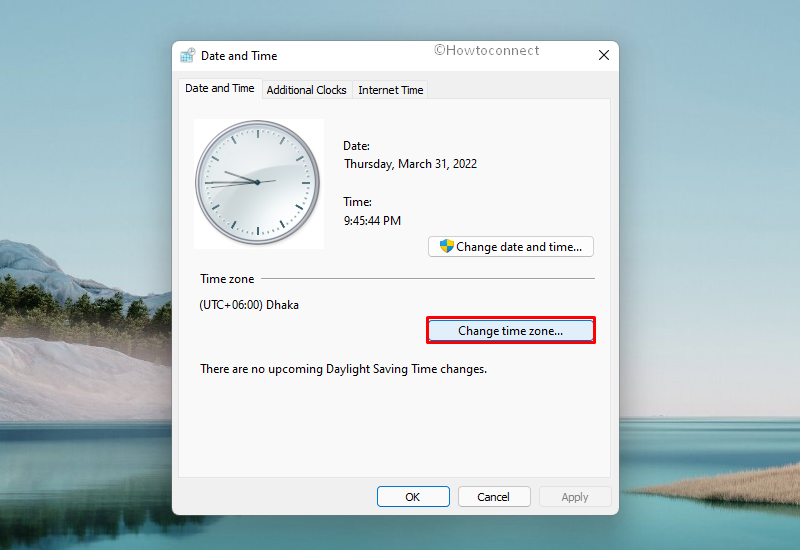
- Set the Time zone to Central Time (US & Canada).
- To save the change, click – OK.
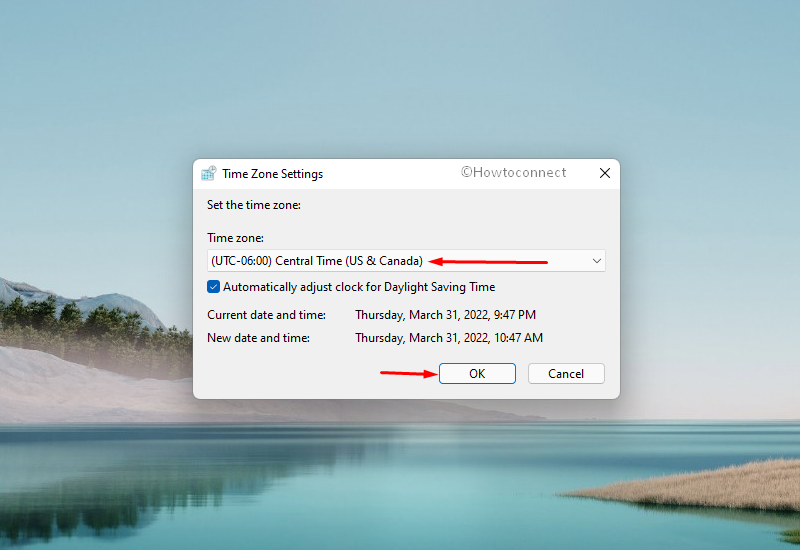
- When back in the Date and Time wizard, hit Apply button followed by OK.
Way-2: Re-sync the time
To avoid any kind of activation error, synchronizing the clock on your Windows computer to a time server is considered a basic requirement. If the system clock goes out of sync, resync the same. For that –
- Press – Windows+S.
- Type – cmd.exe.
- Choose – Run as administrator.
- For User Account Control, click – Yes.
- In the Command Prompt, insert – w32tm /resync.
- Hit – Enter key.
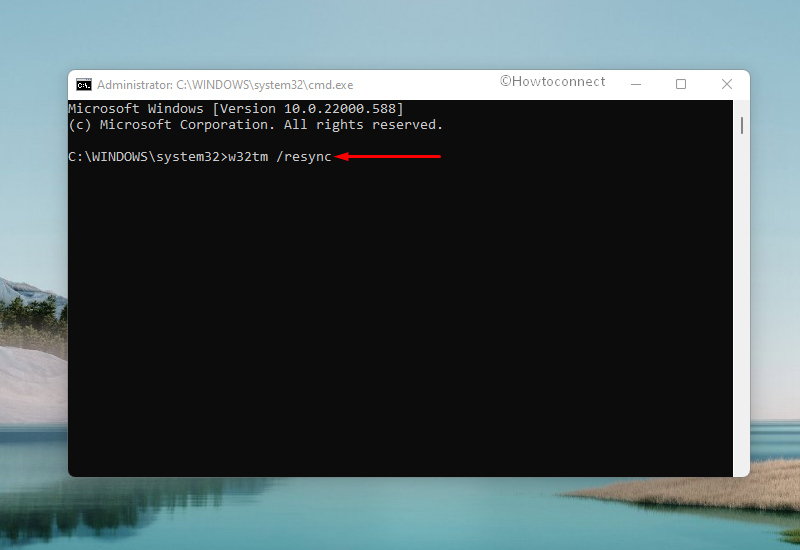
Way-3: Run Windows troubleshooters
Windows has a collection of dedicated troubleshooters to detect various problems and repair them on your PC. Since 0xc004f074 error Code is triggered just subsequent to updating your Windows and during the activation process, run the Windows update troubleshooter. If that doesn’t help, use the activation troubleshooter as well
Run Windows update troubleshooter
- Press – Windows key.
- Type – troubleshoot.
- When the related settings page appears at the top of the search result, hit – Enter key.
- From the right pane of the appearing window, click – Additional troubleshooters or Other troubleshooters.
- Click – Run present next to Windows update. If you are using Windows 10, select Windows update first and then click Run the troubleshooter.
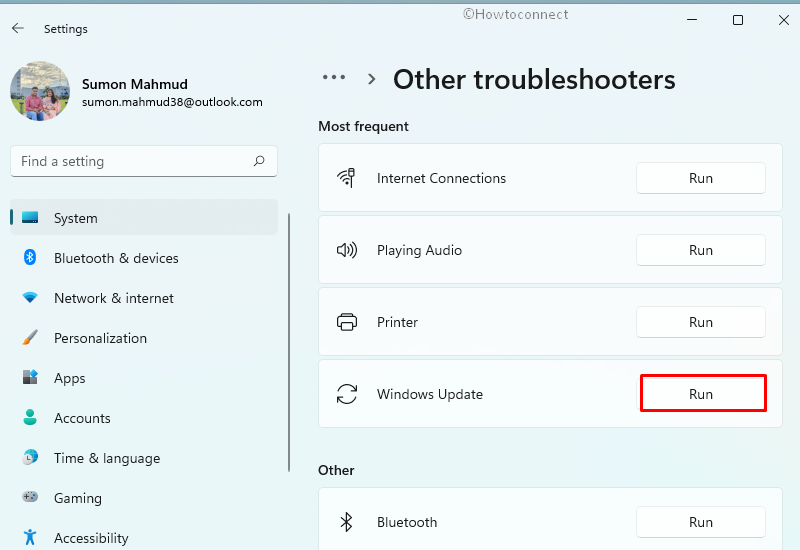
- Now, the utility will start detecting problems.
- Comply with on-screen instructions if any.
- The utility usually fixes found issues automatically. Still, if it asks, click – Apply this fix.
- Close troubleshooter.
- Reboot the Windows.
- After signing back in, try to activate your Windows.
Run Windows Activation troubleshooter
- Press – Windows + S.
- Type – activation.
- Hit – Enter.
- Move to the right side of the appearing settings page.
- Click – Troubleshoot.
- If the utility traces out any problem and offers an automatic repair, hit – Apply this fix.
- Or else, do what the troubleshooter suggests.
- Restart the Windows.
Way-4: Activate Windows by Phone
After installing Windows or upgrading it, the system asks you to activate the Operating System with a valid license key. Once you put the product key, the system sends it to the server over the internet in order to validate the same. Instead of verifying, the procedure often ends up with error Code 0xc004f074 in Windows 11 or 10 even if the license is good and from a legitimate source. This may happen due to internal server issues. However, there is an alternative way to validate Windows and that procedure is super easy. Let’s check out how to use telephone system to activate Windows –
- Right-click on Start button
- Choose – Run.
- In the command box, insert – Slui 4.
- Click – OK.
- From the next pop-up, select your country and then hit – Next.
- Call the toll-free number present on the screen.
- The automated phone system will give you a confirmation ID.
- Type the ID into the opened pop-up and click – Activate.
See – 3 Proven Ways to Activate Windows 10.
Way-5: Make Windows try to force the connection
Due to some glitches, you may experience error Code 0xc004f074 in Windows 10 or 11 with your existing product key. Re-installing the same might be helpful in such a case. For that, imitate the below steps properly –
- Open Run Dialog.
- In its text field, type – cmd.
- Press – Crtl + Shift + Enter.
- For User Account Control, click – Yes.
- In the elevated command prompt, insert – slmgr.vbs/dlv
- Hit – Enter key.
- After that, execute – slmgr.vbs /upk command to uninstall the current key.
- To install the product key again, run – slmgr.vbs /ipk <License> command.
Note – Replace License with your actual product key.
- Wait for the process to end.
- Lastly, restart the PC.
Way-6: Execute DISM and System File Checker
Corrupted or missing system files are mostly found guilty to cause unexpected issues on Windows. Error Code 0xc004f074 can also be a result of the same. If so, DISM and SFC scan will fix the issue automatically since they resolve system corruption moreover recover the components that are lost or misplaced. To run the utilities –
- Open Command Prompt as administrator.
- When the window shows up, insert – DISM /Online /Cleanup-Image /ScanHealth in it.
- Hit – Enter.
- Wait until the scan finishes.
- After that, execute – DISM /Online /Cleanup-Image /RestoreHealth.
- Once the scanning process ends, reboot Windows.
- Again, open command prompt with admin privilege.
- Run – Sfc /scannow.
- When the process reaches 100%, close Command Prompt.
- Restart the PC so that the changes can take place.
Way-7: Disable Fast boot
Though Fast startup helps Windows machines load faster than usual, it limits some of the PC’s functionalities. When enabled, this feature oftentimes restricts users from accessing the BIOS/UEFI settings moreover affects Windows updates as well as activation process. Therefore, fast boot can be a probable reason that causes error Code 0xc004f074 in Windows 10 or 11. If so, disabling the feature will fix the issue immediately.
- Open Control Panel.
- Set its View by option to Small icons.
- Opt for – Power Options.
- From the left overlay, click – Choose What the power buttons do.
- After shifting to next page, hit the link – Change settings that are currently unavailable.
- From bottom, uncheck the box present before Turn on fast startup (recommended).
- Click – Save Changes.
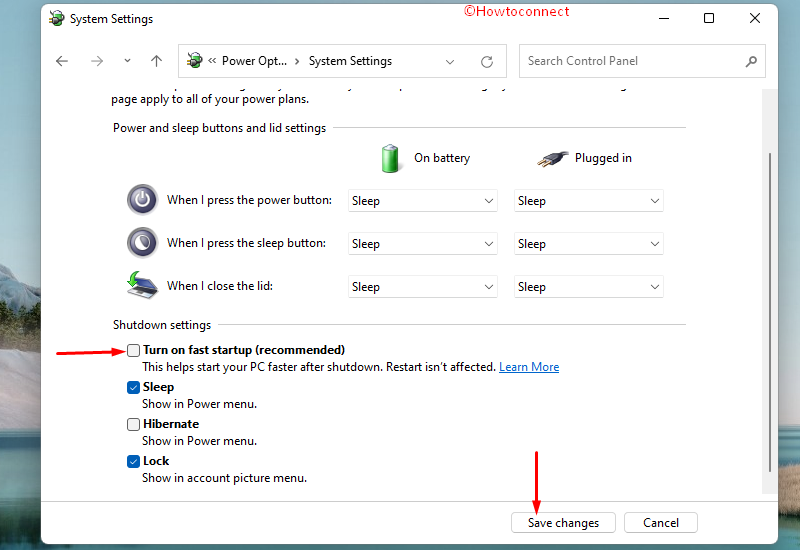
Way-8: Turn off Windows Defender Firewall temporarily
Windows Defender is definitely a savior since it protects the system from vulnerable threats but the same application is often found to prevent Windows from licensing files over the Internet. As a result, error codes like 0xc004f074 occur in Windows 11 or 10. We don’t recommend disabling the firewall for life but a temporary break may allow the system to validate the license key. After being successful, you can enable Windows Defender Firewall again.
- Press – Windows + X.
- Choose – Run.
- In the command box, insert – control firewall.cpl.
- Click – OK.
- Once on the dedicated window, click – Turn Windows Defender Firewall on or off from the left column.
- Select the radio button of Turn off Windows Defender Firewall for both Private and Public network settings.
- To save the changes, click – OK.
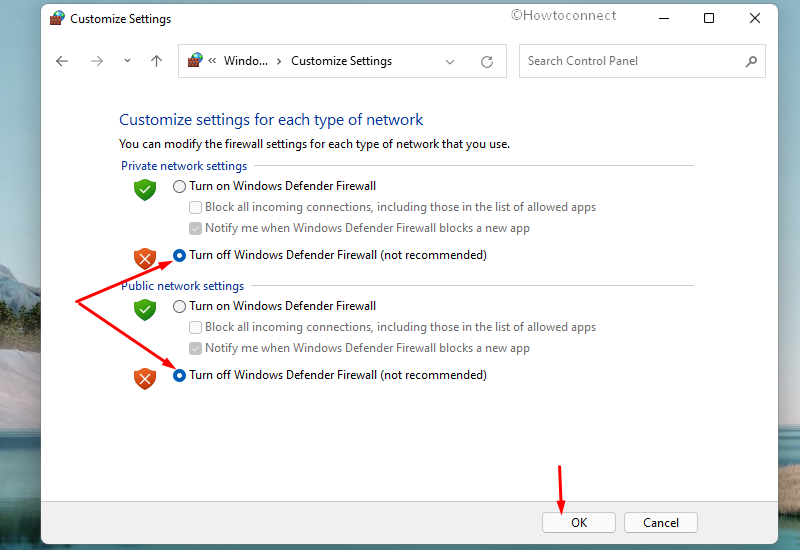
Way-9: Re-enable DNS host tweaking registry
When you make an attempt to activate Windows, the dedicated wizard uses DNS to track down the corresponding machine that is running KMS software. If the computer is not found in the DNS entry for the host machine, activation issues may arrive like Error Code 0xc004f074. Disabling DNS and then enabling the same may help to fix such glitches. Here are the steps to follow –
- Click search icon present on the taskbar.
- Type – regedit.
- Hit – Enter.
- When User Account Control appears for asking consent, click – Yes.
- Once on the Registry Editor, navigate to – HKEY_LOCAL_MACHINE\SOFTWARE\Microsoft\Windows NT\CurrentVersion\SoftwareProtectionPlatform
- In any void space of the right-pane, right-click and choose – DWORD (32-bit) Value.
- Name the key – DisableDnsPublishing.
- Double-click the newly created DWORD key and put 1 in the Value data box.
- Click – OK.
- Reboot Windows.
- After signing back in, re-enable DNS publishing by setting the value of this Key to 0.
Methods list:
Way-1: Match system time to KMS host
Way-2: Re-sync the time
Way-3: Run dedicated Windows troubleshooters
Way-4: Activate Windows by Phone
Way-5: Make Windows try to force the connection
Way-6: Execute DISM and System File Checker
Way-7: Disable Fast boot
Way-8: Turn off Windows Defender Firewall temporarily
Way-9: Re-enable DNS host tweaking registry
That’s all!!!