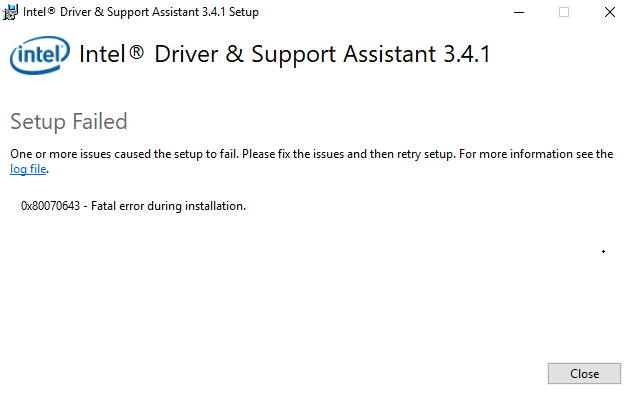You might have encountered error 0x800713ec with a message – Setup failed while trying to install .Net Framework 4.5.1, 4.5.2, 4.7.2, 4.8, or another version. Sometimes the same issue may also occur when you install an application that will use .Net Framework. Messages in all cases suggest to fix the leading cause and then try to run the setup again. The error code seems to appear even though you have updated the Windows 10 or older editions to the most recent one.
.NET Framework file is always a prerequisite for running a visual Studio on the computer so that its various other components can work smoothly. .NET is a huge platform holding the collection of technologies in order to develop applications for Windows, iOS, Linux, Android, Mac, and others. Meanwhile, if there is no enough space in the System drive or Hard Disk, the process will end up showing Microsoft .NET Framework error code 0x800713ec in Windows 10. As a solution to this problem, freeing up space using disk cleanup tool will help. However, we will discuss some powerful ways to fix error 0x800713ec in Windows 10 in the below section.
Table of Contents
Microsoft .NET Framework error code 0x800713ec in Windows 10
Here is how to fix Microsoft .NET Framework error code 0x800713ec in Windows 10 –
1] Free up space in the HDD/SSD using Disk Cleanup tool
The main reason for which Microsoft .NET Framework error code 0x800713ec in Windows 10 will occur is lack of space in the hard disk drive. There might be certain unnecessary items in the disk space that have no longer any valid use. Previous Windows Update files, Restore Point data, Shader cache, browsing data, and downloaded files can be named as junk.
Don’t worry, you can easily evacuate them in order to make some more space in the HDD or SDD using Disk Cleaning tool. To run the Disk Cleanup, follow the below guidelines –
- Click the Start, type in cleanmgr, and hit the Enter.
- Select – (C:).
- Press the Enter.
- Click the Clean up system files after completion.
- Again select (C:) and click the Ok.
- Check all the boxes (as per your preference).
- Next, select the Ok.
- From the confirmation popup, click Delete files.
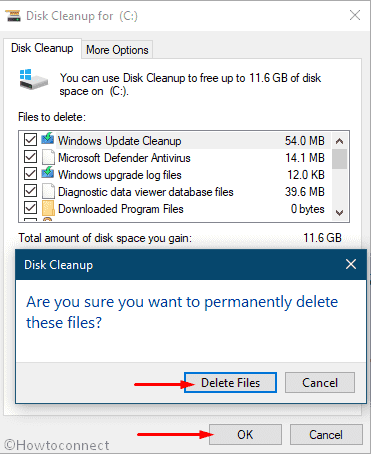
- Restart the computer to make these changes effective.
2] Unblock files in Windows Security to fix Microsoft .Net Framework 4.6 returned code 0x800713ec
Windows Security is the top class anti-malware program especially constructed with a robust structure for Windows 10. Unfortunately, it may sometimes misinterpret a few necessary files as malicious and blocks them. It might also place the.NET or WaterGEMS files in the list of blocked items and you can encounter error code 0x800713ec in Windows 10.
As a part of the solution, you can check the blocked items in Windows Security and eventually unblock them. To do that, follow the below instructions –
- Press the Win+S, type Security, and hit Enter.
- Select the Virus & threat protection.
- On the right, click Protection history.
- Check if there are any blocked items in the list.
- If there is any, find out files that support .NET Framework.
- Click it and select the Yes on User account control.
- Choose Actions.
- Select the allow.
If you want to use command prompt to unblock the threats or files rather then follow –
- Press the Win+R and type in cmd.
- Hit the Ctrl+Shift+Enter.
- Once the admin command prompt appears, copy and paste the following text.
“%ProgramFiles%\Windows Defender\MpCmdRun.exe” –Restore –Name SoftwareBundler:Win32/Claria.A –AllNote – Here SoftwareBundler:Win32/Claria.A is the name of blocked file.
- Hit the Enter.
3] Upgrade .NET Framework version to the latest one
Commonly the older versions of .NET frameworks may cause trouble and you can encounter the error. Therefore you can upgrade the .NET framework to an updated version as a 0x800713ec solution to this problem.
If your computer is well compatible with the .NET framework version 4.6.2 download it and install it soon. Otherwise, you can also install the versions 4.5.2 and 4.6.1 version too from the Microsoft website. Follow the below steps to accomplish –
- Click the following links to access Microsoft’s website for .NET framework –
Microsoft .NET Framework 4.6.1
Microsoft .NET Framework 4.5.2
- Click the Download.
- Install them in the system after downloading gets over.
4] Uninstall or disable 3rd party antimalware program
A third party anti-malware tool in Windows 10 is completely unnecessary and often found to cause additional trouble. In the past, anti-malware programs are a must in order to keep the systems free from trouble and strengthen security. Windows Security has the most robust design to defend any kind of viruses, spyware, worms, etc. The utility also receives updates and patches at a regular interval automatically which is a great relief too.
However, a third party anti-virus sometimes interferes with critical system resources and blocks them. Similar steps can lead the system to generate the Microsoft .NET Framework error code 0x800713ec in Windows 10. Therefore, uninstall the third-party antivirus program now using the below instructions –
- Press the Windows logo, type in appwiz.cpl, and then hit Enter.
- Locate the 3rd party antimalware application in the Program and Features window.
- Right-click it and select the Uninstall.
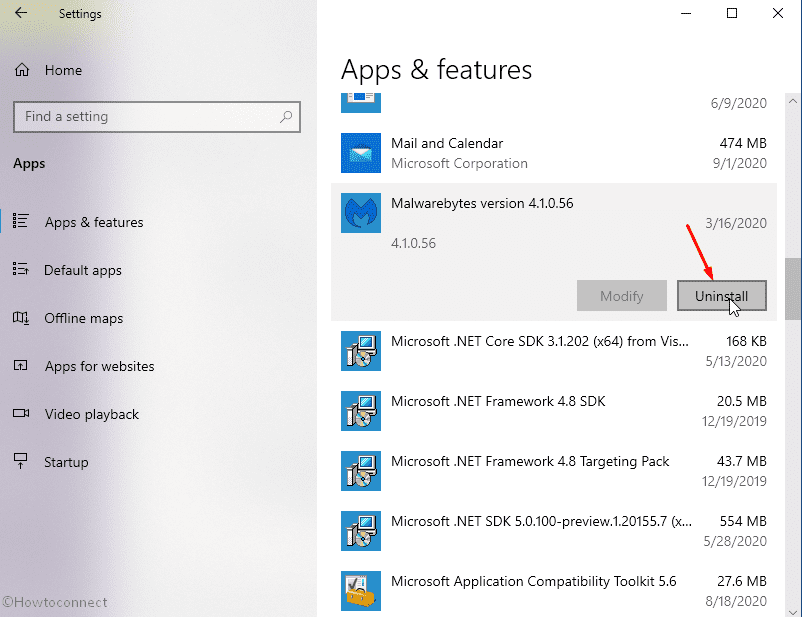
- Follow instructions and complete uninstalling app.
- Restart Windows 10 and make changes effective.
You can disable the antimalware either using the following steps –
- Click the System tray Up arrow from the taskbar.
- Right-click on the antimalware application icon here and choose Disable.
- You can select – For 1 hour or 2 hours instead if the software provides the options
Methods:
1] Free up space in the HDD/SSD using Disk Cleanup tool
2] Check and unblock the necessary blocked files in Windows Security
3] Upgrade .NET Framework version to the latest one
4] Disable third party anti-virus program
That’s all!!