Users from all corners seem frustrating since the System Thread Exception not Handled (NETIO.SYS) BSOD error is daunting them. This Blue Screen issue becomes prevalent soon after installing Windows 10 or after upgrading the OS from the previous one. This annoying error usually occurs in devices mostly for outdated, faulty and corrupted driver files. Same may result from incorrect software and missing system components from the computer. Whatever the cause may be, This BSOD error can make you suffer in several ways. Most frightening one is, the device crashes frequently and makes the desktop are inaccessible.
Network is considered as a significant component and exchanging information can only be possible with the help of netio.sys. This is one of the most important system files attributed to network driver in a User PC. The main task of it is to interact with the devices using same channel and it is also used by many third-party programs. Since the error is quite frustrating and causes serious harm, it needs immediate resolutions. We will be discussing all the fixing methods in the below segments. Before going straightly over there, let’s have a look on the BSOD error relating to netio.sys down below –
1) PAGE FAULT IN A NONPAGED AREA (netio.sys)
2) IRQL NOT LESS EQUAL (netio.sys)
3) KMODE EXCEPTION NOT HANDLED (netio.sys)
4) DRIVER IRQL NOT LESS OR EQUAL (netio.sys)
It’s time now to proceed for resolving System Thread Exception not Handled (NETIO.SYS) BSOD error in Windows 10. So, let’s start –
Table of Contents
Ways to Fix System Thread Exception not Handled (NETIO.SYS) BSOD in Windows 10
Here is how to fix System Thread Exception not Handled (NETIO.SYS) BSOD Windows 10 –
Method-1: Run System File Checker
Since the corruption in the NETIO.SYS file is responsible for occurring this BSOD error, we need to run the System file checker first (SFC). This is the best utility deployed in the elevated Command Prompt for correcting system files and DLL. Let’s see the method below-
- Press the Win+ S keys combined and enable Taskbar search.
- Type cmd in the empty text field and when the results are visible, make a right click on Command Prompt from the list.
- Choose Run as Administrator option from menu and once UAC prompts for permission, give consent by selecting Yes.
- When it opens in a separate Window, type the following command at the base of the blinking cursor –
sfc /scannow
- Hit the Enter key from keyboard and wait for the process to end completely.
- When the checking ends, Reboot the Windows and check for the error.
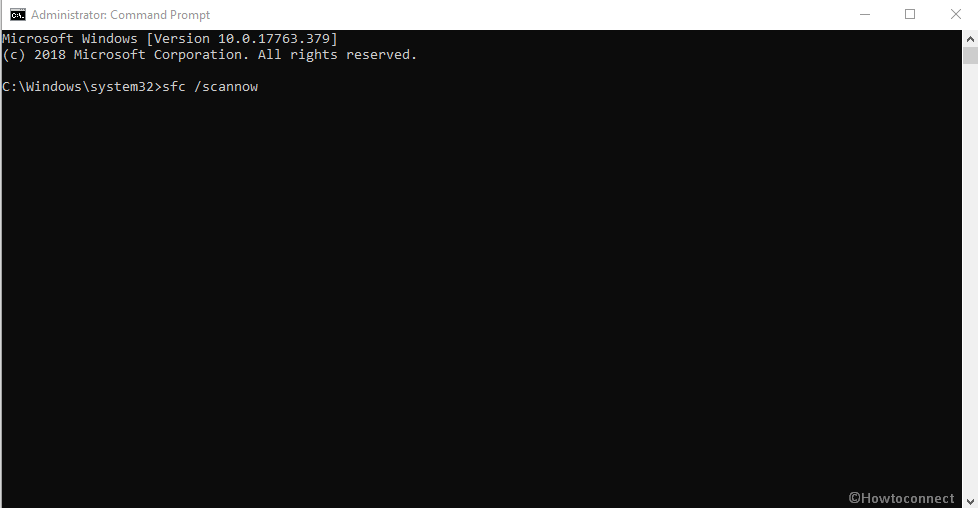
Hopefully, the error will no longer be available in the device.
Method-2: Running Automatic Repair or Startup Repair
Performing automatic/startup repair in the device can recover it from the grasp of System Thread Exception not Handled (NETIO.SYS) BSOD in windows 10. For completing this action, you need a Bootable installation media (DVD/Pen drive/ USB drive). Rest steps are as follows –
Step-1: connect the bootable media with the computer. In case of using DVD, insert it through the reader.
Step-2: Reboot the Windows and once it starts again, hit any key to boot from media once asked.
Step-3: Choose the preferred Language, Time and input in the respective fields and also select the Next button from the bottom.
Step-4: When the next window arrives, perform a click on the Repair your computer option located at the bottom left end.
Step-5: From the following screen, choose Troubleshoot then click Advanced options and finally select the Automatic Repair or Startup Repair option.
Step-6: Wait for completing the repairing process and restart the device upon completion.
Step-7: Once sign back again, check the error persists or not.
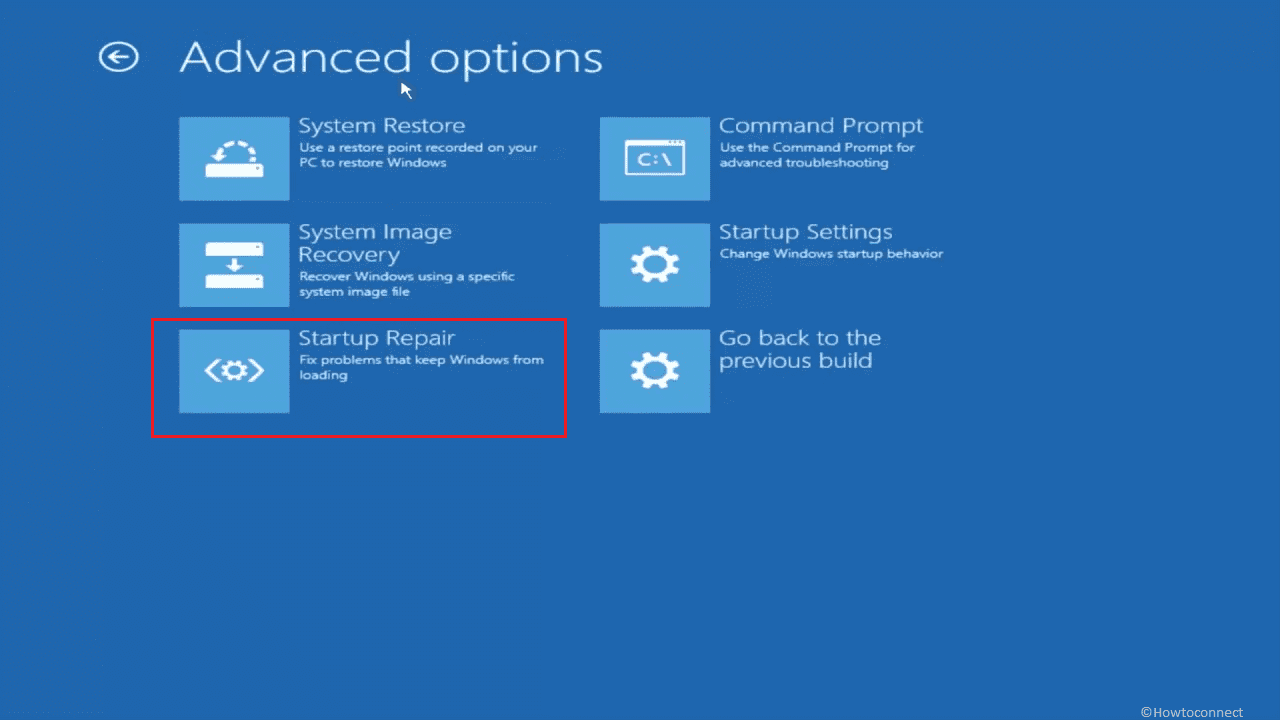
Method-3: Revert recent changes in Device
If you have made some changes or enabled some features in the computer and experiencing BSOD error, no doubt that it’s an outcome of that modification. Therefore, you need to undo these changes including uninstallation of newly installed apps. You might also use the System Restore option for rolling back the device to the previous status. Follow the below procedure –
- Move the cursor to the bottom left corner of screen and perform a click on the Start menu.
- Type recovery using the keyboard and select Recovery when it appears in the results.
- Once it opens in a separate window, select Open System Restore option from there.
- When the System Restore Wizard hits on display, follow the on-screen instruction to complete the process.
- After completing the whole process, perform a check to see the error exists or not.
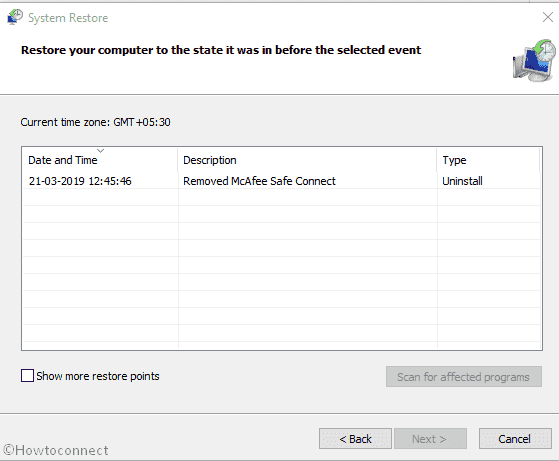
Note- the above procedure needs a previously created Restore Point. N case of lacking, you might think of skipping this method and proceed to the next one.
Method-4: Boot Device in Safe Mode
Booting in Safe mode rolls out as the most favorable remedy in case of BSOD issue. The device will start with the basic services and the error must not prevail again. The process is as follows-
- Press the Windows key and I together and let Windows open Settings app.
- Proceeding to App UI, reach out to Update & Security and hit a click on the tile.
- When the additional settings page cuts display, select Recovery option from the left pane and move to adjacent right side.
- Reach out to “Advanced startup” section and eventually select the “Restart now“ option under it.
- The device will Restart and once the Startup screen appears, select the Troubleshoot option from there.
- Moving ahead, choose Advanced Options and eventually Startup Settings.
- Select the option saying “Enable Safe Mode” and then Restart.
- Upon reboot of windows again, choose “Enable Safe Mode” by pressing the F4.
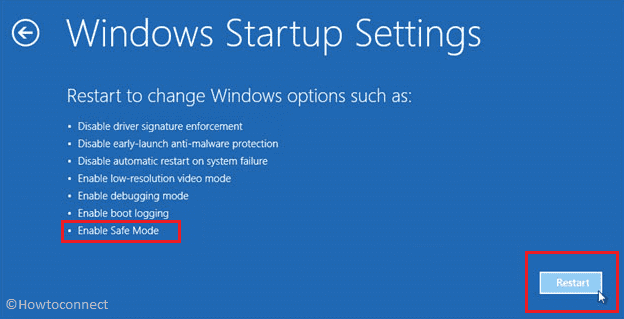
Method-5: Run DISM tool
DISM tool is a default Windows utility for fixing corrupted image files in the system. Running the utility can be great to resolve the System Thread Exception not Handled (NETIO.SYS) BSOD in windows 10. Here the detailed procedure —
- Type cmd.exe in the null text field on the taskbar and hit a right click on the Command Prompt once seen.
- Select the Run as Administrator option from menu and when the UAC prompts for permission, hit the Yes option.
- Once the black window opens in a separate window, type the following command at the base of the cursor and hit Enter button.
DISM.exe /Online /Cleanup-image /Restorehealth
- Wait for the execution to end properly. It might get stuck at 20% and it’s quite usual.
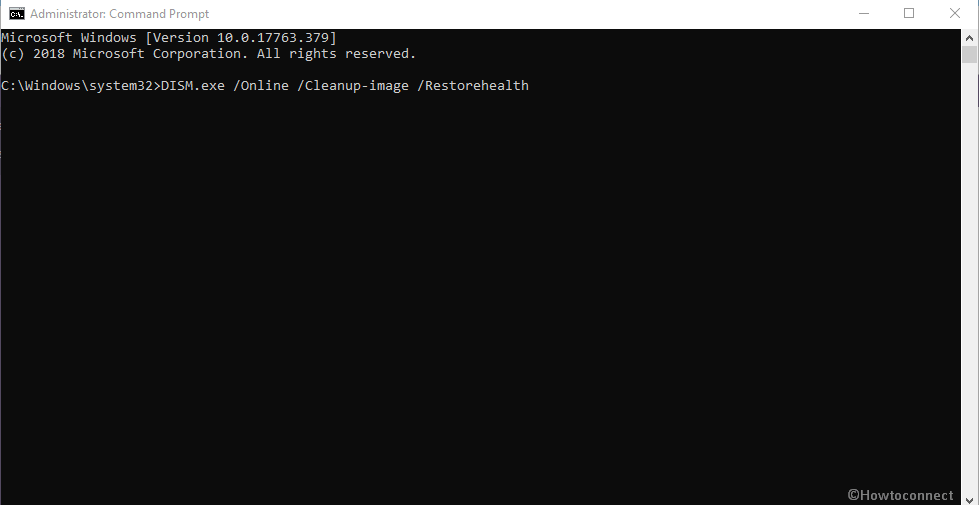
Method-6: Perform a Full Malware Scan in System
Malware once gets entrance to the system it forcibly infects the necessary system components and BSOD error occurs. Therefore, it’s necessary to perform a full scan of system through Windows Security at a regular interval. The guidelines are as follows –
- Move the cursor to notification area on Taskbar and click on the Show hidden icons arrow from the right end.
- When the icons are visible, select the one with Shield and let the Windows Security open up.
- Select Virus & threat protection from the left pane and jump to corresponding right in the app.
- Reach out to Scan options link and perform a click on it.
- When the scan options appear on screen, select the radio button saying Full scan and eventually, hit the Scan now option from the tail end.
- The system will search for malware in the whole system and you will be notified about the result.
- Hit the Clean threats option if found any virus to dismiss it. To know the info about that, hit the See threat details.
- On the following window, three options will be available. Hit the Remove button and finally choose Start actions.
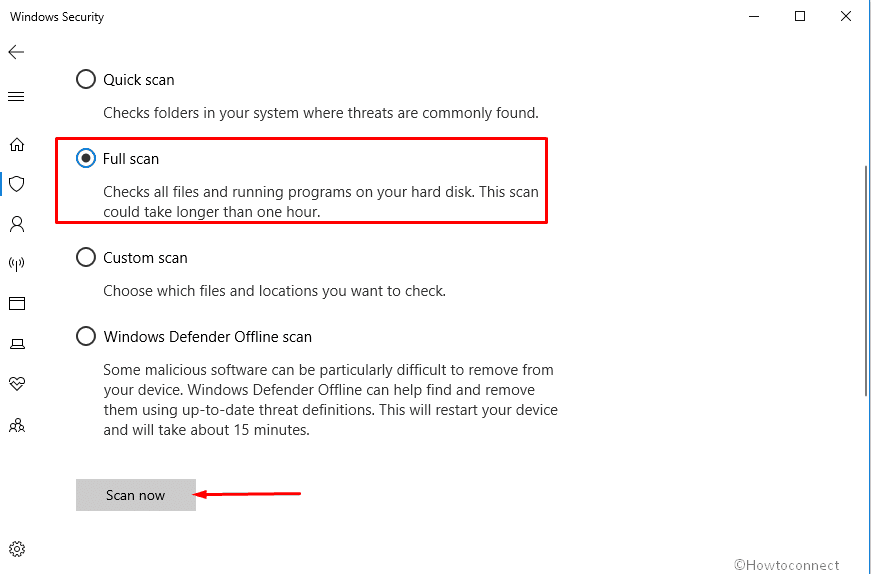
Method-7: Update the outdated drivers
Users from several corners have experienced the System Thread Exception not Handled (NETIO.SYS) BSOD Windows 10 due to outdated drivers. The issue got fixed only by updating those drivers.
- Invoke the Run dialog on screen by pressing Win+R hotkeys.
- When it hits the vision, type mmc devmgmt.msc in the Search field and select the Ok option right below the bar.
- After the Device manager opens up have a close look at the drivers having exclamation mark beside them in the list.
- If you find any, make a double click on each and expand.
- Some items will have Yellow indication mark and you need to put a right click on them followed by choosing Update driver option.
- Follow the on-screen instructions to complete the updating process.
- Restart Windows 10 once finished.
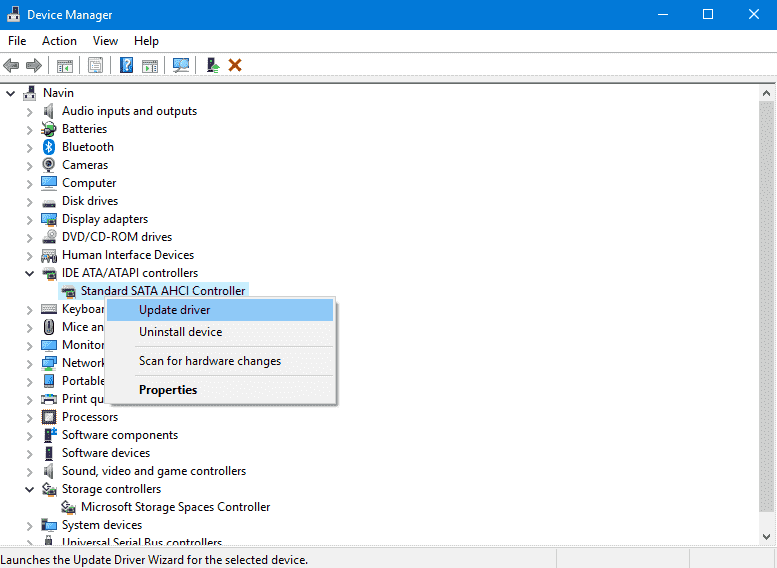
Method-8: Disable the Third party Anti-viruses temporarily
Third party antivirus tools sometimes can cause the nuisance and System Thread Exception not Handled (NETIO.SYS) BSOD Windows 10. Microsoft has default Windows Security for the same purpose and doesn’t really need one of them. Uninstall any other Anti-malware programs using the following guidelines – How to Completely Uninstall Software From Windows 10.
Method-9: Fix the memory issues
Problems in the memory stick often end up calling the System Thread Exception not Handled (NETIO.SYS) BSOD Windows 10. We will use the Memory Diagnostic Tool to repair these cases.
- Save and close all the in-progress processes first.
- Open the Taskbar Search by pressing Win+S keys and type Windows Memory in the empty search field.
- When the Windows Memory Diagnostic appears in the result, select it to open in Window.
- When the popup window comes in the view, select the option entitled with Restart now and check for problems (recommended)
- A blue screen will show up detecting the memory issues immediately after selecting the above option. Wait until it gets over to 100%.
- Windows will Restart automatically once reached to 100% and when sign back, you will see the result.
- The same process can be found following this below path – Start Menu => Event Viewer => Windows Log => System.
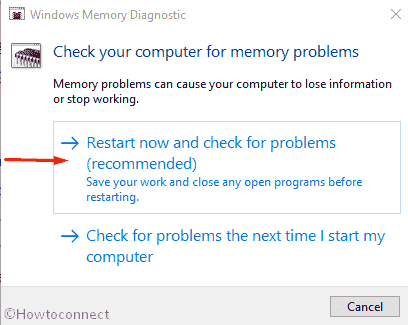
Method-10: Download all the available Windows Updates
Outdated Windows files can also be one of the prominent reasons behind System Thread Exception not Handled (NETIO.SYS) BSOD Windows 10. So, update using the below guidelines –
- Open the Settings app using any method shown before.
- Move to Update & Security tile when in the App home.
- Select the tile and move ahead to the additional settings page.
- Choose the Windows Update option available in the left pane and move aside to right.
- Hit the Check for updates button and let the search begins.
- Follow the instruction and make the Windows up to date.
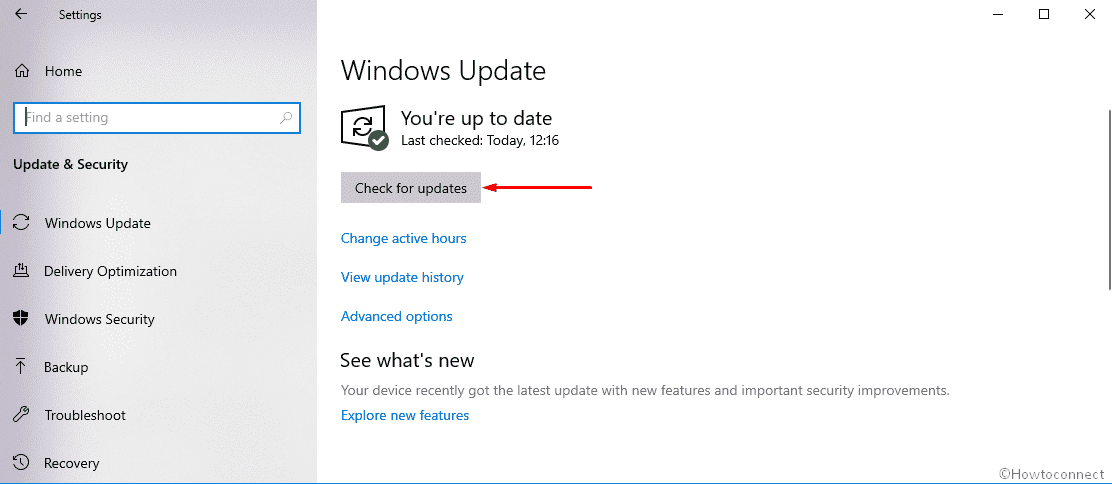
Method-11: Remove faulty update files
Sometimes Windows update terminates at midway causing the System Thread Exception not Handled (NETIO.SYS) BSOD Windows 10 error to occur. Hence, remove the faulty files using these instructions –
- Follow the above method to reach up to Update & Security settings.
- Select Windows Update from the left pane and jump sideward.
- Reach out to View update history link and perform a click on it.
- On the consequent page, select the option saying Uninstall updates.
- A separate window for the same prompts up. Locate the faulty update and double click on it to uninstall.
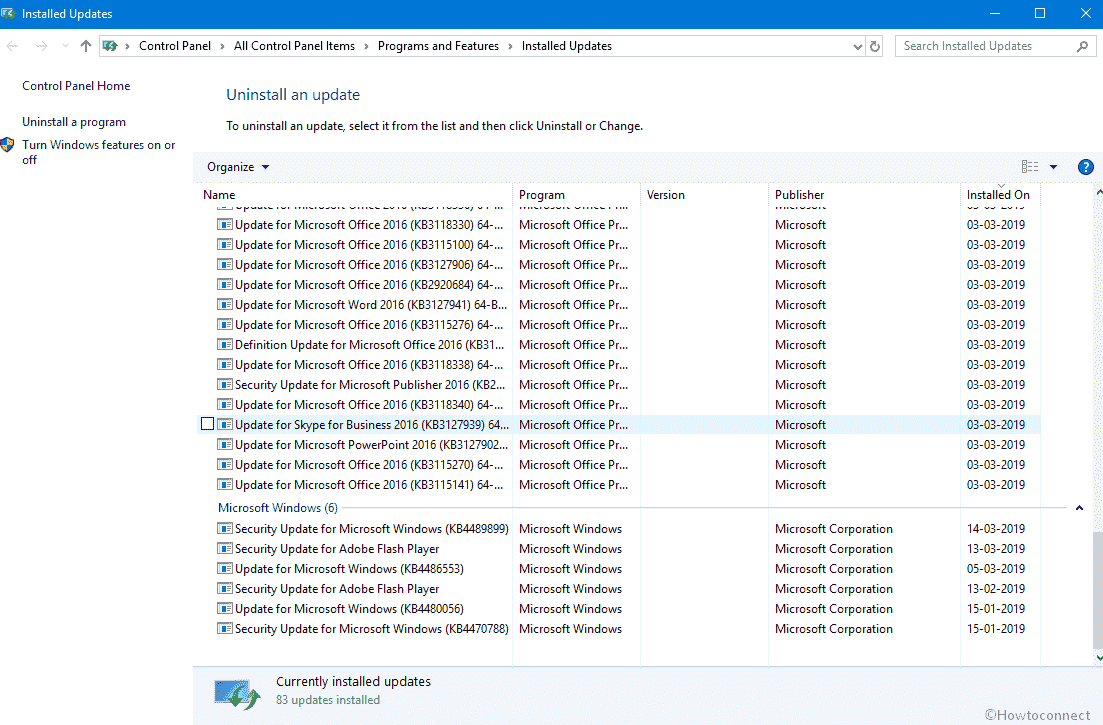
Method-12: Installing Microsoft Hotfix
Installing Microsoft can come out handy while resolving the System Thread Exception not Handled (NETIO.SYS) BSOD Windows 10. Here is how to proceed with –
- Open any browser and visit the Microsoft Support link
- Download the Hotfix and install.
- Follow the on screen guidelines once shown.
- Restart the device finally and upon starting, check for the error.
Method-13: Run Windows 10 Blue Screen Troubleshooter
Windows 10 higher than Fall Creators Update presents you built in troubleshooting utility in case of BSOD error. It has the potentiality to resolve the System Thread Exception not Handled (NETIO.SYS) Blue Screen of Death error. To use that, proceed with following instructions –
- Press the Windows key from keyboard and select the Gear icon from the left column on the Start menu.
- When the Settings app appears on the display, move to Update & Security tile and eventually perform a click on it.
- Once the additional settings page arrives, select Troubleshoot from the left pane and jump to the corresponding right.
- Move ahead to the Find and fix other problems section and select Blue Screen from there.
- From the extended pane, choose Run the Troubleshooter button and wait for the process to end successfully.
Hope, the error will be solved immediately after running this utility.
We have mentioned 13 effective methods to resolve System Thread Exception not Handled (NETIO.SYS) BSOD Windows 10. However, if the error persists still, you can perform a clean installation of Windows 10. This will be a little complex being a regular user. You can seek help from someone professional. Hope that will obviously resolve the issue.
That’s all!!!