Start menu has been getting issues in every version of Windows 10 whether it is 1809, 1803, 1709, 1703 or other. Now a user has discussed a weird problem on Reddit. Tiles on Start Menu Reset to Default After Reboot every and his customizations get lost. After restarting, it shows all built-in apps, as you use to find after a fresh installation.
The issue mostly occurs because of time zone setting but sometimes you need to Re register or Reinstall the Start Menu. In case if these workarounds fail to repair, you need to create a new account and customize the menu. So, let us delve into the possible solutions and see which one makes your Start Menu work again.
Table of Contents
Solutions to Tiles on Start menu Reset to Default after Reboot in Windows 10
Change the Time zone
Since the launch of Creators Update, the Windows 10 does not pass through to set the timezone during installation. So, because of a caching problem, the Start Menu fails to save the changes you try to make. When explorer.exe gets restart either due to a Windows reboot or using Task Manager, any modifications that you make to the Start Menu gets reset.
Hence, the possible workaround is to set the timezone of your location. By doing so, the Start Menu will work perfect and will take up all the changes that you do.
Step-1: First of all, hit the Win logo + I hotkey to open Windows Settings.
Step-2: Select Time & Language category.
Step-3: Go to the Date & Time section on the left sidebar of the following page. Switch to the corresponding side and locate the Time zone section. Click its drop-down and choose your current location.
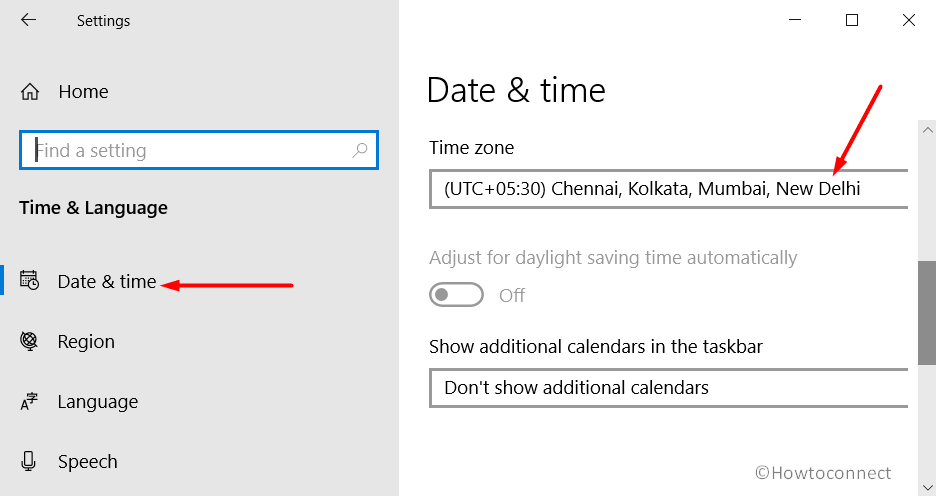
Step-4: As the last step, reboot the system and Start Menu will not reset anymore automatically.
Re-register Start Menu
Make a right-click on Start icon on the left corner of the taskbar. Win+X menu will show up, choose “Windows PowerShell (Admin)”.
Click Yes on the prompt of the UAC.
Now, type in or copy-paste the below-given command and hit Enter to re-register the Start Menu.
Get-appxpackage -all *shellexperience* -packagetype bundle |% {add-appxpackage -register -disabledevelopmentmode ($_.installlocation + “\appxmetadata\appxbundlemanifest.xml”)}
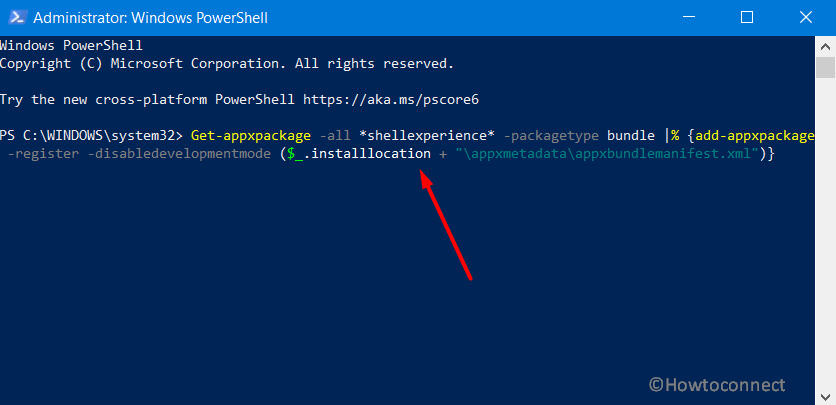
Lastly, Restart Windows 10 PC and the Tiles on Start menu Reset to Default after Reboot will go away.
Create a New Account to fix Tiles on Start menu Reset to Default after Reboot
In some cases, the user profiles get corrupted which eventually makes Windows 10 to load the default profile that cannot be saved. So, create a “new account” and check if Tiles on Start Menu Reset to Default After Reboot continues to occur or not.
- Launch Start Menu and hit the cog icon to access the built-in Settings app.
- Click the Accounts category.
- On the left sidebar of the following page, go to Family & other users section. Switch to the right pane and click the button Add someone else to this PC (see screenshot).
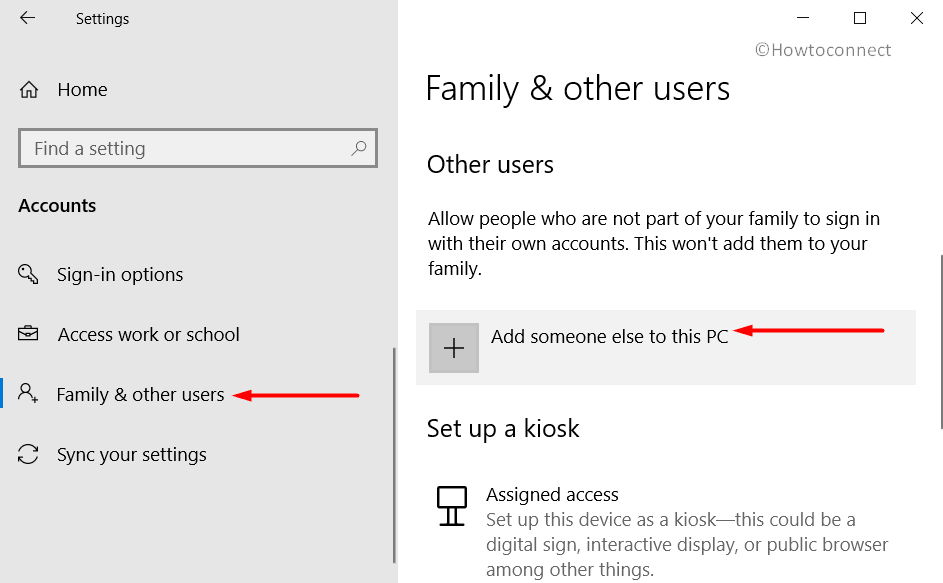
Provide details with the help of onscreen instructions and sign in using this new account. Make changes to the Start Menu and see whether it automatically gets reset or not upon the next reboot or sign out. If it is working perfectly without resetting, then your next step is to move all your data to the new account.
Hopefully, with these workarounds, the Tiles on Start Menu Reset to Default After Reboot will not occur anymore. If you are aware of some more solutions, do share them with us in the comments box.
That’s all!!!