Users who love to crowd the desktop with a series of personal or default Windows wallpapers using slideshow experience a weird issue. The background images that play one after another change quite frequently, not following the time that a user has set. For example, if the slideshow is configured to change the picture every 1 day, then this doesn’t happen and the next photo comes up. This behavior changes the images randomly and sometimes 4 or 5 pictures get displayed on desktop in a couple of hours.
Fixing Wallpaper Changing too often in Windows 10 is so easy. Background slideshow settings and power options work like a charm to resolve the issue. See both the ways –
Table of Contents
Wallpaper Changing too often in Windows 10
Here is how to fix Wallpaper Changing too often in Windows 10 –
1] Pause Slide Show in Advanced Power Settings
Windows 10 provides a wide range of personalization options such as Fluent Design Shadowing, Automatic Lock, Show Login Background without Blur, and more. Among these, the version also incorporates several features to give the desktop background a personal touch. But to fix Wallpaper Changing too often, try to pause the feature in Advanced Power Settings. Go through the below steps to deploy this workaround –
- Press “Win logo+I” to quickly open Windows Settings program.
- Select System.
- Go to Power & sleep subsection on the left sidebar. Switch to right and click Additional power settings.
- Click Change plan settings link that appears next to the currently active plan (see screenshot).
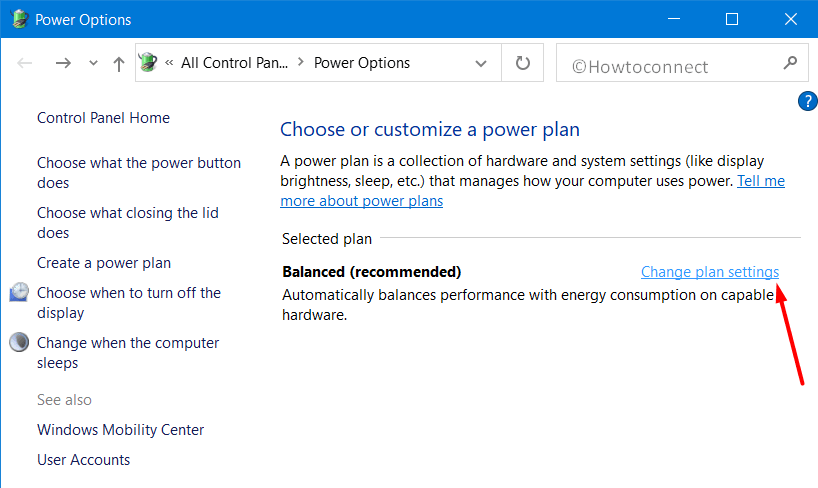
- Select “Change advanced power settings“.
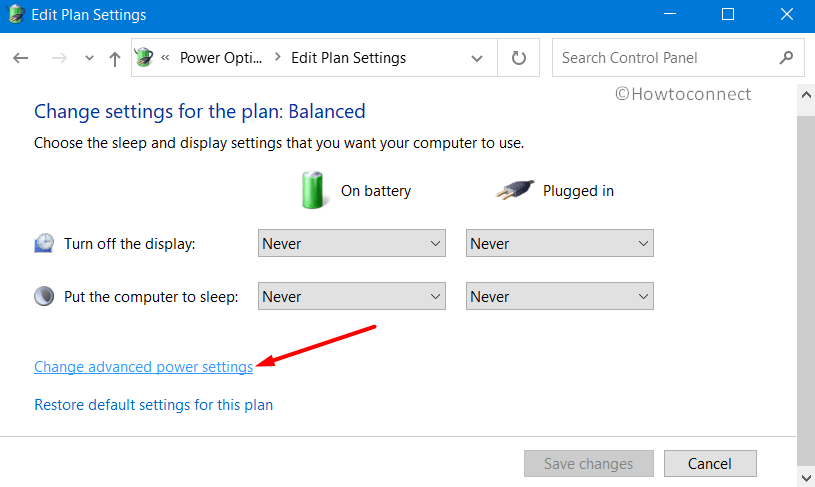
- Once the Power options wizard shows up, locate and expand Desktop background setting.
- Double-click on Slide show.
- Set both the options On Battery and Plugged in as Paused (look at below screenshot).
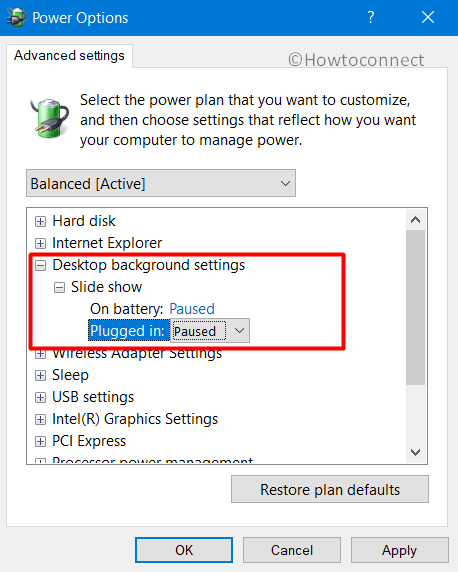
- Hit Apply, OK and then Restart Windows 10 PC to make the changes effective.
2] Check Change Time of Slideshow
Sometimes due to unknown reasons, the time gap between two images in the slideshow can decrease automatically. So experts at different forums suggest checking and setting the time set for the slide show feature. This option is available in the Personalization category where starting from 1 minute to 1 day, a few time ranges are available.
So fix Wallpaper changing too often on Windows 10 by following the instructions to verify this piece of setting –
- Fire up Windows Settings app by clicking the cog icon on Start Menu.
- Head to Personalization category.
- Choose Background on the left pane.
- Go to the right side and select Slideshow under Background option.
- Scroll a little and hit the drop-down below the option Change picture every. Now choose the preferred time slot you wish the image to change.
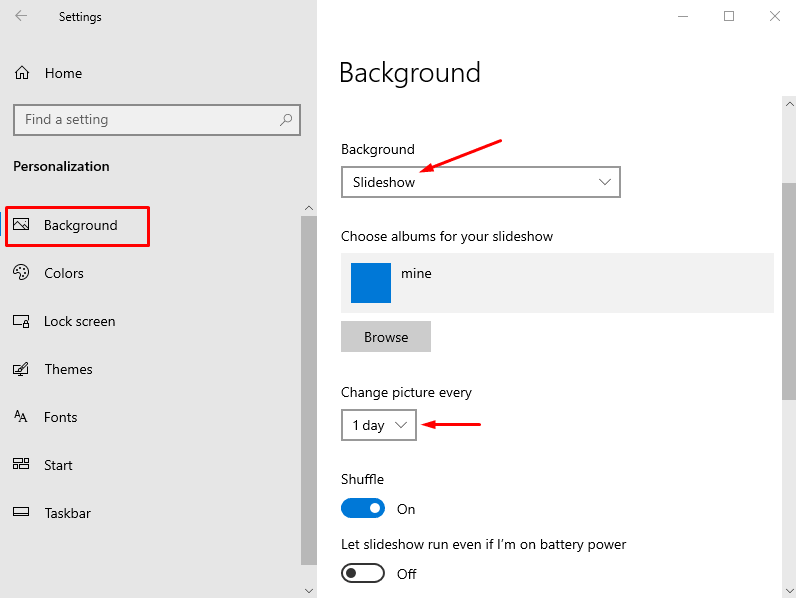
That’s all!!!
