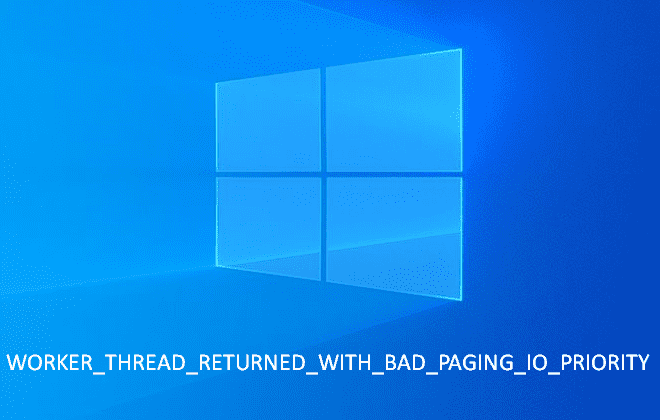Blue Screen of Death error is one of the most grievous issues in Windows 10 and the older versions of Windows. Unexpected crash of the system and bug checking make unable to continue ongoing tasks once BSOD appears. Worker Thread Returned with Bad Paging IO Priority occurs with the same symptoms at once that may also cause data loss. Bug check value of this annoying error 0x00000129 indicates that a worker threads Paging IOPriority was wrongly modified by the called worker routine.
WORKER_THREAD_RETURNED_WITH_BAD_PAGING_IO_PRIORITY might be generated due to third party app creating conflict with system files. Furthermore, faulty hardware, buggy Windows update, incorrect configuration of settings, inexpedient registry change may also start this bug checking. Unnecessary changes in Dll and Exe are always prime causes behind the BSOD error led by the above factors.
Table of Contents
Worker Thread Returned with Bad Paging IO Priority
Here is how to fix Worker Thread Returned with Bad Paging IO Priority Error Windows 10 –
1] Disable Automatic Restart
Windows comprises a configuration sending the system to restart once any bug checking occurs to prevent any further damage. Similarly, in this case, BSOD appears and the PC becomes ready to reboot. This is an advantage for a system but adversely deployment of a resolution becomes difficult. In order to fix Worker_thread_returned_with_ bad_paging_io_priority Error the first initiative, you should take is to disable the automatic restart to prepare a way for fixing.
- Click the – Start.
- Type – advanced settings.
- Select – View advanced system settings or press – Enter.
- Go to the section of – Startup and Recovery.
- Next, click the – Settings.
- Move down to the section of – System failure.
- Uncheck the box saying – Automatic restart.
- Click – OK.
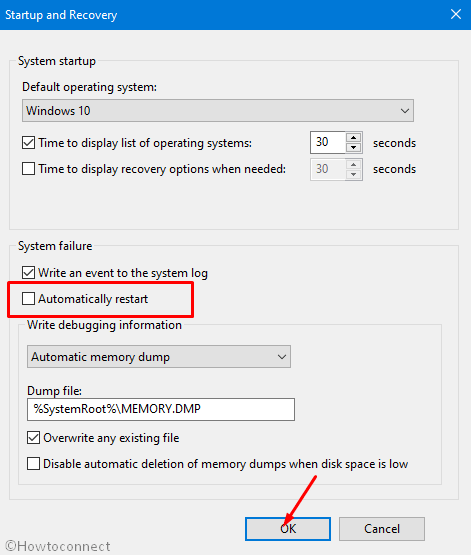
- On the System Properties Window, select – “OK”.
2] Remove 3rd party app
3rd party software is the application, external companies develop which may or may not have the coordination with Microsoft. As a result, the structures and files may have always the chances to create conflict that may prompt blue screen error or some other issues. Uninstallation of the software is the only solution in this case you are able to easily follow –
- Right click on the – Start.
- Select – Apps & Features.
- Once Settings page appears, scroll down and locate the recently installed software.
- Next, click on on the same to extend the pane.
- Click – Uninstall.
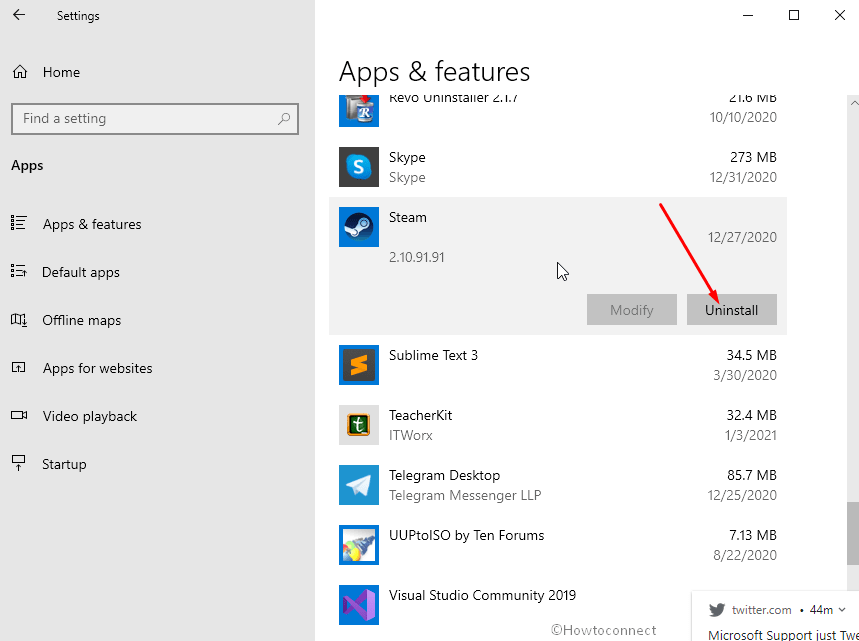
- A tiny pop up prompts, select – ‘Uninstall’.
- A software uninstall wizard may come out, follow the directions till the end of the removal.
- Restart your PC to ensure that the Blue screen may not persist.
3] Uninstall Recent Windows update
Microsoft brings upon a schedule and pushes different kinds of updates for Windows 10 accordingly. All these efforts are aimed to keep the OS errorless and secure and finally better user experience. Unfortunately, some updates carry bugs that cause various issues including BSOD. So if you encounter Worker Thread Returned with Bad Paging IO Priority Error there may be the possibility that a buggy patch is installed on Windows 10 PC. But you can easily uninstall Windows update to fix the Blue Screen using the following instructions –
- Press – Win+R.
- Type – appwiz.cpl.
- Press – Enter.
- Once Program and Features (Control panel) window appears, scroll down to Microsoft Windows Section.
- Find the recently installed update (you can sort by dates)
- Right click and choose – Uninstall.
4] Update culprit Driver
Driver is consistently found to be guilty when WORKER THREAD RETURNED WITH BAD PAGING IO PRIORITY BSOD shows up. This application functions to establish communication between hardware and the operating system to ensure the stability of the system. There must be at least one driver for every functionality to maintain the relationship between computer bus and the hardware accessories. An obsolete driver doesn’t compete with these roles resulting in the occurrence of Blue Screen error. Therefore, update the software using the following instructions –
- Click the – Search icon.
- Type – devmgmt.msc.
- Once the tool Device Manager is upfront, double click the devices and find the items showing yellow exclamation mark.
- When detected, right click and select – Update driver.
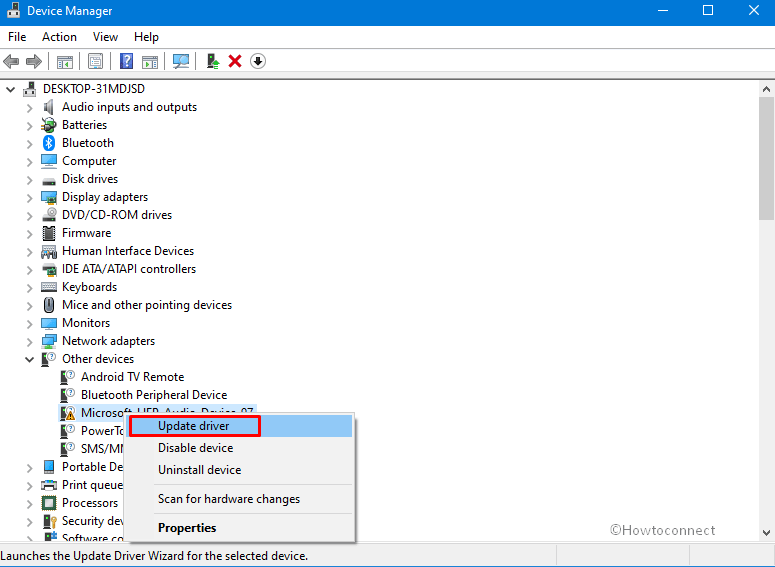
- Choose on the coming wizard – Search automatically for drivers.
- Alternatively, go to the maker’s website manually to download and install the most recent version of the driver.
5] Install the Windows update to solve WORKER_THREAD_RETURNED_WITH_BAD_PAGING_IO_PRIORITY
Windows update is a regular process of arriving the new releases to the OS targeting to secure the prevailing components and enhance the features. The packages bring files that include capabilities to neutralize threats, OEM and built-in driver update, bug fixes, and a lot more. Furthermore, Microsoft comes forward with the resolutions in the updates for the errors reported through feedbacks and community. So when Worker_thread_returned_with_ bad_paging_io_priority displaying on the screen there must be chances that Windows updateincludes a solution.
- Press the – Winkey.
- Type – updates.
- Hit – Enter.
- Once the Settings page is out click the – Check for updates.
- The pending patch or build whichever is available will be downloaded.
- Click on – Install now and further Restart to complete the process.
6] Run System File Checker or SFC
System files are the main sufferer, whatever the messes are, in the OS such as clash with third-party software, malware attack, stale drivers, or other. As a result, damaged elements become unable to support the required processes and blue screen error surfaces. Windows comprises a default utility to repair the files running through command prompt. This is none other than System files checker that scans all the folders and files to detect the broken ones and substitute them with the identical taking from cache. Here is the way –
- Click the – Search located on the left side of Taskbar.
- Type – cmd.
- Press – Ctrl + Shift + Enter.
- Once a User account control dialog appears, click – Yes.
- Type – SFC /Scannow on the command prompt.
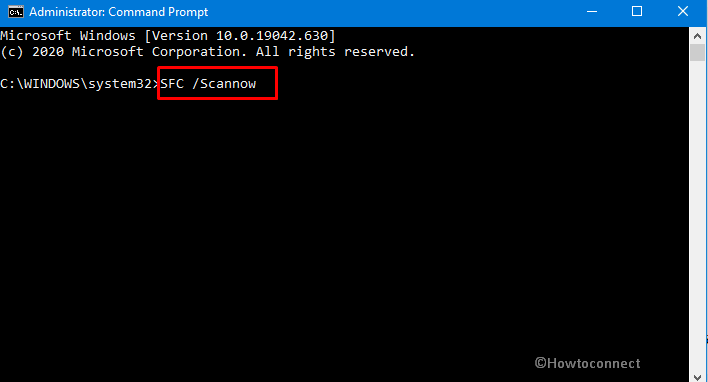
- Next, press – Enter.
- Stay until the utility scan the entire system files and reboot at last.
7] Bring DISM into action
When Worker Thread Returned with Bad Paging IO Priority blue screen error appears Deployment Image Servicing and Management may help you to fix it. DISM is a built-in utility and used to repair Windows image related flaws. The installation image, once got damaged by either of 3rd party software, threats, buggy updates, or other, could lead to BSOD issue. Using the Deployment Image Servicing and Management tool is the easiest method to fix the inadequate image files. Therefore run the utility by following the instructions ahead –
- Launch elevated command prompt as shown in the above method.
- Type in – DISM /Online /Cleanup-Image /RestoreHealth.
- Press – Enter.
- Let the DISM finish the process and after that restart the PC and check whether the BSOD 0x00000129 still persists.
8] Check faulty hard disk drive to fix Worker Thread Returned with Bad Paging IO Priority
Defective or after having bad areas a hard drive sometimes also be a reason behind Blue screen error. Running for a long time, poor maintenance, and uncertain power cut lead to malfunctioning this hardware. However, Windows built-in utility CHKDSK comes as a rescuer in this situation to check and repair the drive and fix the BSOD ultimately.
- Press – Win key.
- Type – cmd.exe.
- Right click on the result under Best match.
- Select – Run as administrator.
- Click – Yes when User account control dialog prompts up.
- After the CMD Window turns up, type – chkdsk C: /f /r /x (Note that C is the installation drive).
- Hit the – Enter.
- Restart the system subsequent to scanning and repairing gets over and further see if the BSOD is solved.
9] Start Windows 10 in Safe mode
Safe mode is the state of Windows 10 when the OS loads only basic drivers and applications. In case, there is no BSOD appears in this mode means some outsider programs are creating the issue. Then you have limited options while troubleshooting the error to work on and fix Worker Thread Returned with Bad Paging IO Priority. You are able to identify the actual cause of the error in easier way and solve it accordingly while in safe mode.
- Click the – Start.
- Type – MSConfig.
- Press the – Enter.
- Select the – Boot tab.
- Check – Boot options.
- Next, select – Minimal.
- Go to the – Services tab.
- Check the box saying – Hide all Microsoft services.
- Now, click – Disable all.
- Click – Apply then OK.
Once into the mode make sure that the BSOD doesn’t appear and then come out to the normal mode. You can get support from this article – How to Come Out of Safe Mode in Windows 10. Now identify the reasons and fix the issue.
10] Perform System Restore to fix Worker Thread Returned with Bad Paging IO Priority
Windows 10 has a Setting that allows you to take the OS back to the earlier date and time when everything was errorless. Remember when BSOD occurred, what changes were made by you such as whether you have installed any third party app, received Windows update, modified any configuration, or registry. Once determined, all you need is to carry your system back to that point of time and date.
- Click the – Search icon.
- Type – rstrui.
- Hit the – Enter.
- When System restore wizard turns up, check the option that reads – Choose a different restore point.
- Click the – Next.
- Tick the box telling – Show more restore points.
- Select the Date and Time you have determined when there was no issue on your PC.
- Now, click – Next and then Finish on the coming window.
- Hit – Finish.
- You will come across a warning pop up saying – “Once Started, System Restore cannot be interrupted. Do you want to continue?” Choose – Yes.
Hopefully, the above ways will help to fix the BSOD having the bug check value 0x00000129. In any condition, the issue persists then you have the last option Clean install which is always available.
- Navigate to the official webpage of Windows 10 and click on – Download tool now.
- Double click the – MediaCreationTool20H2.exe (or something like this) from the download location on your computer.
- Follow the instructions arriving on the Windows Setup wizard up to the end and install as per your preference.
Methods list
1] Disable Automatic Restart
2] Remove 3rd party app
3] Uninstall Recent Windows update
4] Update culprit Driver
5] Install Windows update
6] Run System File Checker or SFC
7] Bring DISM into action
8] Check faulty hard disk drive
9] Start Windows 10 in Safe mode
10] Perform System Restore
That’s all!!