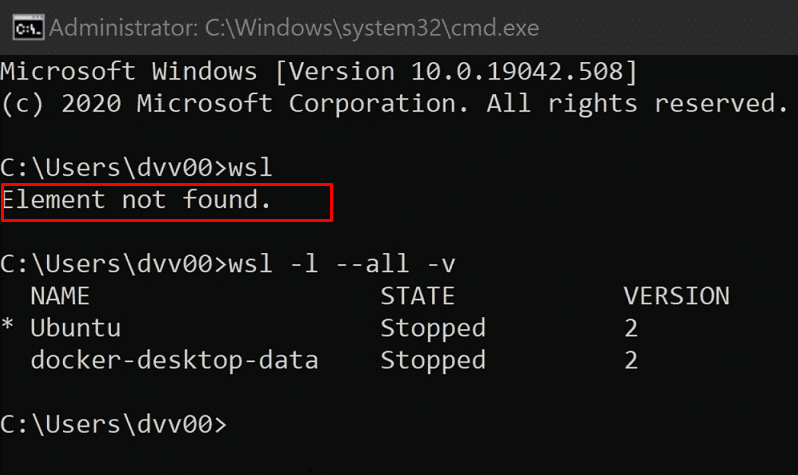Windows Linux Subsystem 2 is a big dread after receiving the September 08 2020 cumulative update on Windows 10 2004. After installing KB4571756 users are reporting multiple issues on WSL2. Some of them encounter the following errors –
1] Element not found
2] WslRegisterDistribution failed with error: 0x800706be
3] The remote procedure call failed
4] Process exited with code 4294967295
5] \\wsl$/ Ubuntu is not accessible. Attempt to access invalid address
After getting the annoying WSL2 bug, many users tried to uninstall and reinstall KB4571756 but it didn’t work. Some downgraded from WSL2 to WSL1 to get rid of the errors. If you encounter the same don’t worry here are a few workarounds that will successfully fix all issues (thanks to Github WSL Project).
Table of Contents
WSL2 KB4571756 Problems in Windows 10 2004
Here is how to Fix WSL2 KB4571756 Problems in Windows 10 2004 –
1] Make sure Hyper-V is installed
You might be well known that WSL2 applies Hyper-V architecture to enable the virtualization. So the second version of Windows Subsystem for Linux requires installing this feature for running successfully. Follow the instructions and make sure the Hyper-V installed otherwise enable it from Windows features –
- Click on Start, type Windows features and then press Enter.
- Check the box set for Hyper-V and click – OK.
- Wait until the installation gets over reboot your PC.
2] Recover and register missing DLL file to solve WSL2 KB4571756 Problems
A lot of users report that in spite the Hyper-V is enabled WSL2 is not working after they installed KB4571756. The cumulative update brought a bug as for some reason one of the networked dll was not available in System32 folder. So try to recover the same and then register the “DLL” through command line using the following steps –
- Go to another machine running Windows 10 version 2004 where WSL2 is working fine. It may be that haven’t installed KB4571756.
- Access C:\Windows\System32 and look for VmSynthNic.dll.
- Copy the DLL and paste into an external drive.
- Now return back to your computer and open System32 folder.
- Paste “VmSynthNic.dll” here.
- Alternatively, you can download from here, unzip and place in your System32 folder. (This is authentic and WSL2 is running fine on my computer).
- Launch elevated command prompt. (Note – You can type in cmd in the search bar and hit Ctrl+Shift+Enter).
- Type the following command and press – Enter –
regsvr32 C:\Windows\System32\VmSynthNic.dll
- This will register the specific DLL; restart the PC and check if the WSL2 KB4571756 Problems still persists.
3] Uninstall KB4571756
If anyhow you couldn’t fix WSL2 KB4571756 Problems you can uninstall the patch –
- Click the Start and type – cmd.exe.
- Select Run as administrator from the result pane.
- Type in the below text and press enter –
wusa /uninstall /kb:4571756 /quiet /norestart
- In case of not working disable antivirus and then run the command.
Methods list:
1] Make sure Hyper-V is installed
2] Recover and register missing DLL file
3] Uninstall KB4571756
That’s all!!