The latest firmware update titled “XWMPE Android 4.0.4 ICS” has been released for the Samsung Galaxy 10.1 P7510 Tablet. This firmware helps you to install Ice Cream Sandwich Android mobile OS to your tablet. There is no new feature has been added expecting small internal changes to this XWMPE ICS based firmware. It is an official firmware and comes through the Samsung firmware developer teams. In this page, we will explain you the complete procedure of how to install Galaxy 10.1 P7510 Tablet to XWMPE Android 4.0.4 official firmware with ODIN flash method?
XWMPE Android 4.0.4 Firmware Details
PDA – P7510XWMPE
CSC – P7510OXXMPB
Version – Android 4.0.4 ICS
Few requirement point before you begin
- Download Galaxy USB driver on your Desktop with the purpose to transfer files between both devices.
- It is suitable to have your essential data backed up to a memory chip manually because you will lose data during firmware update process. As another backup method, you can also backup data with Samsung KIES software to your computer.
- If you have installed a custom recovery like ClockworkMod, TWRP on your tablet before now.
- Turn on USB debugging mode under developer option. Click here to see
- Confirm that your Android tablet is charged up to 85-90% battery percentage.

How to Update Galaxy Tab 10.1 to XWMPE Android 4.0.4 ICS official firmware?
Step 1
At first, download two required files to your computer. Both are packaged in zip format and you need to unzip it to particular folders or on the desktop screen.
Android 4.0.4 P7510XWMPE
Step 2
Now Power off your tablet and start it into download mode. This can be done by pressing and holding the volume down and power buttons at the same time. Then it will appear with Samsung logo including Android robot logo.
Step 3
Connect your computer and the tablet with USB cable. Make sure that you have installed USB driver earlier.
Step 3
Now run ODIN flash tool from your computer with administrator privilege. To do it, right-click on Odin.exe file and choose Run as administrator menu from right context panel.
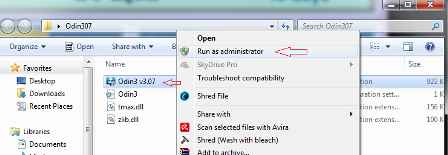
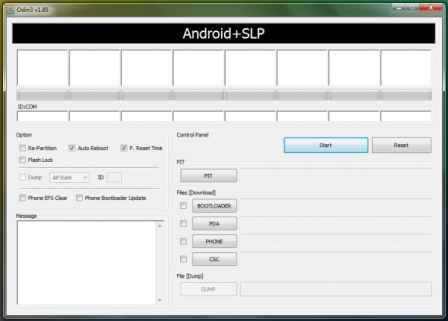
Step 4
When your tablet is connected effectively, in ODIN interface, ID: COM boxes will convert into yellow color at the middle screen as well as connected COM port number. Keep in mind that this process might take a few minute.
Step 5
Now you have to select the following flash files from the (see in step 1).
- Click on the PDA button and select file with CODE in its name.
- Click on the tablet and select file with MODEM in its name. Avoid this step if target file is not found in extracted firmware folders.
- Click on the CSC button and select file with CSC in its name. Avoid this step if target file is not found in extracted firmware folders.
- Click on the PIT button and select the .pit file. Ignore this step if target file is not found in extracted firmware folders.
Step 6
Now in ODIN interface, you need to check two options which are Auto Reboot and F. Reset Time. As for the Re-Partition option, if you selected a .PIT file in the above step then checked it otherwise ignore it.
Step 7
Now you have to start firmware flash process, so click on the Start button in ODIN interface. After that, the procedure of firmware Installation will begin. It will finish approximately15-20 minutes.
Step 8
Once the firmware installation process is finished, your tablet will reboot. Then it will load home screen of just installed P7510XWMPE firmware about 5 minutes. So keep patience!
Now your Samsung Galaxy 10.1 P7510 Tablet has now been installed to XWMPE Android 4.0.4 Android mobile OS. To check it, go to Settings and tap on About tablet option.
Disclaimer
The process provided in this tips is regarded as risky. Sometimes it may damage or cancel warranty services to your tablet. Therefore, we will not be answerable for any damage to your tablet. It is suggested that you should not start ROM update process until you are well-known with these things. In addition, this firmware is only for Galaxy 10.1 P7510 Tablet and don’t perform it on any other galaxy tablet.