Methods to Get at Troubleshooters On Windows 10 to Resolve Issues through Steps. – First of all, you use the built-in troubleshooting tools when an issue occurs on your Computer. In Windows 10, till now you access the tools from Control panel. But now you will find the troubleshooters in the Update & Security Settings in Windows 10.
After the release of Creator update, you Get at Troubleshooters On Windows 10 from the Setting. Microsoft gradually adjusting the items in the control panel to Settings one by one. In the Update & Security Settings, Troubleshoot is a section containing the tools for every component of Windows 10.
Table of Contents
Get at Troubleshooters On Windows 10
Step 1 – Press Windows logo key and I on the keyboard and allow the settings application to appear. Then Select Update & security.
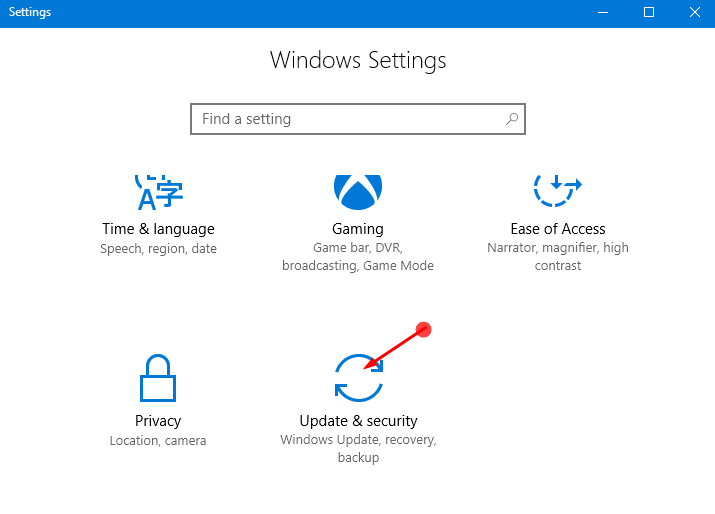
Step 2 – In the right pane settings app, below select Troubleshoot below Update & security. All the troubleshooter’s list will load in the right pane.
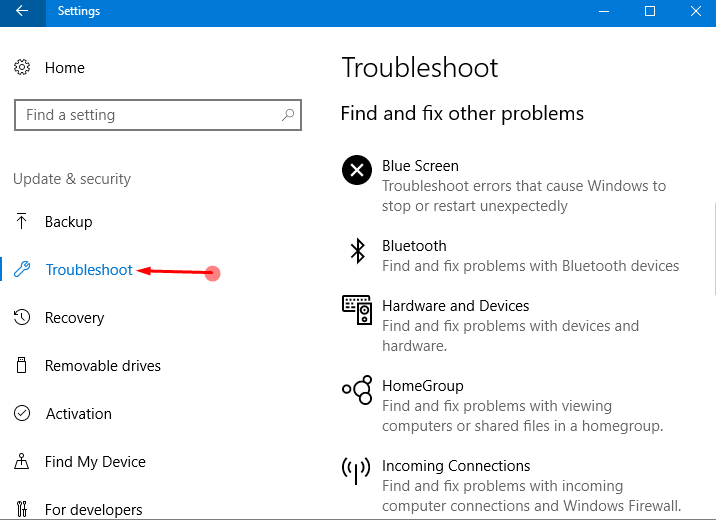
Step 3 – Click on the Troubleshoot you need and follow the onscreen instructions.
Get at Troubleshooters On Windows 10 from the Old Control panel
We have discussed earlier the Troubleshooting feature is available only for Windows build 15019 and above. But that does not mean that other built for Windows wouldn’t launch troubleshoots. As we have said earlier that the troubleshoot can be opened through the classic control panel till now. So, see the way Get at Troubleshooters On Windows 10 from the old control panel.
Step 1 – Click on the Start icon on the taskbar and allow the Start menu appear in List view. Locate W letter in the list and click on Windows system under this. You will find the Control panel at the second place in this section, so, press it.
To learn multiple procedures follow – How to Open Control Panel on Windows 10 – Instant Ways.
Step 2 – On the Control panel Click on Troubleshooting and you will find all the items in the right pane.
Step 3 – Now the tool itself will provide you with a set of instructions. Simply follow them and the troubleshooting will be done in no time.
Step 3 – If you want to see all the tools at a single location the select the option View all in the right pane.
If you find the method in detail with images then see – How To Open Troubleshooting In Windows 10.
Closing Note
Therefore, you would be pretty simply Get at Troubleshooters on Windows 10 to Resolve Issues. Since the Settings app is easily accessible, running the tools is comparatively easy.