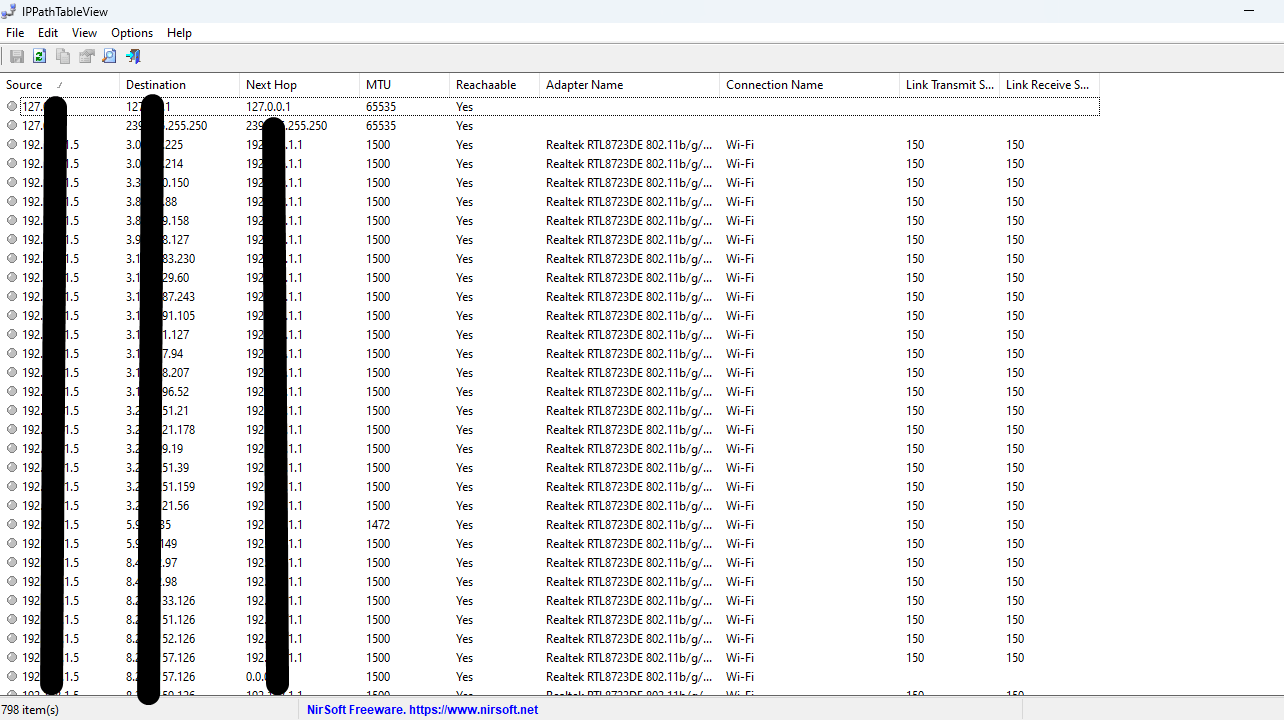IPPathTableView is a utility that displays the IP path table of your local computer on all major Windows versions. The tool will show Source, Destination, Next Hop, MTU, Reachable (Yes/No), Adapter Name, Connection Name, Link Transmit Speed, and Link Receive Speed for every IP path entry. The IP path table includes the list of entire IP Addresses that your computer connected recently.
IPPathTableView works on any version of Windows, starting from Windows 11 to Windows 7 and Vista Both 64-bit and 32-bit systems are supported. See – Download NetworkCountersWatch For Windows.
Nirsoft IPPathTableView v1.00 to display the IP path table on Windows
Here is how to use IPPathTableView v1.00 to display the IP path table on Windows –
“The utility doesn’t require any installation process or extra DLL files. In order to start using it, simply run the exe file IPPathTableView.exe”. After running this tool, the user interface displays the current IP path table of your system.
Press F5 to refresh IP path table, or you can automatically refresh the display every 1 – 10 seconds by using the Auto Refresh option (Under the Options menu).
You can select one or more items (or press Ctrl+A to select all of them) and then use the ‘Save Selected Items’ option (Ctrl+S) to export the table to comma-delimited/tab-delimited/HTML/XML/JSON file.
- Run IPPathTableView with /savelangfile parameter: IPPathTableView.exe /savelangfile
- A file named IPPathTableView_lng.ini will be created in the folder of IPPathTableView utility.
- Open the created language file in Notepad or in any other text editor.
- Translate all string entries to the desired language. Optionally, you can also add your name and/or a link to your Web site (TranslatorName and TranslatorURL values) If you add this information, it’ll be used in the ‘About’ window.
- Finally, After you finish the translation, Run IPPathTableView, and all translated strings will be loaded from the language file. If you want to run the utility without the translation, simply rename the language file, or move it to another folder.
Other tools from Nirsoft –
1] Use ProcessTCPSummary to Monitor TCP Connections Processes Utilize
2] WifiDiagnosticsView to Track Wireless Network Services
3] ManageWirelessNetworks v1.00 To handle WiFi Networks on Windows 10
4] Use NetworkUsageView to Display Network Usage Information in Windows
Source – Nirsoft.