Microsoft rolls out another cumulative update in the form of KB4493509 Windows 10 1809. This patch takes the build to 17763.437, addresses several issues of the operating system and includes certain key changes as well. Along with the improvements, it also carries a few known problems. However, Windows 10 team shares the temporary workaround for the issues.
You can either download KB4493509 cumulative update manually or let Windows do it for you. Simply get access to Update & Security category and select Check for updates. Windows will search for the available updates and will download the same.
KB4493509 –
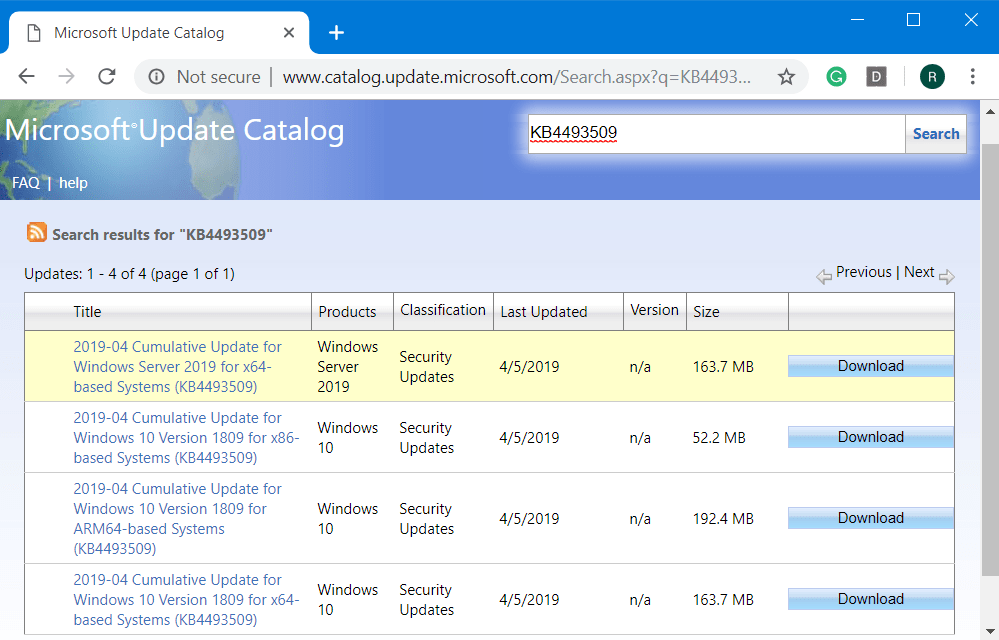
Table of Contents
KB4493509 Windows 10 1809 Patch Tuesday Update Details
- The release of KB44939509 deals with an issue that occurs when you enable per font end-user-defined characters (EUDC). The system will stop working and a blue screen will appear at startup. However, this is not a common setting in non-Asian regions.
- Microsoft and the team focus on another problem that may lead apps that use MSXML6 to stop responding if an exception was thrown during node operations.
- The list of issue that the team addresses continues with the Group Policy Editor as well. The Group Policy editor fails to respond while you make an attempt to edit a Group Policy Object (in short GPO) that contains Group Policy Preferences (viz. GPP) for Internet Explorer 10 Internet settings.
- KB4493509 Windows 10 1809 also addresses an issue that may cause authentication issues. It happens for Internet Explorer 11 and other applications as well that use WININET.DLL. Basically, this occurs when two or more people use the same user account. It happens when they use the same account for multiple, concurrent login sessions on the same Windows Server machine, including “Remote Desktop Protocol” (aka RDP) and “Terminal Server” logons.
- Furthermore, KB4493509 carries wide range of security updates to Windows Datacenter Networking, Windows Server, the Microsoft JET Database Engine, Windows Kernel, Windows Input and Composition, Microsoft Scripting Engine, Windows App Platform and Frameworks, Windows Storage and Filesystems, Microsoft Graphics Component, Windows Virtualization, Windows MSXML, Windows SQL components, and Microsoft Edge.
Known Issues in KB4493509 Windows 10 1809
Symptom
Once you successfully install this specific update, Custom URI Schemes for Application Protocol handlers may come across an issue. It may fail to begin the corresponding application for local intranet and trusted sites as well on Internet Explorer.
Workaround
Right-click the URL link to open it in a new window or tab.
Or
Enable Protected Mode in Internet Explorer for local intranet and trusted sites.
- Go to Tools > Internet options > Security.
- Within, Select a zone to view or change security settings, choose Local intranet and henceforth checkmark the box namely Enable Protected Mode.
- Select Trusted sites and then again choose Enable Protected Mode.
- Click OK.
- You must reboot the browser after making these modifications.
However, the team is figuring out a resolution and will soon provide an update in the forthcoming release.
Symptom
Post-installation there may be issues using the Preboot Execution Environment (viz. PXE) to start a device from a Windows Deployment Services (or WDS) server configured to use Variable Window Extension. This may eventually cause the connection to the WDS server to discontinue prematurely while making an attempt to download the image. However, this problem will not affect clients or devices that are not using the “Variable Window Extension”.
Workaround
To reduce the problem, you need to disable the “Variable Window Extension” on WDS server through one of the following options:
Option 1:
Open an elevated Command Prompt and provide the below syntax –
Wdsutil /Set-TransportServer /EnableTftpVariableWindowExtension:NoOption 2:
Use the “Windows Deployment Services” UI.
- Get access to Windows Deployment Services from Windows Administrative Tools.
- Expand Servers and execute a right-click on WDS server.
- Launch its properties and on the TFTP tab, clear the box namely “Enable Variable Window Extension”.
Option 3:
Set the below-given registry value to 0.
HKLM\System\CurrentControlSet\Services\WDSServer\Providers\WDSTFTP\EnableVariableWindowExtensionAfter successfully disabling the Variable Window Extension, you should reboot the WDSServer service.
In an upcoming release, Microsoft will come up with a resolution.
How to Get KB4493509 Windows 10 1809
First of all, ensure to install the latest servicing stack update. This will eventually help you to reduce the potential issues and henceforth will enhance the reliability of the update procedure.
Open Windows Settings and navigate to Update & security. Click the Check for updates button to grab the patch.
Otherwise, visit the Microsoft Update catalog to download the standalone package.
That’s all!!!