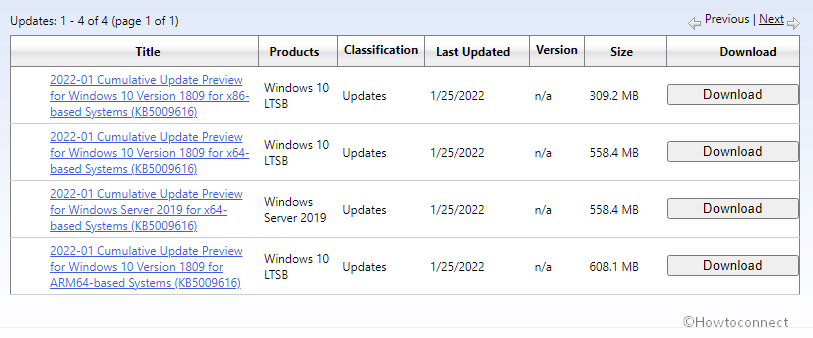Windows 10 version 1809 has received an out-of-band update that carries several improvements and bug fixes such as, for the issues, CLSID_InternetExplorer, IRQL NOT LESS OR EQUAL, memory leak. KB5009616 is the patch that is rolled out to Windows 10 Enterprise 2019 LTSC, Windows 10 IoT, Enterprise 2019 LTSC, Windows 10 IoT Core 2019 LTSC, and Windows Server 2019. The release changes the version of the OS build to 17763.2510.
Released on 25 January 2022, KB5009616 includes 2 known issues – 0x800f0982 – PSFX_E_MATCHING_COMPONENT_NOT_FOUND, Cluster Service not started, and Outlook desktop app problem. Let’ see what exactly the update brings –
Table of Contents
Windows 10 1809 KB5009616 preview bug fixes and changes
Here is the changelog –
- LCU KB5009616 patch updates DST for Jordan to start in February 2022 rather than March 2022.
- The patch addresses an issue in CLSID_InternetExplorer.
- The release modifies the phone number for Windows Activation for locales.
- Preview KB5009616 addresses leaking memory on the Remote desktop server.
- The 25/01/2022 update addresses IRQL NOT LESS OR EQUAL Blue Screen.
- Microsoft.Tpm.Commands.TpmWmiException,Microsoft.Tpm.Commands.GetTpmCommand.
- The LCU patch addresses Robocopy that cannot retry the file copy process.
- Furthermore, the Out of band update addresses an issue that might occur when you enable verbose ADFS audit logging and an invalid parameter is logged. Consequently, Event 207 is logged, which signifies that a failure to write to the audit log occurred.
- Finally, the patch addresses a memory leak that happens when calling WinVerifyTrust(). This problem happens if verification fails for the first signature of a file that has multiple signatures.
- The out-of-band LCU patch January 25 addresses a memory leak in TextInputHost.exe.
- Furthermore, the KB5009616 release adds support for configuring certain adapters to support redundant array of independent disks aka RAID for OS installations and provides pass-through on other connected drives for Microsoft Storage Spaces Direct or S2D.
- The rollout addresses the Test-Cluster PowerShell command that incorrectly fails, and the error message states the BusType is still set to RAID.
- January 25, 2022, Out of band update for Windows 10 1809 addresses Kerberos.dll might stop working problem that occurs within the Local Security Authority Subsystem Service aka LSASS. The problem occurs when LSASS processes simultaneous Service for User means S4U user-to-user or U2U requests for the same client user.
- The CU patch addresses a problem that affects Windows Defender Application Control or WDAC in Audit Mode. This issue produces events for managed code that causes performance issues when you load managed code.
- The release also addresses a running known issue that affects versions of Windows Server that are in use as a KMS host. As a result, Client devices powered with Windows 10 Enterprise LTSC 2019 might not activate. The problem only occurs when using a new CSVLK and after installing 22/04/2021 or later updates.
- Finally, KB5009616 Windows 10 1809 adds an audit event to Active Directory domain controllers (ADC) that identifies clients that are not compliant with RFC 4456. To know the detail, read KB5005408: Smart card authentication might cause print and scan failures.
Known issues
| Symptom | Workaround |
| Subsequent to installing KB4493509, on the PC that uses some Asian language packs you may encounter the error message – 0x800f0982 – PSFX_E_MATCHING_COMPONENT_NOT_FOUND. |
However, in case of the mitigation is not achieved by the above method reset your PC as follows:
The Redmondians are working on a resolution and will push an update in an upcoming release. |
| After receiving KB5001342 or greater, the Cluster Service might fail to start due to a Cluster Network Driver is not found. | The service uses an update to the PnP class driver hence the issue occurs. Then about 20 minutes later, you can restart your device without having encountered this issue. See all in one – KB5003571. |
| After getting 22/11/2021 or later patches, you might not see recent emails in the search results of the Microsoft Outlook desktop app. This problem is concerned with emails that have been saved locally in OST or PST files. This might affect IMAP or POP accounts, furthermore, the accounts hosted on Microsoft Exchange and Microsoft 365. However, in case, the default search in the Outlook app is set to server search, the problem will only affect the advanced search. | Disable Windows Desktop Search in order to mitigate the bug. To have the detailed guidance navigate to – Outlook Search not showing recent emails after Windows update KB5008212. Workarounds: Follow the methods in this article. Remark – Using the underneath links confirm that you are running the correct Group Policy for your version of Windows. Group Policy: Windows 10, version 1809, Windows 10 Enterprise LTSC 2019, and Windows Server 2019 |
How to download KB5009616 on Windows 10 1809 and install
First of all, confirm that your system has already installed the Servicing Stack update KB5005112, then go with the below methods –
Way-1] Using Windows auto-update
- Click – Start.
- Select – Settings.
- Choose – Update & Security.
- When the next page loads, click on – Check for updates.
- In a while, the KB5009616 patch will be downloaded (the time taken will depend on your internet connection speed). Quickly you will notice a pop-up to install the update. Click on Restart now.
Way-2] Via Windows update catalog
- Click KB5009616 direct download link.
- Once you accessed the catalog you can see 4 files; one for each of x64, x86, ARM64, and Windows Server 2019 x64.
- Determine the link appropriate for your system and click on the Download button from the adjacent right.
- The patch will be downloaded in M.SU file format.
- When the process is finished come to the download folder and double click on the file.
- This will ask for confirmation; click on Yes and leave the system to complete the installation.
That’s all!!