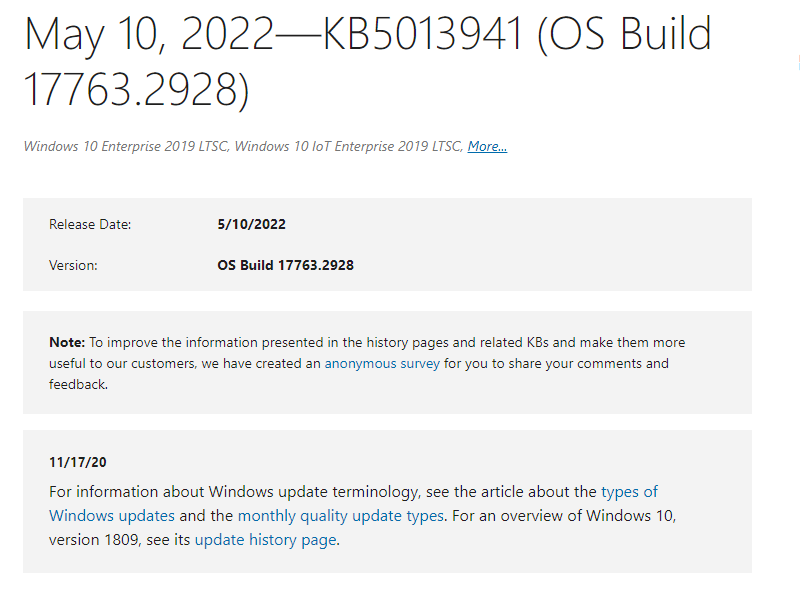Some updates are rolled out as a part of Patch Tuesday of May 2022 a few days ago. Cumulative update KB5013941 for Windows 10 1809 is a part of them that basically addresses and improves the security-related aspects of the operating system. This will change the version to Windows 10 1809 17763.2928. The patch also attempts to improve certain pre-existing known issues with the version. No new ones were noted via this update.
For the users who are still on Windows 10 OS version 1809, it would be a good idea to get the system upgraded to one of the latest versions to ensure maximum security and best performance.
Table of Contents
Security patch KB5013941 Windows 10 1809
Here is the KB 5013941 changelog –
Bug fixes and changes
- This security update consists of all the improvements brought in by the update KB5012636 (April 2022 update).
- The patch packs certain security new improvements to internal OS functionality.
- You’ll receive only the additional updates contained in this package in case you’ve already installed all the previous updates
Known issues
There are a couple of known issues with this update, which are as follows:
Issue 1
Post the installation of KB4493509, devices with certain Asian language packs installed may receive the error message, “0x800f0982 – PSFX_E_MATCHING_COMPONENT_NOT_FOUND.”
Workaround
- Try reinstalling any language pack you recently added.
- Attempt checking for Updates and install the April 2019 Cumulative Update by going to Settings -> Update & Security -> Windows Updates -> Check for updates
- Note If reinstalling the language pack does not mitigate the issue, reset your PC by going to Settings > Recovery > Reset this PC -> Get started -> Keep my files
The developers are still working on finding a fix around this and a resolution is expected in one of the upcoming releases.
Issue 2
You may face instances where the Cluster Service might fail to start due to a Cluster Network Driver not being found.
Workaround:
The problem is found to be occurring due to an update to the PnP class drivers which is utilized by this service. Just leave the system alone for about 20 minutes, after which, you should be able to restart your device without encountering this issue.
Issue 3
Subsequent to receiving some of the recent updates, you might notice that applications using the Microsoft .NET Framework to acquire or set Active Directory Forest Trust Information may come across certain issues. They may fail or close or you might get an error from the app or Windows or even an access violation (0xc0000005) error. In most instances, the affected apps were found to be using the System.DirectoryServices API.
Workaround:
In order to settle this problem, you can attempt applying the out-of-band updates for the version of the .NET Framework that is being used by the application. These won’t be available from Windows Update to be installed automatically. You are able to obtain the standalone package by looking up the patch id for your version of .NET Framework furthermore Windows in the Update Catalog site and manually importing these.
Issue 4
Post installation of some of the Windows updates released in or after January 2022, certain affected versions of Windows may case to confront messes starting recovery discs (CD or DVD) created by using the Backup and Restore (Windows 7) app in Control Panel.
Also, there is no currently known case of any third-party backup or recovery apps affected by this issue
Workaround:
The developers are working on a resolution and a fix is expected in an upcoming release.
Issue 5
Windows server computers were found logging Event ID 40 in the System event log whenever a Group Policy is updated or refreshed on a client or a server. You might find the error, “The event logging service encountered an error when attempting to apply one or more policy settings.” The problem appears to be occurring after installing the patches released on or after January 11 this year.
Also, the problem appears to have a link to the policy under Computer Configuration => Windows Components => Event Log Service => Security. Alternatively, the settings under Computer Configuration => Policies => WindowsSettings => Security Settings => Event Log can be used as they do not trigger this error.
Workaround
There is no workaround as of now and Microsoft is working on a resolution still.
How to download KB5013941 on Windows 10 1809 and install
Before going ahead and installing KB5013941, it is recommended to get the latest and relevant servicing stack update (SSU) for your Windows 10 1809. You can get the latest patches in any of the following ways:
Through Settings
- Navigate to Update & security => Windows update
- Click – Check for updates.
- After the update is downloaded, click on Restart now.
Using Microsoft Update Catalog
- Go to KB5013941 download link.
- You just need to go to the website and look up the relevant patch using the KB number. In case you find a lot of options for the same patch, simply get the ones that are listed for your system architecture or that don’t give you an error pop-up when attempting to install.
- Once you download and run it, simply follow the on-screen instruction to complete installing the update.
That’s all!!