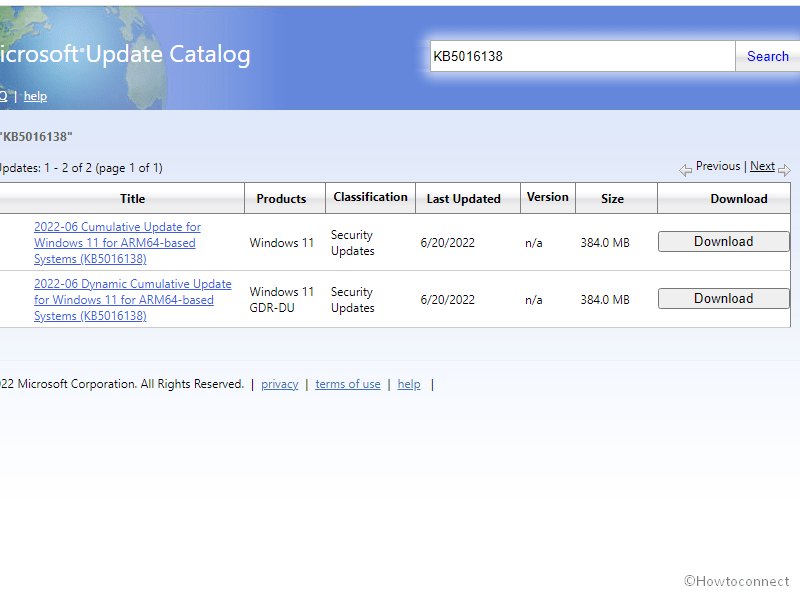Windows 11 is receiving a patch specifically for ARM devices to address a known issue that might prevent from signing in using Azure Active Directory. KB5016138 is the out-of-band update that increases the Windows 11 version to 22000.740.
2022-06 Cumulative Update for Windows 11 for ARM64-based System (KB5016138) is the full name of this release. This is a non-security update being rolled out on 20/06/2022. On patch Tuesday 14/06/2022, KB5014697 security update was delivered.
Table of Contents
Windows 11 KB5016138 22000.740 out of band update
Here is the changelog –
Improvements and bug fixes
Addresses a known issue that only affects Windows Arm-based devices and might prevent you from signing in using Azure Active Directory (AAD). Apps and services that use AAD to sign in, such as VPN connections, Microsoft Teams, and Microsoft Outlook, might also be affected.
Important This issue only affects Windows devices that use Arm processors. No other platforms will receive this out-of-band (OOB) update. This OOB update is cumulative. If you are using updates released before June 14, 2022, we recommend that you install this OOB update instead of the June 14, 2022 security update.
Known issues
| Applies to | Symptom | Workaround |
| IT admins | Subsequent to receiving this release, some .NET Framework 3.5 apps might have problem or might not open. Affected apps are using certain optional components in .NET Framework 3.5, such as WCF or WWF. | This known issue can be mitigated by re-enabling .NET Framework 3.5 and the WCF in Windows Features. To see the steps and detailed guide, Go to Enable the .NET Framework 3.5 in Control Panel. IT admins as well as Advanced users can execute the below command one as administrator –
|
| All users | Once you installed this update, Wi-Fi hotspot might not work on Windows devices. Moreover, when trying to use the hotspot, the host device might miss the connection to the internet after a client device connects. | In order to mitigate the issue and bring back the internet access on the host device, turn off Wi-Fi hotspot. For guidelines, read Use your Windows PC as a mobile hotspot. |
How to download KB5016138 on Windows 11 and install
Before installing KB 5016138 make sure that the latest version of servicing stack update is installed. Now follow any of the methods-
1] Through auto Windows update
- Click on Start.
- Type – updates.
- Press Enter.
- Click on – Check for updates.
- In a while, the out-of-band update will be downloaded, time will depend on your internet connection speed. Once completed you will come across a dialog; select – Restart now.
2] Via Microsoft update catalog
- Go to KB5016138 direct download link.
- Once reached the Microsoft update catalog, find the file suitable for your computer, Click Download.
- Double click on the downloaded file of cumulative update and select Yes.
That’s all!!