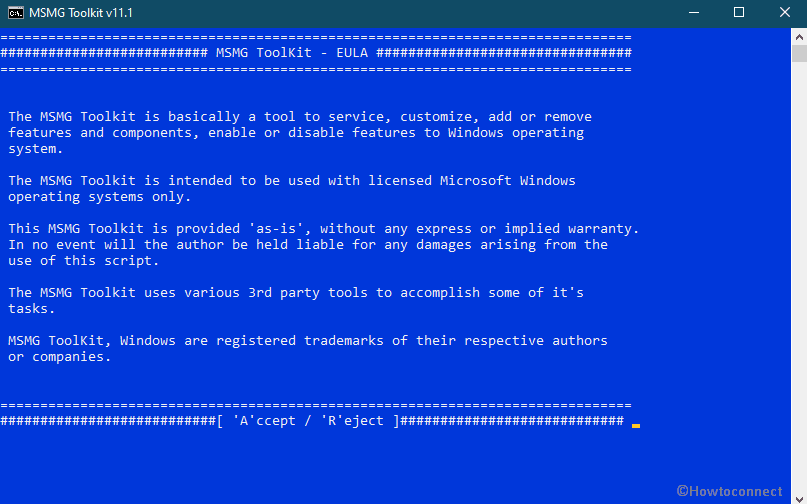MSMG Toolkit is a multipurpose utility that allows proceeding various customizations and modifications in Windows 10. Using the tool, integration of Windows Feature Packs, FOD’s Packs, Inbox Apps, Add-on Packs can be easily done. Furthermore, you can utilize it to customize themes and skin packs and Windows look and feel with custom cursors.
Recently, MSMG ToolKit v11.1 released with some enhancements of features like it can remove the entire components at a time.
Table of Contents
MSMG ToolKit v11.1 Released
Here is the changelog –
Known Issues
- Using Toolkit with Antivirus Programs enabled can affect the Toolkit’s operations.
- Toolkit’s ToolkitHelper.exe may be flagged as a Virus/Trojan/Malware Program, don’t worry it’s just a false positive sign.
- The Toolkit won’t support source images pre serviced with other similar tools.
- The Toolkit won’t support source images with mixed architectures.
- Windows 8.1 – Default Metro Apps Pack missing Office OneNote appx file.
- Windows 8.1 – Integrating Windows Remote Server Administration Tool (RSAT) along with other features will break the integration with an error code 0x80092004.
- Windows 7/8.1/10 v1507/v1511/v1607/v1703/v1709/v1803 Component removal has been temporarily withdarwn.
- Windows 10 v1809 – Installing or Integrating Windows Updates after the component deletion can restore removed components empty resource folders/files.
- Windows 10 v1903/v1909/v2004/v20H2 – Integrating or installing Windows updates after the component removal will restore the removed components and this is due to the recent change in Microsoft update mechanism.
- Windows 10 v1809/v1909/v2004/v20H2 – Component Removal requires a source image with supported cumulative update integrated.
- Windows 10 v1809 – Removing Cortana breaks Start Menu, Taskbar and Settings App Search functionality.
- Windows 10 v1909 – Removing Cortana breaks Start Menu, Taskbar, Settings App and Explorer Search functionality.
- Windows 10 v1809/v1909/v2004/v20H2 – Removing Internet Explorer damages DirectX 9.0c web installer and Photoshop CC web installer.
- Windows 10 v1809/v1909/v2004/v20H2 – Removing Map Control breaks Photos App image information.
- Windows 10 v1809/v1909/v2004/v20H2 – Removing Speech Recognition breaks Windows Magnifier and Narrator.
- Windows 10 v1703/v1709/v1803/v1809/v1903/v1909/v2004/v20H2 – Custom User Account Picture integration is not working in Logon Screen although it’s been displayed in Start Menu user icon.
- Windows 10 v1709/v1803/v1809/v1903/v1909/v2004/v20H2 – It has been reported that in the Format USB function, the diskpart command “list” is not working when used within the script.
MSMG ToolKit v11.1 General Usage
- Download MSMG ToolKit v11.1? archive and Pack files.
- Unblock the downloaded Toolkit archive file by right clicking on the archive file and choose properties and then click on Unblock button.
- Extract the Toolkit archive to a folder with shorter folder path e.g: C:\Toolkit
- Extract/Copy the Windows Source ISO/DVD Image/Disc contents to Toolkit’s <DVD> folder.
- Double Click on Start.cmd and Choose Yes to Run as Administrator.
- Click on Toolkit’s Command Window Control Box and Choose Properties.
- If using Windows 7/Windows 8.1 HOST OS then Go To Font Tab and Set the Font to Consolas and Font Size to 16.
- Go to Layout Tab and Increase the Height to 1000 in Screen Buffer Size Group Box.
- Agree to MSMG ToolKit v11.1 EULA by pressing ‘A’ Key.
- Press Enter Key to Continue.
Windows 10 v2004/v20H2 Client/Server Usage Order
[A] – Select the Source Images using [Source->Select Source from Source <DVD> Folder] menu.
<Optional> If required to service Source Boot/Recovery images then choose Yes or No when asked.
Note: Copy the contents of Windows Installation source to Toolkit’s <DVD> folder.
The Toolkit requires a Windows Installation Image to be in a .wim format for servicing.
[B] – <Optional> Integrate the Windows Language Packs using [Integrate->Windows Language Packs] menu.
Note: You need to download the Windows Language Packs for MSMG Toolkit from the Toolkit’s website: https://msmgtoolkit.in
The Pack contains the Windows Language Pack and WinPE Language Packs files and the Windows Language Packs for MSMG Toolkit are uploaded only on request basis due to a very low upload speed here.
Copy the Windows Language Pack folder to <Packs\LanguagePacks\w10\<Architecture> folder E.g: <Packs\LanguagePacks\w10\x64>.
[C] – <Optional> Integrate the Windows Drivers using [Integrate->Windows Drivers] menu.
Note: Copy the Driver files/folder to Toolkit’s <Drivers\Install\w10\<Architecture> folder E.g: <Drivers\Install\w10\x64>.
[D] – Integrate the required Windows Features (Except Microsoft .NET Framework 3.5) using [Integrate->Windows Features] menu.
Note: MSMG Toolkit Packs are not included within the Toolkit archive due to its size and instead they are provided separately.
You need to download the required packs from Toolkit’s website https://msmgtoolkit.in and copy them to MSMG ToolKit v11.1? Packs folder.
Supported Packs
<Packs\Apps\w10\<OSVersion> Default Inbox Metro Apps
<Packs\Braille\<OSVersion> Windows Accessibility Braille
<Packs\Dart\w10> Microsoft Diagnostics and Recovery Toolset (DaRT) 10
<Packs\Dedup\w10\<OSVersion> Microsoft Data Deduplication Pack
<Packs\DirectX9c> Microsoft DirectX 9.0c End-User Runtime
<Packs\EdgeBrowser\<OSVersion> Microsoft Edge Browser App for LTSC and Server versions of Windows
<Packs\EdgeChromium\<OSVersion> Microsoft Edge Chromium Browser
<Packs\Games> Microsoft Windows Classic Games
<Packs\LanguagePacks\w10\<OSVersion> Windows Language Packs for installation and WinPE images
<Packs\MediaFeaturePack\w10\<OSVersion> Media Feature Pack for N versions of Windows
<Packs\MultimediaRestrictedCodecs\w10\<OSVersion> Multimedia Restricted Codecs for N and Server versions of Windows
<Packs\NET5> Microsoft .NET 5.01 Runtime
<Packs\NetFX35\w10\<OSVersion> Microsoft .NET Framework 3.5 Runtime
<Packs\OfficeUWP> Microsoft Office Desktop UWP Apps
<Packs\OpenSSH\<OSVersion> Open Secure Shell (SSH) Client and Server
<Packs\PortableDevices\<OSVersion> Windows Mobile Portable Devices
<Packs\PowerShell7> Windows PowerShell 7.1
<Packs\Sidebar\w10> Windows Sidebar Gadget
<Packs\Skins> Custom Skins for Windows Calculator, Media Player, and Photo Viewer
<Packs\UAP\w10> Custom User Account Pictures
<Packs\VCRuntime\w10> Microsoft Visual C++ Runtime
<Packs\Win32Calc> Windows Classic Calculator for LTSB/LTSC and Server versions of Windows
<Packs\WSL\<OSVersion> Windows Subsystems for Linux (WSL) for Server versions of Windows
[E] – Integrate Windows Updates using [Integrate->Windows Updates->Windows Updates] menu.
Note: The Toolkit supports updates either in .msu/.cab format.
If using Windows Updates Menu, then Copy the Windows Updates to Toolkit’s <Updates\w10\<Architecture> folder E.g: <Updates\w10\x64>.
If using WHD Update Pack Menu, then Copy the Windows 10 WHD Update Pack files to Toolkit’s <WHD\w10\<Architecture> folder (E.g. <WHD\w10\x64>).
Copy Windows Cumulative Update file to <WHD\w10\<Architecture>\Cumulative> folder (E.g. <WHD\w10\x64\Cumulative>).
Copy Windows Defender Update files to <WHD\w10\<Architecture>\Defender> folder (E.g. <WHD\w10\x64\Defender>).
Copy Windows Dynamic Update files to <WHD\w10\<Architecture>\Dynamic> folder (E.g. <WHD\w10\x64\Dynamic>).
Copy Windows Enablement Update files to <WHD\w10\<Architecture>\Enablement> folder (E.g. <WHD\w10\x64\Enablement>).
Copy Windows Flash Player Update file to <WHD\w10\<Architecture>\FlashPlayer> folder (E.g. <WHD\w10\x64\FlashPlayer>).
Copy Windows .Net Cumulative Update file to <WHD\w10\<Architecture>\NetCumulative> folder (E.g. <WHD\w10\x64\NetCumulative>).
Copy Windows Servicing Stack Update file to <WHD\w10\<Architecture>\ServicingStack> folder (E.g. <WHD\w10\x64\ServicingStack>).
Copy Windows Setup Media Update files to <WHD\w10\<Architecture>\SetupMedia> folder (E.g. <WHD\w10\x64\SetupMedia>).
Copy Windows Experience Feature Pack Update files to <WHD\w10\<Architecture>\WEF> folder (E.g. <WHD\w10\x64\WEF>).
Copy Windows WinPE Update files to <WHD\w10\<Architecture>\WinPE> folder (E.g. <WHD\w10\x64\WinPE>).
[F] – <Optional> Integrate Windows Setup Media Updates using [Integrate->Windows Updates->Windows Setup Media Updates] menu.
Note: Only if WHD Update Pack is Integrated to Windows Installation Boot Image.
[G] – Select the Components to be removed using [Remove->Remove Windows Components->Select Windows Components] menu.
Note: Only for Client Editions.
[H] – Remove the selected Windows Components using [Remove->Remove Windows Components-> Start Removing Windows Components] menu.
Note: Only for Client Editions.
[I] – <Optional> Integrate the required Windows Custom Features using [Integrate->Windows Custom Features] menu.
[J] – <Optional> Customize the Image using [Customize] menu.
[K] – Cleanup the Source Image using [Apply->Cleanup Source Images] menu.
Note: Not recommended to use due to SFC bug with recent Latest Cumulative Updates (LCU).
[L] – Integrate Microsoft .NET Framework 3.5 Feature using [Integrate->Windows Features->Microsoft .NET Framework 3.5) menu.
[M] – Apply & Save Changes to Source Images using [Apply->Apply & Save Changes to Source Images] menu.
MSMG ToolKit v11.1? System Requirements
- Windows 7 with SP1 / Windows 8.1 / Windows 10 / Server 2008 R2 / Server 2012 R2 / Server 2016 Installation Disc DVD/ISO.
- Windows 7 with SP1 / Windows 8.1 / Windows 10 Host Operating System for Servicing Windows 7 / Windows 8.1 source images.
- Windows 8.1 / Windows 10 Host Operating System for Servicing Windows 7 / 8.1 / 10 source images.
The ToolkitHelper.exe requires Microsoft .NET Framework 4.8.