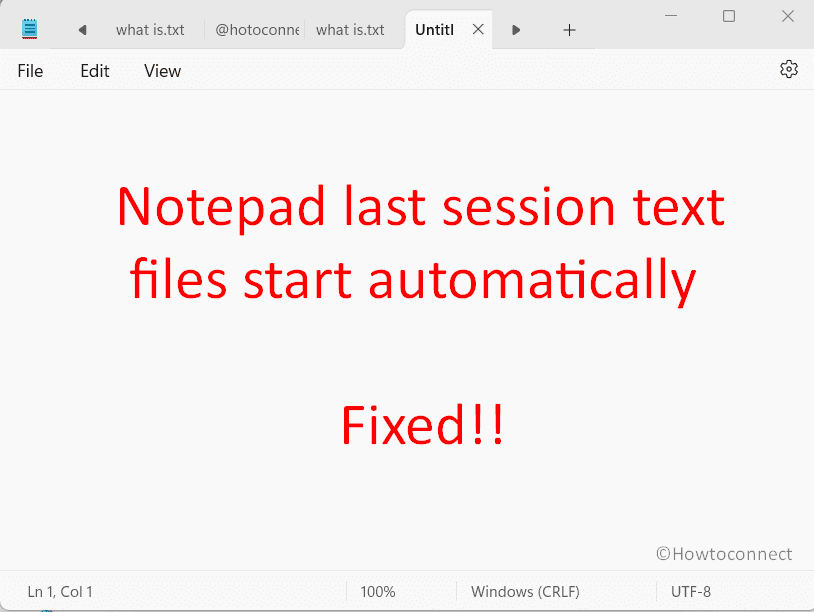On Windows 11 22H2, you may face Notepad multiple tabs opening simultaneously after launching the app. Recently, Tab feature was released to Notepad but this annoying issue made it painful. The app automatically opens with earlier sessions’ text files even when you launch it from Start menu or desktop shortcut. When you open your previously saved text file this problem also occurs. Fortunately, this issue is resolvable so we are addressing to fix Notepad last session text files open automatically.
This Notepad problem actually occurs because of a default setting of this app named “Open content from the previous session”. The setting is added after the release of tabbing in the application. When this is enabled you will encounter multiple earlier text files running in different tabs automatically. Let’s see how to deal with this:
Table of Contents
Notepad last session text files start automatically in Windows 11
Here is how to fix Notepad last session text files start automatically in Windows 11:
Change the default setting in the app
However, changing the default setting will solve the issue but here carefulness is very important. The Notepad with tabs includes 2 settings – 1] Open content from the previous session and 2] Open a new window. Switching to the second option will cause all the saved text files to disappear. Recovering the saved and unsaved Notepad files will be troublesome after the change.
Therefore, before switching to Open a new window when Notepad starts, save all the text files manually on a location such as desktop, document, or other where you prefer. I am trying to make you understand through steps:
- Open Notepad and click on Settings from the top right part of the file.
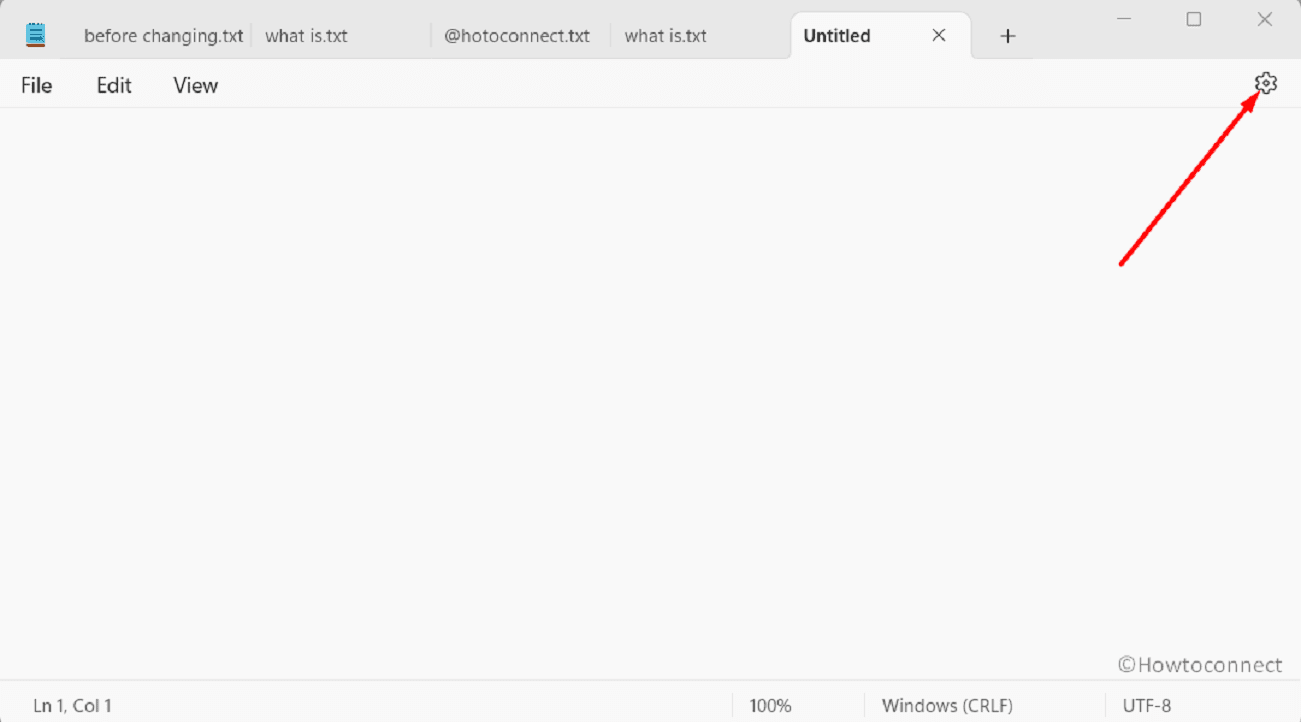
- On Settings, go to the bottom and click on When Notepad starts.
- Check the option Open a new window.
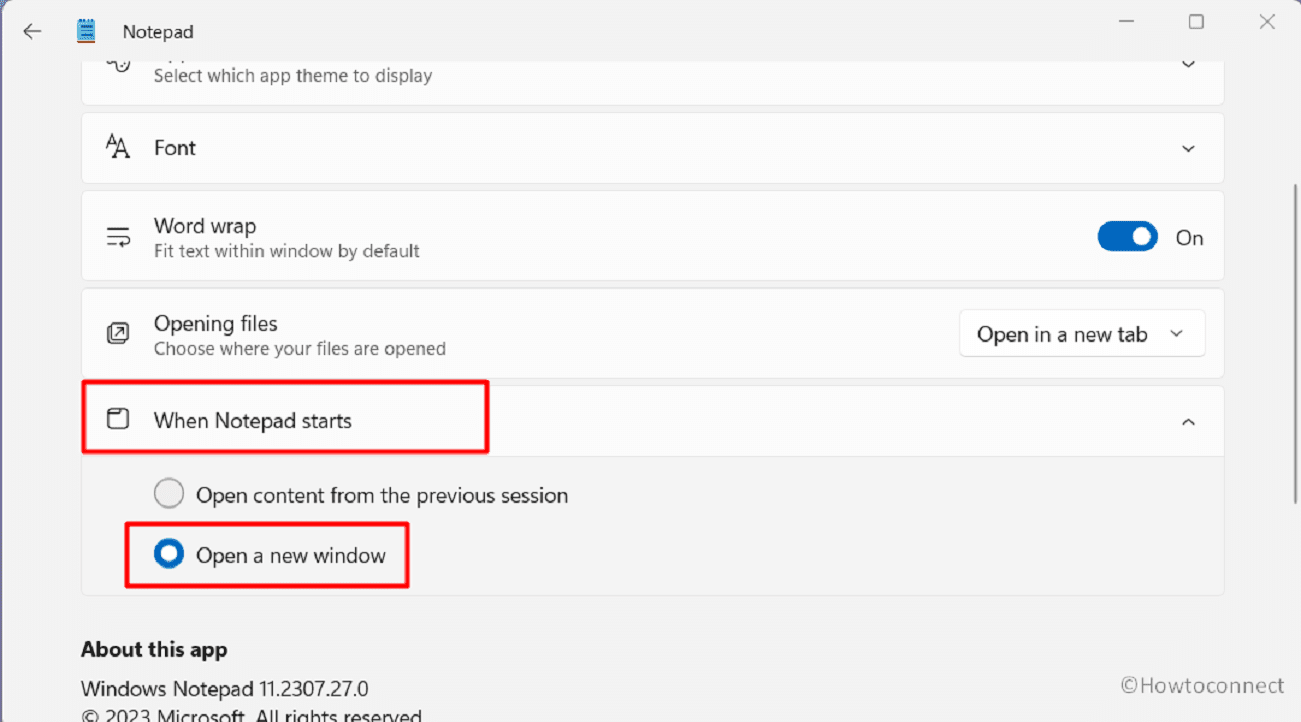
- You quickly see that all previously saved files are gone. Nothing to be panic about because these will be recovered. Again go to Notepad Settings and select the previous option “Open content from the previous session” from “When Notepad starts”.
- Close the app and again open it. You will experience that all previous tabs are restored.
- Now, go to a tab and click on File > Save as.
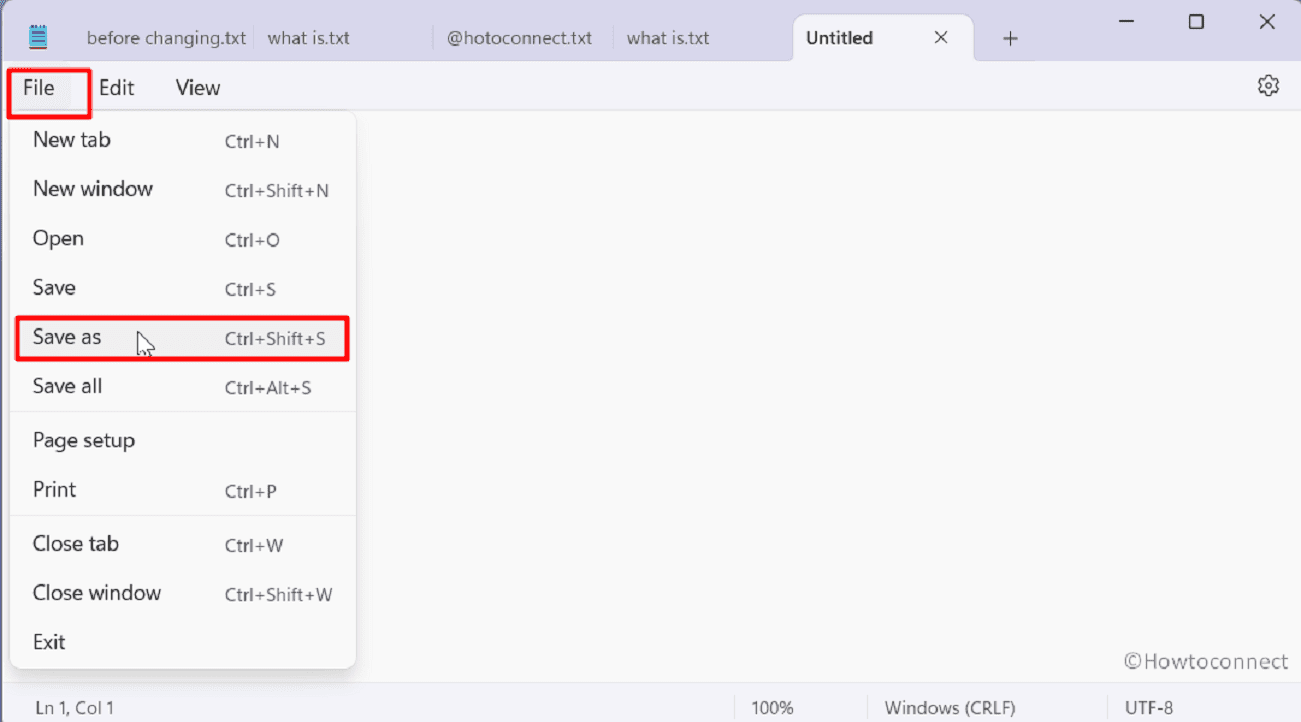
- Name the file and Save it to the desktop or document or where you want.
- Save each of the tab’s content sequentially.
- Then again navigate to Notepad Settings by clicking on its icon.
- In the When Notepad starts section, check Open a new window.
- You will see that all your files are safe and they are not missing.
- This is a trick that recovers the files but we are waiting for Microsoft to fix this bug.
- This way you can fix Notepad last session text files start automatically in Windows 11.
See: Fix Text disappears and reappears while typing in Windows 11 or 10
Method:
Change the default setting in the app
That’s all!!