Blue Screen Of Death SESSION_HAS_VALID_POOL_ON_EXIT is a Stop error in Windows 10 having bug check value of 0x000000AB. The BSOD issue represents the occurrence of a session unload during the time another session is still holding the memory. Usually, these types of vulnerabilities come with identified symptoms. For the case of SESSION HAS VALID POOL ON EXIT error, windows will tend to restart repeatedly. Furthermore, you can experience a bunch of error texts and freezing of desktop also. Stop errors are quite common in Devices so, you need to take immediate actions against these issues.
SESSION_HAS_VALID_POOL_ON_EXIT error mostly evolves due to the presence of incompatible, outdated and problematic device drivers. Causes are not confined within this small arena only. Rather, if virus components affect system resources, DLL files go missing, memory problems exist in windows, the error will show up in the device. From the Hardware side, presence of poor areas in it, running this in low space and sometimes, you can have this annoying issue just after starting to use an additional Hard Drive. Today, we are going to have an elaborated talk about few most functional workarounds in order to fix the problem. Parts of solutions are –
Table of Contents
SESSION_HAS_VALID_POOL_ON_EXIT Solutions
Here is how to fix SESSION_HAS_VALID_POOL_ON_EXIT BSOD in Windows 10 –
1] Restrict Windows from Restarting Automatically
The most annoying issue in a Device affected with SESSION HAS VALID POOL ON EXIT error is, it will attempt to reboot time and again. This problem will make you little boxed in as neither a resolution can be deployed nor the root cause will be determined. In such a condition, the only hope is to disable this action of restarting. You can complete the task moving with the below procedure –
Before we directly approach to the workaround, we recommend you to save all the ongoing processes.
Step-1: Go to the Desktop directly by pressing Win & D keys together.
Step-2: When in the Place, right click on This PC.
Step-3: Select the Properties option from the appearing menu and let System window appear.
Step-4: Choose Advanced system settings lying in the left pane.
Step-5: When a new wizard opens up, shift into its Advanced tab.
Step-6: Move down to Startup and Recovery area in the current tab and perform a click on Settings option.
Step-7: After another wizard comes into the view, advance to System failure section and uncheck the box against option Automatically restart.
Step-8: In the end, hit Ok button to save the changes.
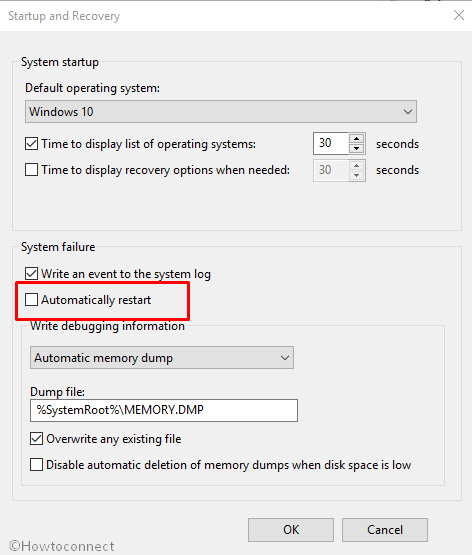
This task will block the automatic rebooting of Windows from now on. Though it’s not a workaround but offers you enough room to deploy other resolution processes.
2] Perform Safe Boot to Windows to Load Basic programs
Performing a Safe Boot to the Device will make it start with loading only basic applications and services. This heals the most and there is a possibility that SESSION HAS VALID POOL ON EXIT Blue screen of Death error will not appear anymore. This resolution is well renowned as running from the primitive age of Windows. To perform the task, the below steps will be helpful –
- Press Win+R hotkeys and invoke Run dialog on display.
- When it unrolls, type msconfig in the blank text area and hit Enter key as well.
- After System Configuration wizard arrives on display, shift to its Boot tab.
- Move down to the second half of this window and reach out Boot options.
- Do put a checkmark in the box beside Safe boot to make grayed out options active.
- Select the radio button before Minimal to continue.
- In due course, hit the Apply button first and then Ok to save these changes in windows.
- Leave the wizards on display and press Windows key from the keyboard.
- In a while. Windows will prompt to reboot and when it completes the cycle, startup screen will appear.
- Windows while booting to Startup screen, keep pressing F8 keys until the succeeding page comes in.
- Now, choose the Safe Boot located in the Advanced boot options section.
- On the consequent mode, enter into the desired Safe Mode.
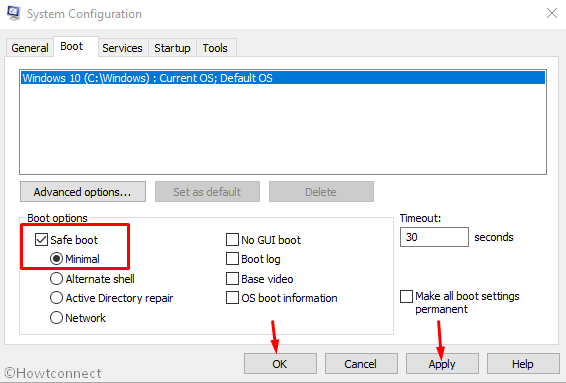
3] Use Windows Blue Screen Troubleshooter to fix SESSION_HAS_VALID_POOL_ON_EXIT
Starting with Windows 10 Fall Creators Update, Microsoft brought to you a new default utility IN Settings app to fight against Stop errors. Windows Blue Screen Troubleshooter is a built-in tool and has the potential to recover an affected device from the grasp of SESSION_HAS_VALID_POOL_ON_EXIT error. Deploying this will be easier by following these guidelines below –
- Click on the Start.
- When the menu is upfront, hit the gear cog.
- From the App UI, move ahead to the Update & Security section and make a click on it.
- Once the advanced settings page loads completely, select Troubleshoot from sitting in the left overlay.
- Upon jumping forward to the corresponding pane on right, reach to Blue Screen option.
- Select this feature and do a click on it.
- From the expanded pane, hit Run the troubleshooter option and let the troubleshooting operation to start.
On the accomplishment of the process, there would not be SESSION_HAS_VALID_POOL_ON_EXIT error in Windows 10.
4] Treat the Outdated Drivers with top most priority
Whenever we have come across any BSOD error, the main reason behind that is a defective or outdated device driver. People often ignore them and leave outdated. In the end, suffers from SESSION_HAS_VALID_POOL_ON_EXIT BSOD error. To update these drivers, Windows Device Manager can serve the best. To complete the task, follow the below instructions –
- Press Windows and S together and invoke the Taskbar search on display.
- Write device manager in the given search box and eventually hit the Enter button.
- When the Windows Device Manager opens up, look for any exclamation marks in the device list on the console.
- If found, expand the same by doing a click on it. Now, in the drivers expanded, have a close glance for the items with Yellow indication only.
- Make a right click on each and select the Update driver option.
- Select Search automatically for updated driver software to accomplish the task completely.
- Reboot the device.
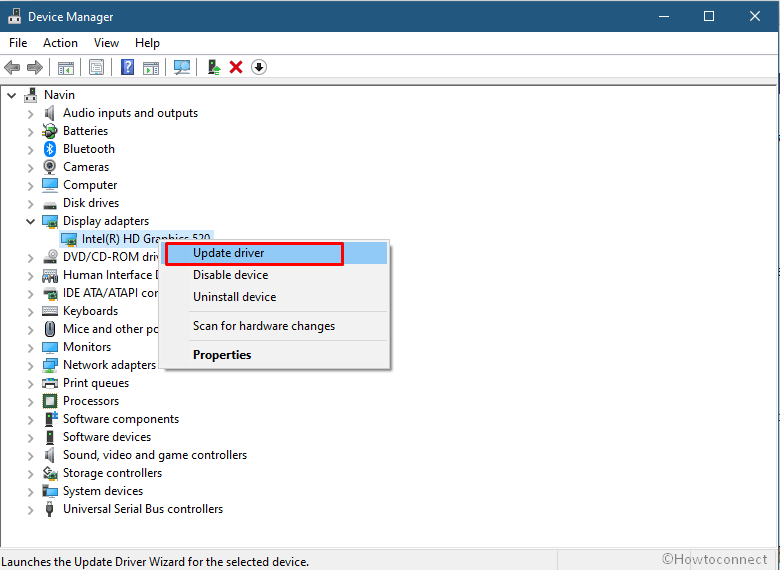
5] Launch Windows Security and kill all the Malicious Invaders
In the Tech developed world, Malwares are rated as number one culprit and they can put forward so many vulnerabilities. They are present everywhere and anytime we can be easy prey. Whenever these viruses get the entrance to the Windows, delete system components necessary for running the Operating System. In due course, SESSION_HAS_VALID_POOL_ON_EXIT BSOD error comes up in the system. To resolve them completely, Windows Security will be helpful. Here is the way to proceed –
- Press Windows key, type Full scan and hit Enter.
- Click on the Link entitled with Scan options.
- Moving down, hit the radio button before “Full scan” option and in due course, select Scan now to start the detection process.
- Upon finishing the process, results will be appearing in front. If you see any potential malware, click the Clean Threat option to get rid of it.
- When the succeeding page loads fully, there will be three options available for you.
- Hit a click on Remove first and then Start actions to allow app for killing these viruses.
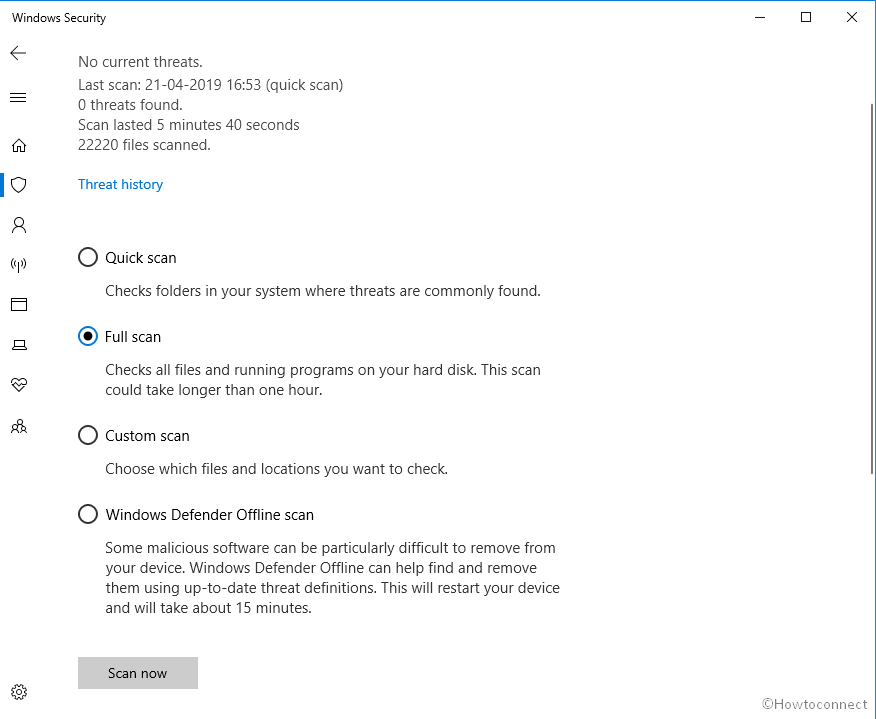
6] Install pending update files to fix SESSION_HAS_VALID_POOL_ON_EXIT Blue Screen of death
Every single cumulative patch file or major update has the fixing of bugs and new features. Leaving the OS outdated for a long time will deteriorate the strength of the system. As a result, it would be prone to get affected with SESSION_HAS_VALID_POOL_ON_EXIT BSOD error. Installing all the available patches is easier through Windows Settings app. Follow the below guidelines to accomplish –
Note- Try to manage an internet connection offering higher speed. Recommended using broadband or Wi-Fi. You can choose to use Mobile Hotspot as well. But in that case, consider disabling the Metered Connection first from Network settings.
Step#-1: Press the Windows button from keyboard first to open up the Start menu.
Step#-2: Do a click on the Gear icon to launch the Windows Settings app.
Step#-3: Once the Application is upfront, select Update & Security.
Step#-4: Click Windows Update sitting in the left wing.
Step#-5: Jump ahead to the alternate pane and here, you might come across the dialog “You’re up to date”.
Step#-6: Ignore that and straightway make a click on Check for updates.
Step#-7: After the Downloading ends, installing will begin automatically. Restart the Windows when prompted to.
Step#-8: Keep on following the guidelines coming on display until the process ends.
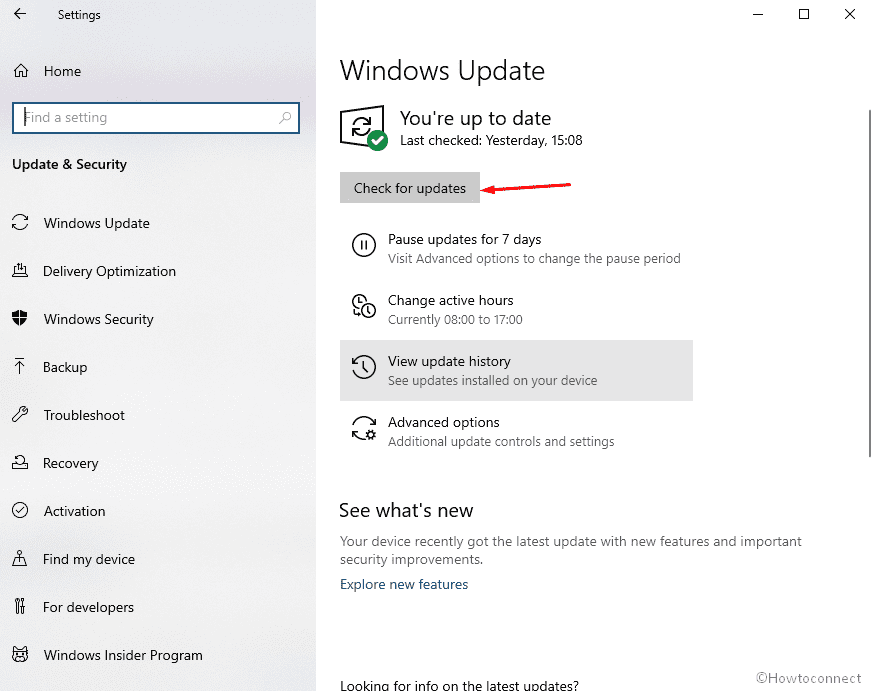
7] Perform a cycle of Disconnecting and Reconnecting External Hard Drives
We have received complaints that some people have experienced SESSION_HAS_VALID_POOL_ON_EXIT BSOD in their system just after connecting an additional HDD to the computer. This is indeed miserable as we direly need one these days. However, the issue will resolve easily only after disconnecting the device. Follow the below guidelines and perform a cycle of Disconnecting and Reconnecting it –
- Firstly, unplug the external Hard Drive with utmost care. Place this in a safer and easily accessible place.
- Make a click in Start menu taking mouse pointer to it.
- Hit the Power cog. in the process and select Restart option.
- Windows when sign back in after completing the rebooting process, check if SESSION_HAS_VALID_POOL_ON_EXIT BSOD exists in the system.
- If nothing shows up, start reconnecting that separated device with care.
- At this point, Launch the Web Browser in windows and visit the manufacturer website for External Hard Drive.
- Download the up to date driver from there and install eventually in the system.
8] Bade Farewell to the Memory Problems
Incorrect allocation of memory devices and problematic areas in the Random Access Memory plays a greater role in causing SESSION_HAS_VALID_POOL_ON_EXIT BSOD. Windows Memory Diagnostic is a handy tool to resolve these issues. To perform the diagnosis, you need to move with below proceedings –
- First thing first, save and close if you have any ongoing programs before starting the workaround. You might lose the progress due to windows restarting for the resolution.
- Launch Taskbar Search by pressing Win+S keys together.
- Type Memory diagnostic and when it appears in the result, select the app.
- A new popup will show up immediately and you need to make a click on “Restart now and check for problems (recommended)” option.
- The Device will initially reboot in accordance with the command and when it returns to desktop, a blue screen will appear finding memory problems.
- The machine will again restart automatically when the progress reaches 100%.
- Once sign next, you can see the result of the last diagnosis carried out in Notification area locating in the system tray.
9] Run System File Checker to fix corrupted Windows 10 components
When System resources are corrupted and DLL files go missing, SESSION_HAS_VALID_POOL_ON_EXIT BSOD is imminent. To fix these issues, the one shot tool is System File Checker. Running sfc /scannow command in Elevated Command Prompt powers up the utility. Details of the procedure are as follows –
- Click on the Search icon.
- When Taskbar Search unrolls, type cmd.exe in the blank writing area.
- Once Command Prompt appears in the result, perform a right click on it and select Run as Administrator.
- If User Account Control prompts for permission popup rolls in, choose Yes to provide consent.
- Moving in the Elevated Command Prompt Black window, type following command –
sfc /scannow
- Press the Enter button from keyboard to activate the tool.
- The process will start immediately and detect issues present in the whole volume. If anything found corrupted or missing it will be recovered.
- It might be a little long, so be patient finish up normally
- When it gets over, restart the Windows and upon coming back again in operation, check if there is any Blue Screen of Death error in the system.
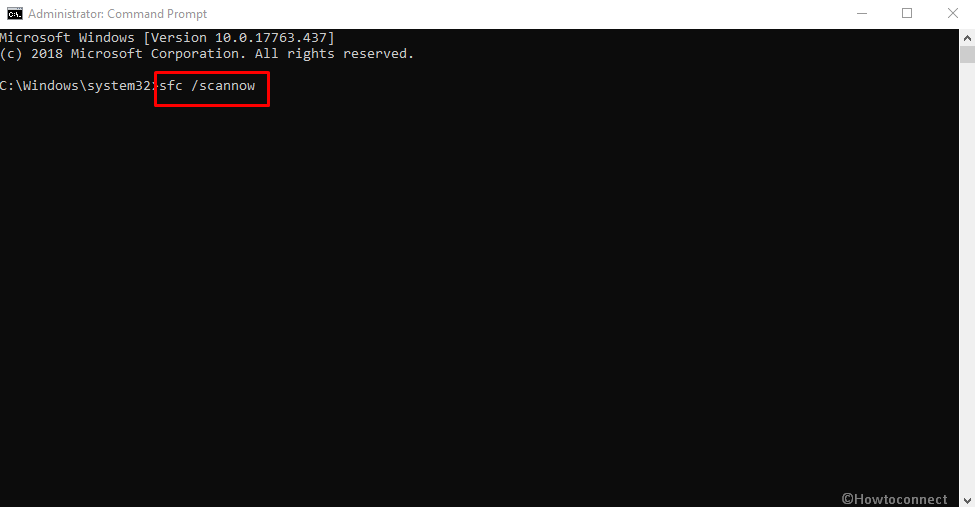
10] Uninstall similar conflicting Programs from Windows 10
Having applications of similar functionality in the system will cause a collision between them. In the end, system resources go missing and the final result is a SESSION HAS VALID POOL ON EXIT Blue Screen error. There is no way to stop this consequence unless you remove one of these. To Uninstall an app, follow the below method –
- Launch the Windows Settings app using any of the above guidelines shown before.
- Head to Apps.
- From the succeeding page, hit Apps & features sitting in the left overlay and jump ahead to the corresponding side.
- Reach out to the program causing SESSION_HAS_VALID_POOL_ON_EXIT in the list and perform a click on each.
- Choose Uninstall option from the extended pane and let the removal process to start.
- Follow on-screen guidelines appearing to completely remove it from the system.
- Reboot the device and perform a check for Stop error in the system after signing in back.
- If it resolves, can download and install the applications again if required.
11] Bring back the earlier state using System Restore
If anything goes wrong while installing or uninstalling any program, SESSION_HAS_VALID_POOL_ON_EXIT BSOD might come up. We can easily skip this issue by performing System Restore. This is a process to undo current changes and head back to an earlier point if you have previously created restore points. See the method in below section –
- Press Win+R hotkey and invoke the Run Dialog on display.
- Type rstrui in the blank typing box and eventually press the Enter key.
- When the System Restore wizard appears, hit Next to proceed.
- After the consequent page unveils, do a click on Show more restore points options to preview all.
- Choose the latest point in the list you have created and hit Next again.
- Finally, Select the Finish option locating at the bottom part of this current wizard to initiate the restoring process.
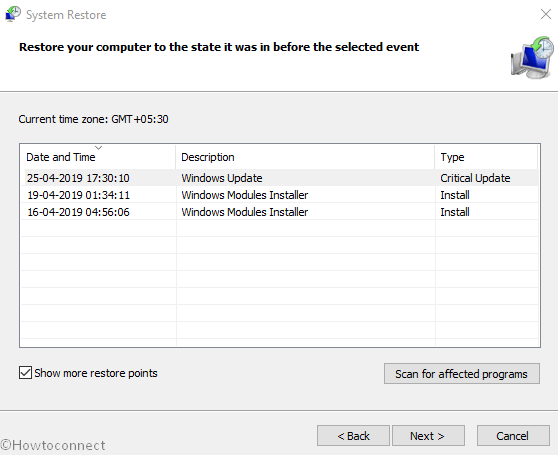
The process might take little longer, so hold the patience until it finishes. Hopefully, after reverting changes, there will be no SESSION_HAS_VALID_POOL_ON_EXIT in Windows 10.
12] Clear up Junks and make extra space in Hard Disk
So many unnecessary files are produced every day while executing various tasks in Windows 10. When they pile up largely, occupy huge space in the storage. In the meantime, the Disk Space runs low and functional speed deteriorates. SESSION_HAS_VALID_POOL_ON_EXIT BSOD error is also an outcome of this. Disk Cleanup Utility can easily clear up these junk files and make extra space. To deploy the tool, instructions are as following –
- Hit Window logo key, type cleanmgr and then hold Enter down.
- When the popup rolls out to select the preferable drive, choose C: by clicking on the dropdown menu and Hit Enter key.
- The Disk Cleanup utility will start with calculating the amount of space it can recover in drive C:.
- Now, from the appearing wizard, come down to bottom and hit Clean up system files option.
- The small dialog box will show up once again asking to select the drive. select C: using the drop-down menu and press Enter key.
- Moving ahead to the Disk Cleanup for (C:) wizard, reach out to Files to delete section and then check all boxes except Downloads.
- Now, hit Ok and let the cleanup begin in the system
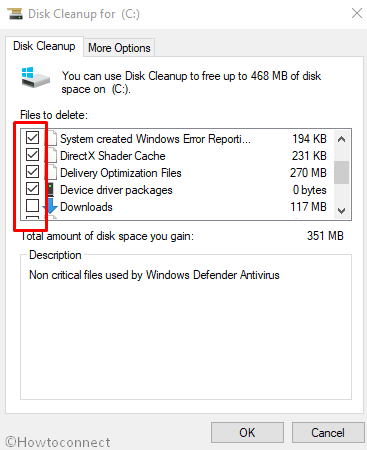
Important- Perform a check in the Recycle Bin before initiating the erasing process. This will be helpful to avoid losing necessary items unwillingly.
13] Detect the Poor areas in HDD and fix them using Disk Checking Utility
Hard Disk after using for a prolonged period of time, experience bad areas in it. We can never escape this unless going for a full replacement. Disk Checking Utility executed in Elevated Command Prompt is the light at the end of a tunnel. The tool has the potentiality to detect and fix up these poor segments quickly. This may solve SESSION HAS VALID POOL ON EXIT error. To complete the task, move with below guidelines –
- Do a right click in an empty area of Taskbar and when menu loads, select Task Manager in it.
- Select File option from the top left corner.
- Choose Run new task from the menu to load the Run dialog.
- In the empty typing area, type cmd and also check the box saying “Create this task with administrative privileges”.
- Press Enter key now to head for Elevated Command Prompt directly.
- While in the dark window, type the command at the winking cursor –
C: /f /r /x.(C is the installation drive) - Hit Enter and wait for the disk repair to complete.
- After the process ends, Restart the device and check for the error.
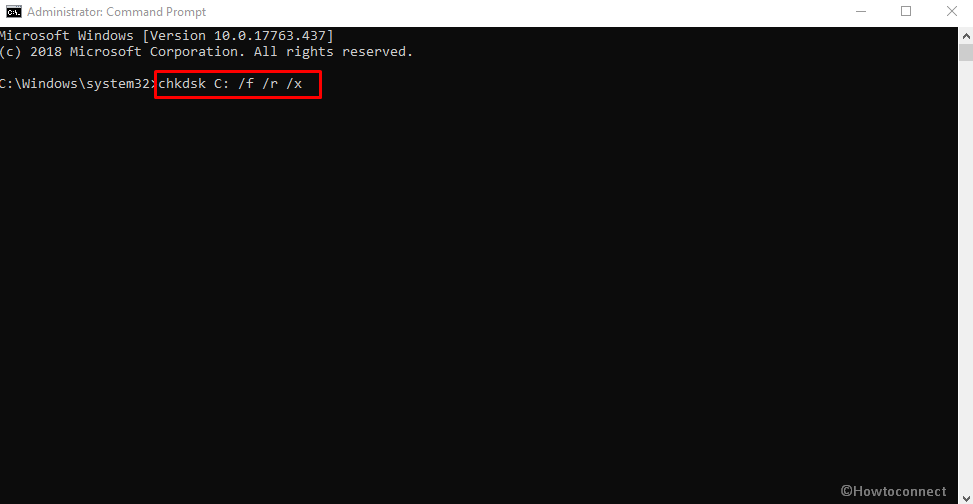
14] Delete Windows Update Files creating error
This is completely rare that Windows Updating is terminated unfinished. But still, there might be such occurrences and if happens so, SESSION_HAS_VALID_POOL_ON_EXIT BSOD will be the final result. In order to safeguard the system, we need to delete those defective update files immediately using below steps –
- Press the Win+I keys combinedly to call up Windows Settings app.
- When in the App area, click Update & Security.
- Once the following page loads, choose Windows Update from the left-hand side.
- Jump ahead to alongside pane and perform a click on View update history link available here.
- After the consequent window cuts your view, select the link entitled with Uninstall updates.
- A new window will be visible coming from the Control Panel with the name Installed Updates.
- Find the recently received patch in the list and do a right click on the same.
- Select Uninstall.
- Do the tasks according to instructions coming to display until the end.
15] Run DISM Tool to solve SESSION HAS VALID POOL ON EXIT Blue Screen of Death error
“Deployment Image Servicing and Management” (DISM) tool is an awesome utility which is executed in the Elevated Command Prompt. It helps in recovering the defective Windows image files. Since such files bring up SESSION HAS VALID POOL ON EXIT BSOD issues, let’s deploy the tool using the below procedure –
- Manage to access Elevated Command Prompt using any of the above-stated guidelines.
- When in Elevated Command Prompt Window, type the command as below at the base of winking cursor –
DISM.exe /Online /Cleanup-image /Restorehealth
- Hit the Enter key and let the utility to begin action. The tool will detect the corrupted windows image files in the system and fix them automatically.
- Wait patiently until the process finishes. It might take up to 10 minutes.
- When it ends normally, Reboot Windows and after coming to operation, check if there is SESSION_HAS_VALID_POOL_ON_EXIT BSOD in Windows 10.
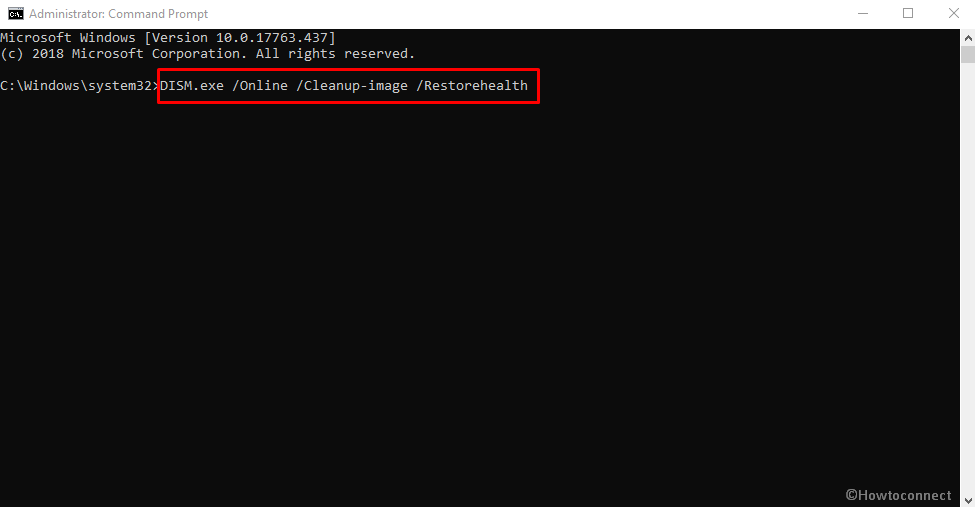
16] Remove All Third Party Anti-virus tools to fix SESSION HAS VALID POOL ON EXIT
Windows Security offers the best outcome in case of malware issues and we don’t need the help from any Third Party Anti-virus tools. Elsewhere, windows can suffer from SESSION HAS VALID POOL ON EXIT error since most of them are not well trusted. Removing them from windows will be the best solution in this case. You can uninstall any program following these guidelines –
- Invoke Run dialog by pressing Win+R keys together.
- In the typing box given, write “appwiz.cpl” and hit the Enter key.
- Program and Features window will unveil immediately from the Control Panel.
- Moving ahead, reach to Third Party Anti-virus tools in the list of installed applications.
- Select it and in due course hit the Uninstall option visible in the upper ribbon.
- Select Yes once UAC prompts for permission.
- Keep trying out all the guidelines appearing next on display to remove them completely.
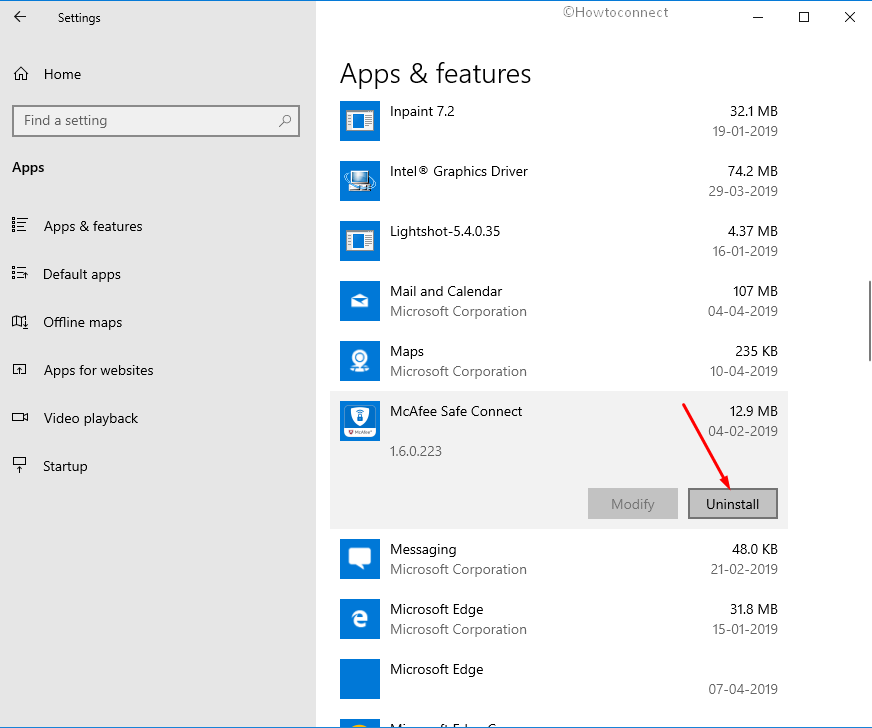
In the above part, we have already discussed all probable and effective workarounds aiming to resolve SESSION_HAS_VALID_POOL_ON_EXIT Blue Screen of Death in Windows 10. If you have already fixed the issue, having a real blissful time. In some cases, there might be exceptions and you can be failed to resolve the error also. It happens so, we can suggest the last resort and that is performing Clean Installing of Windows 10 again. This workaround though being a little bit professional can provide a flawless PC afterward if done perform perfectly.
Before proceeding to do the task, make sure the computer is connected with a speedy internet connection. Most importantly, save a backup for all the necessary items in the system and preferably take it out carrying in USB or external drive. Perform the task with the utmost care, seek help from skilled people if you feel nervous. We can assure you an error-free device if done this process accurately.
Methods:
1] Restrict Windows from Restarting Automatically
2] Perform Safe Boot to Windows to Load Basic programs
3] Execute Windows Blue Screen Troubleshooter
4] Treat the Outdated Drivers with top most priority
5] Launch Windows Security and kill all the Malicious Invaders
6] Installing pending update files to fix SESSION_HAS_VALID_POOL_ON_EXIT
7] Perform a cycle of Disconnecting and Reconnecting External Hard Drives
8] Bade Farewell to the Memory Problems
9] Run System File Checker to fix corrupted Windows 10 components
10] Uninstall similar conflicting Programs from Windows 10
11] Bring back the earlier state using System Restore
12] Clear up Junks
13] Detect the Poor areas in HDD and fix them using Disk Checking Utility
14] Delete Windows Update Files creating error
15] Run DISM Tool
16] Remove All Third Party Anti-virus tools
That’s all!!