Recently different versions of Windows 10 obtained a security update on the occasion of Patch Tuesday, November 2021. Some users are getting glitches such as printer errors, installation problems, and other after receiving this LCU and for this reason, they now want to remove the same. If you are looking for ways to uninstall KB5007186 then read further.
There are multiple methods to remove the 09 November 2021 cumulative update from Windows 10 2004, 20H2, and 21H1, first, through settings and second, via Cmd command. Furthermore, you can use the Programs & features directly to uninstall the patch. See all the ways one by one.
Table of Contents
Uninstall KB5007186 from Windows 10
Here is how to Uninstall KB5007186 from Windows 10 21H1, 20H2 and 2004 –
Way-1: Via Window Settings
The easiest method to remove the patch is through the settings application which is linked to Program & Features window. Follow the steps –
- Click on the Start from the taskbar.
- Select the Settings gear icon.
- Select Update & Security when the settings app appears.
- Go to the right-hand side of the next page and click on – View update history.
- From the top part of the coming page, select – Uninstall updates.
- A separate window from Control panel will prompt, showing the list of all installed updates.
- Find KB5007186 and right-click on this.
- Select – Uninstall.
- You may come across a warning dialog to tell you the impact of removing the update. Click on – Yes.
- Generally, the system starts preparing for the uninstallation of the patch so sit back for a little time. In case, you see any instructions follow for removing the update.
Way-2: Via Control panel directly
Control panel means the classic Settings allow to wipe out the update directly from Windows 10. This method will save two or three seeps when you proceed to uninstall KB5007186 using the below guidelines –
- Press – Winkey+R.
- Type – appwiz.cpl.
- Hit – Enter.
- Once the Control panel shows up, click on View installed updates link located on the left side.
- Go to the right and right-click on KB5007186.
- Click – Uninstall.
- Provide approval by selecting Yes.
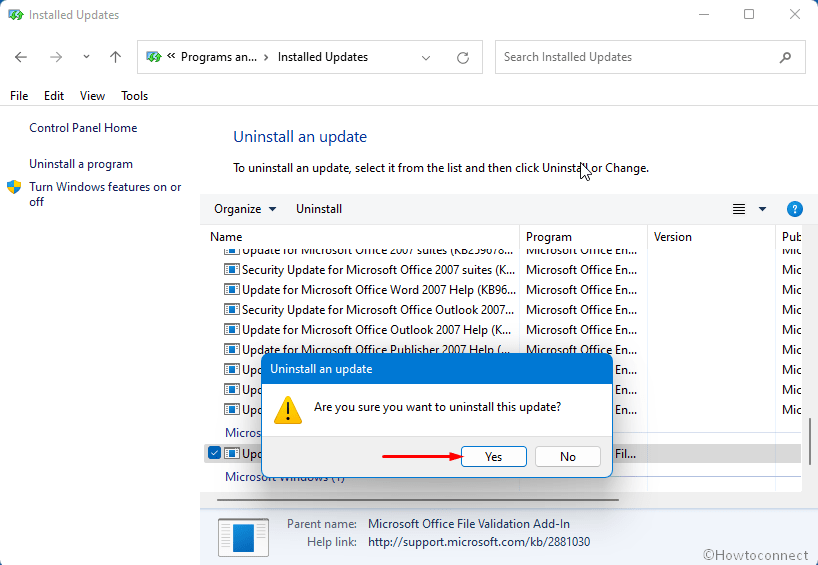
Way-3: Using cmd Command prompt
Command prompt also lets you get rid of any problems if you are finding due to a cumulative update by erasing the patch. This procedure is more suitable for a tech-savvy –
- Click on the – Start.
- Type – cmd.
- Now press – Ctrl+Shift+Enter.
- Choose Yes on User account control dialog.
- On e the command prompt as administrator appears, type – wusa /uninstall /kb:5007186.
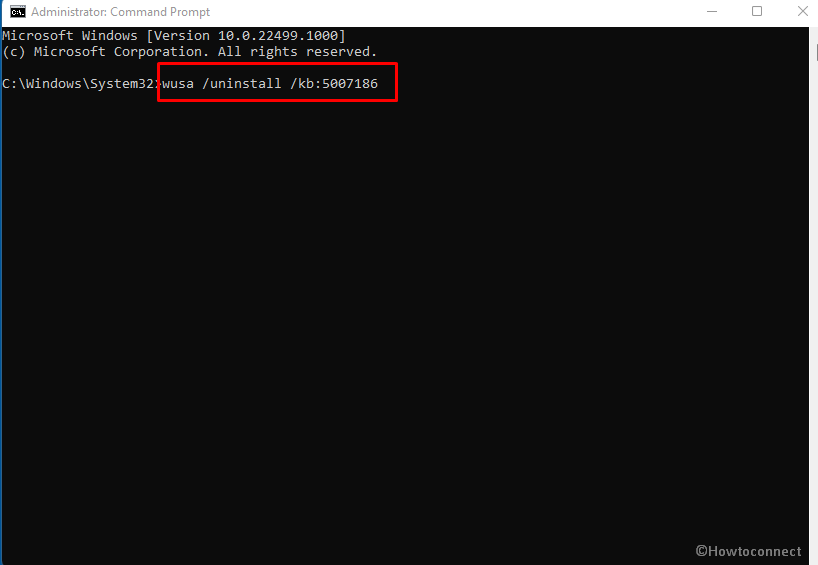
- Hit – Enter.
- Click Yes on the confirmation popup.
See – KB5007186 Windows 10 21H1, 20H2, 2004 update rolled out with many bug fixes.
Methods list:
Way-1: Via Window Settings
Way-2: Via Control panel directly
Way-3: Using cmd Command prompt
That’s all!!
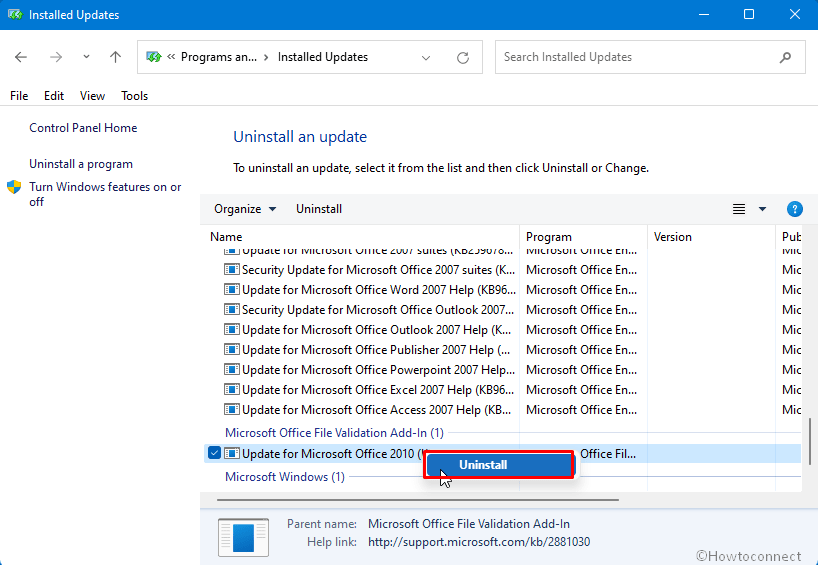
Sunita
says:Hello Brian, Go to safe mode and then uninstall – 3 Ways to Boot Windows 10 Into Safe mode
Exit from the mode with – How to Come Out of Safe Mode in Windows 10
Brian Johnson
says:i always get error 0x800f0905 when trying to uninstall this whatever way I try