Windows 10 users repeatedly complain about Unmountable Boot Volume in Windows 10 error in their computer. This annoying error restricts the computer from a successful startup. Users get locked out of all the files and data on the computer. Microsoft assigns this error code as UNMOUNTABLE_BOOT_VOLUME that appears with BSOD screen.
Users report that this error occurs following a Windows update but actually, it can happen without any obvious reasons as well while starting. Possibly corrupted Hard disk, system files, and Damaged RAM are responsible for the issue. The problem can take place on older computers due to corrupted Hard drive. Fortunately, we have some very effective ways in order to fix Unmountable Boot Volume in Windows 10 error. We will discuss them in the following description.
Table of Contents
Unmountable Boot Volume in Windows 10 Solutions
In order to settle down UNMOUNTABLE_BOOT_VOLUME BSOD error, you might need a bootable DVD or a USB drive. So burn ISO file of Windows 10 in a USB flash drive from another computer if it is unavailable. When it is ready, insert this one into the port of the PC then you can proceed to the solutions.
Solution-1: Fixing Unmountable Boot Volume in Windows 10 error by automatic repair
The Automatic repair may be a perfect solution to UNMOUNTABLE_BOOT_VOLUME BSOD error appears. The steps are:
Step-1: On the Windows Setup screen, the system will indicate you to select your preferred language. After that execute a click on the option Repair your computer located at the bottom left. Seldom when you find this option greyed out follow Fix: Repair Your Computer Not Working | Missing on Windows 10.
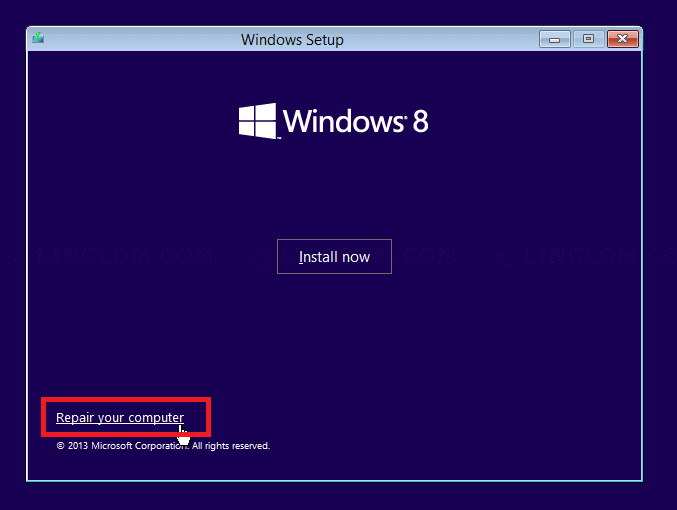
Step-2: Proceeding forward, click on the Troubleshoot in the next window.
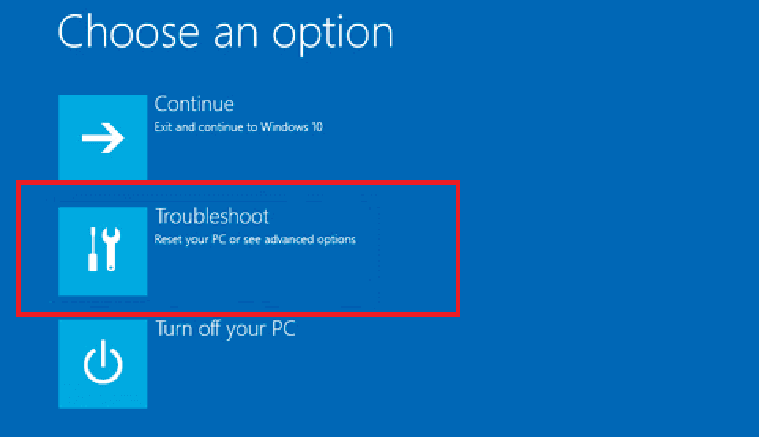
Step-3: Go to the Advanced options.
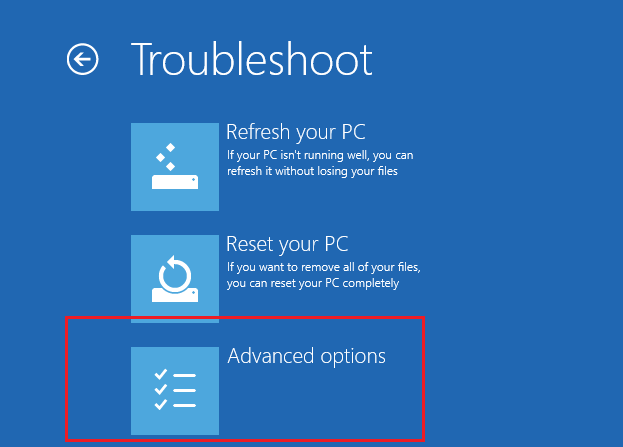
Step-2: Select Startup Repair on from the next options.
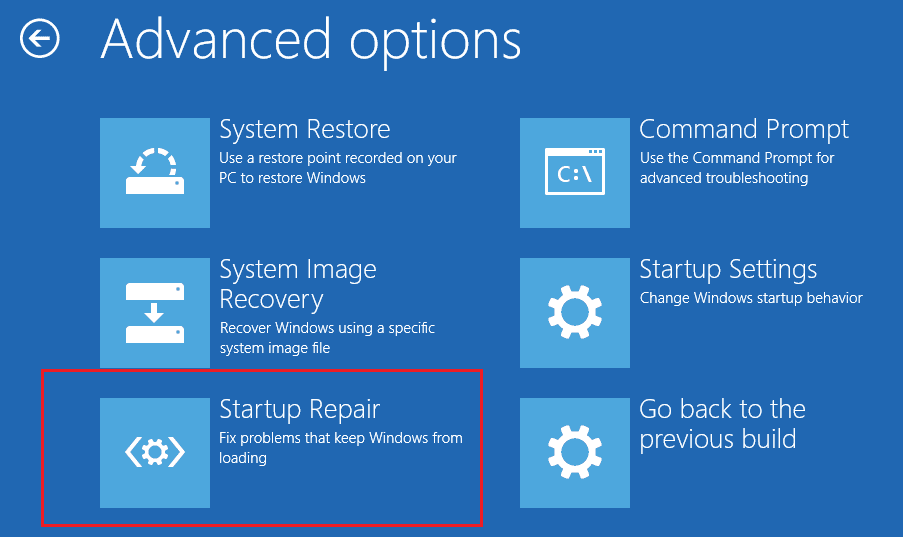
Step-4: Moving ahead, select Windows 10 on the subsequent screen.
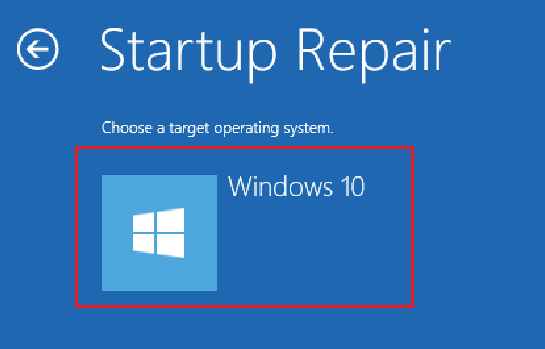
Repairing process will commence immediately. This process will take time. So have patience and wait until it ends.
Solution-2: Fix Master Boot Record to resolve UNMOUNTABLE_BOOT_VOLUME error
Master Boot Record in short MBR indicates the location of your operating system and how you can boot the computer normally. Any malfunction in this sector will create UNMOUNTABLE_BOOT_VOLUME error on the computer. So, fix this issue by following steps:
Step-1: Select your correct language first on Windows Setup screen. Next task is to click on the option Repair your computer located at the bottom left.
Step-2: On the following window, click on Troubleshoot.
Step-3: Go to the Advanced options screen and select Command Prompt.
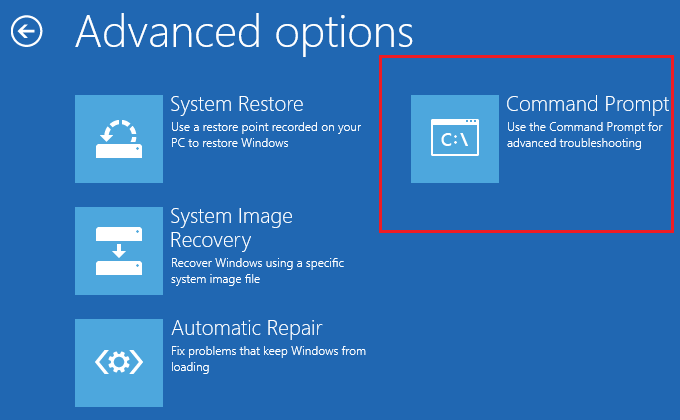
Step-4: On the Command Prompt window, type the underneath command and press the Enter button.
bootrec /fixboot
The process will also take some time so, wait until it is completed and check the error is resolved or not.
Solution-3: Using CHKDSK command
We have already known that dreadful hard drive can cause the UNMOUNTABLE_BOOT_VOLUME error to occur on your computer. In the interest of fixing the issue, you can also use the CHKDSK command. Follow the below steps in order to complete the process.
Step-1: Launch the Command Prompt from your computer following the Step-1, 2 and 3 from above solution-2.
Step-3: There will be a blinking cursor in Command Prompt window. Type the following command at there:
chkdsk /r c:
Assume c is the drive you are going to boot. Replace c with the desired drive if you want to boot in another one and hit Enter button from keyboard.
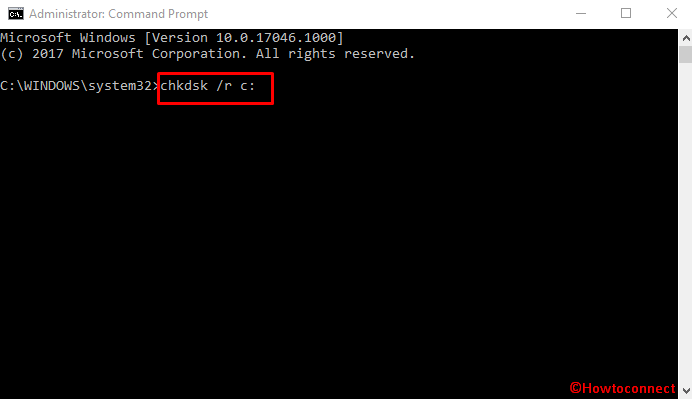
When the process is completed, Restart your PC and check if UNMOUNTABLE_BOOT_VOLUME error gets fixed.
Solution-4: Reinstall Windows 10
If you cannot fix the error using above ways, you can finally go for reinstalling Windows 10 operating system. In order to do so,
Step-1: Open the Windows 10 Setup screen and Select your favored language. After that perform a click on the option Install now.
Step-2: You need to follow the on-screen instructions in order to complete the reinstallation process.
These solutions are the most promising means to settle this error. If you cannot fix using all of these ways, you can be sure that it’s a critical hardware issue. Contact the manufacturer personnel immediately or seek help from the experts.
Conclusion
It’s pretty annoying if an error restricts the computer from starting. You may go crazy when you can access the data and necessary files from the computer as it locked them all. UNMOUNTABLE_BOOT_VOLUME error is such a nagging error. We have discussed some ways to fix this error. You can easily apply them and resolve this case. If you fail to do so, contact the experts soonest possible.