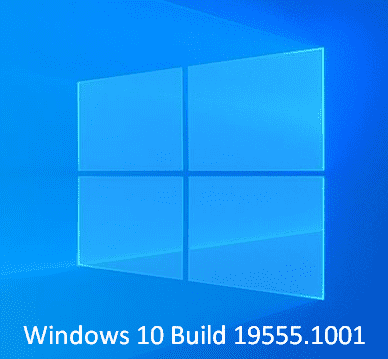Insiders in the Fast Ring receives another Windows 10 Build 19555.1001 which does not contain any new major feature but definitely includes several developments. Listing out the fixes, the giant software addresses various issues such as Start Code 10 error in external USB 3.0 drives, updates for ARM64 devices, incorrect display of print preview in the recent flights and more. Similar to other releases, this build is also not free from any known issues. Common errors like 0x8007042b and 0xc1900101 will be there in this build as well. So in this article, you will explore details of Windows 10 Build 19555.1001 Changelog that the team is offering to its users.
Table of Contents
Windows 10 Build 19555.1001 Changelog
Here is everything you need to know that Build 19555.1001 contains –
General Developments, Enhancements, and Fixes for Windows 10 PC
- Microsoft and the team resolve an issue of external USB 3.0 drives. These drives will not end up in an unexpected state by displaying Start Code 10 once they are connected.
- Update 19555.1001 backs up the cloud recovery option for “Reset this PC” and it is functioning in this build as well.
- One more problem that this update mitigates is where the ARM64 devices were not able to upgrade to the previous build.
- There is a development in Protection History. It is in the Windows Security app that displays a loading indicator that occurs where loading time is longer.
- Recent flights had an issue where the modern print dialog fails to show the correct print preview. Roll out of Build 19555.1001 resolves this issue also.
- While listening to music, a weird complication used to occur. The Start menu and apps do not fire up until explorer.exe is restarted. It used to happen after locking and then unlocking your system. Thankfully, release of this build resolves this problem as well.
- An alignment problem with the toggles has a fix in this build. It was specific when certain policies were enabled or disabled under Windows Update => Advanced options.
19555.1001 Known Issues
- Incompatibility complications will also be there in this build for BattlEye and Microsoft. Modifications in the operating system between certain Insider Preview builds and a few versions of BattlEye anti-cheat were the possible reasons. However, while providing protection to the Insiders who have installed the aforementioned versions on their PC, the team is putting a compatible hold on those devices. As a result, they will not be proposed affected builds of Windows Insider Preview.
- Microsoft Edge Chromium version might have issues for users of Narrator and NVDA. Users may encounter certain difficulties while they try to navigate and read some web content. However, the good thing is Narrator, NVDA, and Edge teams are equally aware of the problems. Well, in this case, users of legacy Microsoft Edge will not be affected.
- While attempting to install a new build, the team is focusing on reports of update process that hangs for a prolonged period of time.
- An inquiry is going on where some Insiders fail to update to newer builds with error 0x8007042b.
- Update to newer builds does not succeed with an error 0xc1900101 and Microsoft is looking into reports as well.
- The Privacy Settings contains a subsection Documents that shows a broken icon (only a rectangle).
- For certain East Asian IMEs (Japanese IME, Simplified Chinese, and Traditional Chinese), IME candidate may not launch sometimes. Microsoft is looking into reports but for the time being as a workaround, you can shift the focus to another application or editing area. Later on, get back to the original and try again. In addition, you can open Task Manager and henceforth end the “TextInputHost.exe” task. Afterwards, it should definitely work.
- Windows 10 Build 19555.1001 Changelog also reports the investigation where certain devices are no longer sleeping on idle. Though the team has successfully identified the root cause, they are still working on a fix and will release the same in the upcoming flight. Devices that are impacted can try to manually trigger sleep and it should work. Navigate to Start => Power button => Sleep.
Source – Windows Blog
That’s all!!!