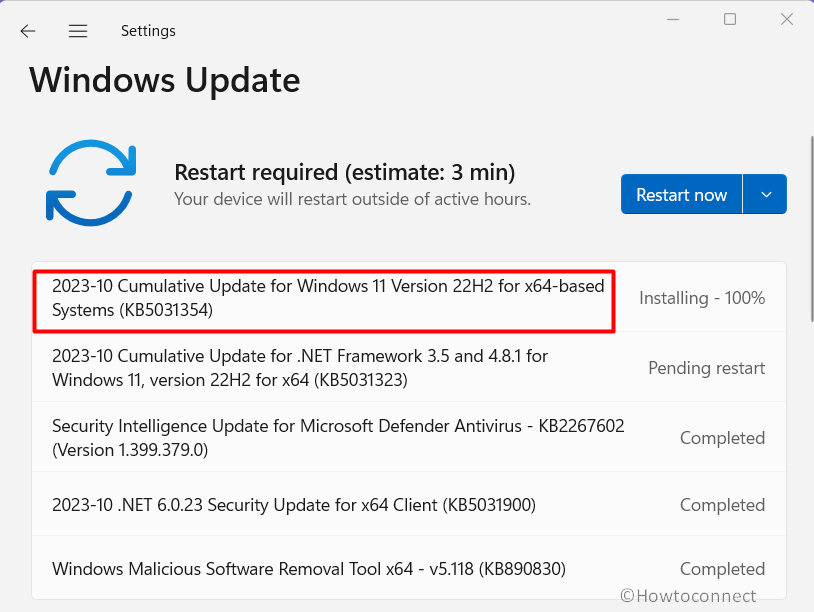On Patch Tuesday, October 2023, Windows 11 version 22H2 received an LCU having protect against CVE-2023-44487. KB5031354 is the security update and its distribution increases the version to 22621.2428.
Full name of the release is 2023-10 Cumulative Update Windows 11 Version 22H2 for x64 based-system (KB5031354) where x64 is variable and can be ARM64 depending on the system’s architecture. You can install this patch through automatic or manual mode. Dee about the previous month’s build: Windows 10 KB5029244 Security Update is out for 22H2. Now let’s check what is new in this version:
Table of Contents
KB5031354 Windows 11 Build 22621.2213 bug fixes, changes, and improvements
Here is the changelog:
Changes and improvements
To protect against CVE-2023-44487, you should install the latest Windows update. Based on your use case, you can also set the limit of the RST_STREAMS per minute using the new registry keys in this update.
Registry key Default value Valid value range Registry key function Http2MaxClientResetsPerMinute 400 0–65535 Sets the allowed number of resets (RST_STREAMS) per minute for a connection. When you reach this limit, a GOAWAY message is sent to client for the connection. Http2MaxClientResetsGoaway 1 0-1 Disables or enables the GOAWAY message to send when you reach the limit. If you set this to 0, the connection ends as soon as you reach the limit.
Known issues
There are no known issues found at present in this version.
The most recent servicing stack update for Windows 11 – 22000.2531
This update brings enhancements to the servicing stack, the core component responsible for installing Windows updates. Servicing stack updates or SSU is crucial in maintaining a robust and dependable servicing stack, ensuring your devices can effectively receive and install Microsoft updates.
How to download and install KB5031354 on Windows 11 22H2
Before starting installation of KB5031354 make sure that your internet working well and then follow any of the below methods:
1] Using Automatic Windows Update
- Click on Search and type updates.
- Press Enter key to directly open “Windows update settings” page.
- Go to the right side and click on Check for updates.
- Wait for a while until KB5031354 is being downloaded.
- Click on Restart now.
2] Through manual method
- Navigate to the KB5031354 download link where Microsoft Update Catalog provides the patch file.
- Once are on the website find your file according to System’s architecture.
- Click on Download button located on the right side for that file.
- When a page prompts click on the link to Standalone file.
- After downloading, back to the folder where .msu file is located.
- Double-click on this and confirm the prompt by clicking on Yes.
- Allow the system to restart to complete installation.
That’s all!!