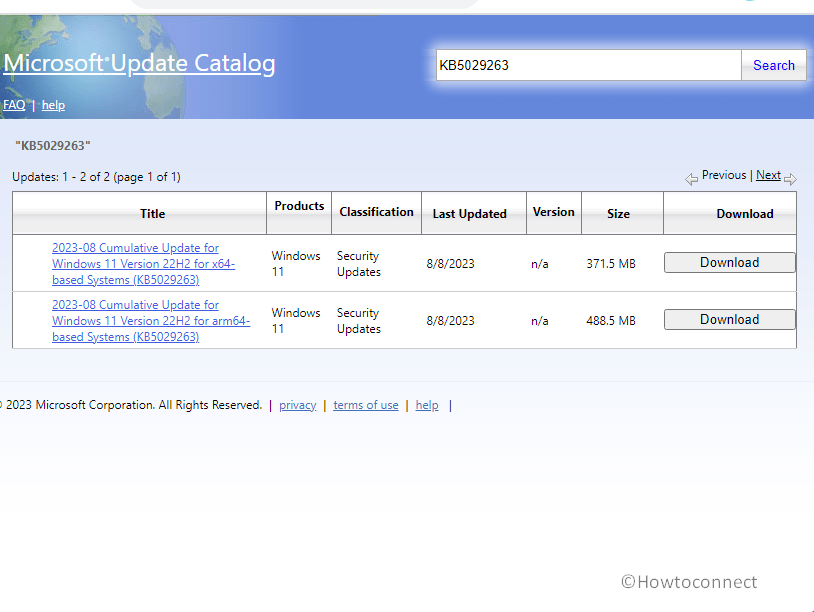Distribution of Patch Tuesday August 2023 updates has started and in this sequence, Windows 11 is receiving a significant package having important enhancements. KB5029263 is the release that comes with improvements in miscellaneous security improvements to internal OS functionality. This Windows update increases the OS build to Windows 11 22621.2134 from 22621.2070.
The complete name of the release is 2023-08 Cumulative Update for Windows 11 Version 22H2 for x64-based Systems (KB5029263) where x64 can also be ARM64. See about the previous month’s security patch – Windows 11 KB5028185 22H2 22621.1992 with large number of improvements. Now let us have a look at what is new in this LCU.
Table of Contents
KB5029263 Windows 11 22621.2134 changes, bug fixes, and improvements
Here is the changelog:
Improvements and bug fixes
- This update makes miscellaneous security improvements to internal OS functionality. No additional issues were documented for this release.
How to download KB5029263 in Windows 11 and install
Servicing Stack Update package for this release is – 22621.2061. Here are 2 methods to download KB123456 and install it in Windows 11:
1] Using Windows Update
- Click on Search and type updates.
- Press Enter to launch the concerned Settings page.
- Then, click on Check for updates from the right panel.
- Allow the system to scan for pending updates and show Download and install button.
- Once you see it, click on the button.
- Select Restart now when you are asked.
2] Manual method via Microsoft update catalog
- Click on the KB5029263 download link – Microsoft update catalog.
- Discover the file compatible with your processor and select Download.
- A separate page will prompt up on the screen, click on the link to the Standalone package.
- After the downloading is completed press Winkey+E.
- Go to the Downloads folder and double-click on one of the downloaded .msu extension files.
- Confirm the prompt by clicking on Yes.
Follow: How to Download and Install Update from Microsoft update catalog on Windows 11/10.
That’s all!!