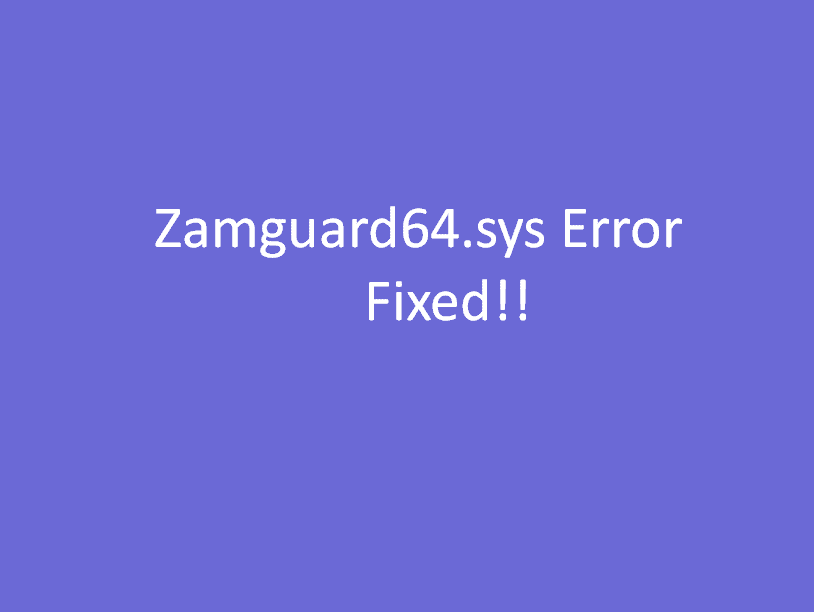If you are facing a Zamguard64.sys error, it is likely related to the Zemana Antimalware software. This issue can be caused by various factors, such as corrupted system files, conflicts with other software, or problems with the program itself. Zemana Antimalware is often found to produce glitches when running on Windows. Sometimes, Memory integrity, a part of Core isolation is disabled due to problems with Zamguard64.sys. This way the drawback causes Windows 11 to withdraw the extra security layer of Core isolation. You can also get the error Zamguard64.sys A driver cannot load on this device in Windows 11 due to the existence of this file.
Zamguard64.sys can behave like a malicious program itself when it becomes obsolete so you need to remove or uninstall the Zemana Antimalware. For this, some commands are helpful and Autoruns also play the role of a working tool. However, you should first try with the traditional method which is using Programs and Features of Control Panel. Let’s see how we can fix the issue. Visit: Fix wdcsam64.sys Memory integrity Error in Windows 11 or 10.
Table of Contents
Zamguard64.sys Error in Windows 11 or 10
Here is how to fix Zamguard64.sys Error in Windows 11 or 10 –
Uninstall Zemana Antimalware
The easiest method that even a beginner can follow is uninstalling Zemana Antimalware using Control Panel. Note that the same software is rebranded by different names such as Malware Killer, STOPzilla AntiMalware, and Malwarefox so if you have installed any of these you will have to remove it.
Software like Revo uninstaller can also help in this concern to delete the program including leftover and residual so you can use it in this case. Anyway, follow the steps to uninstall Zemana via Programs and Features (Control Panel):
- Press Windows and R keys then type appwiz.cpl.
- When Programs and Features window comes, find Zemana Antimalware in the list.
- Select this software, right-click on it, and choose Uninstall.
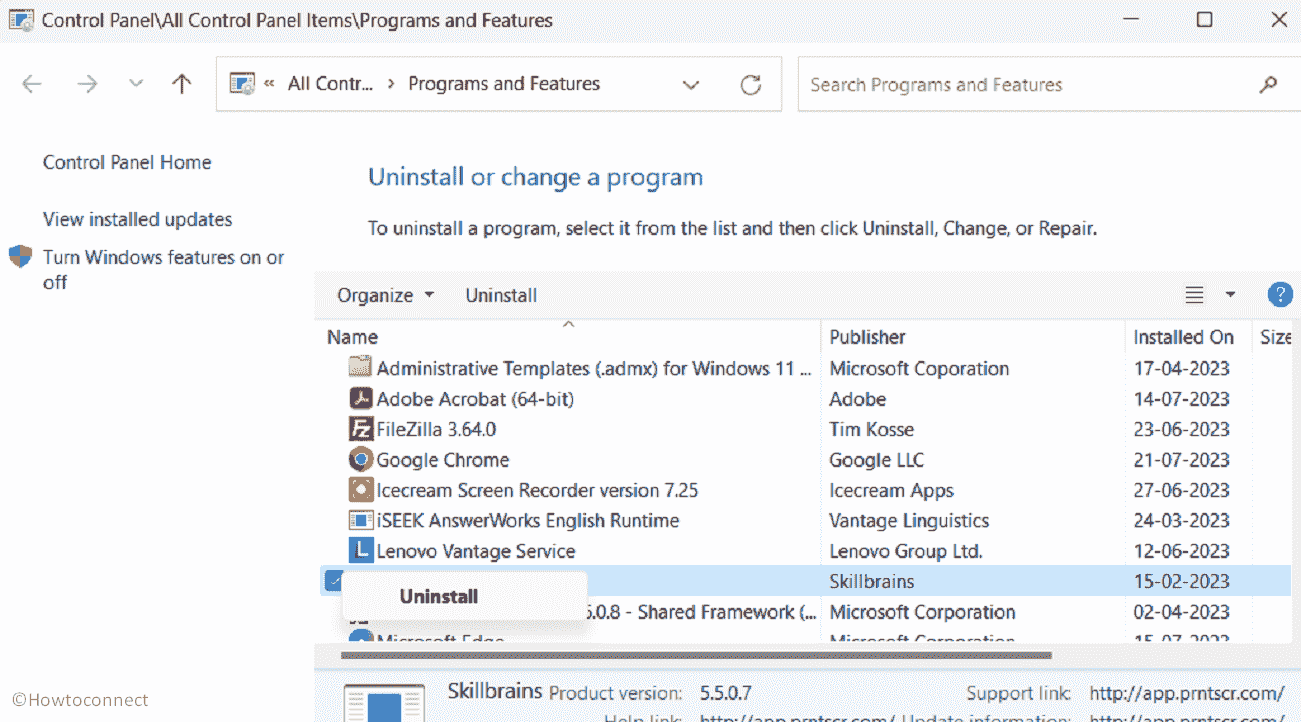
- Confirm the prompt and follow onscreen instructions.
- In the end, restart the computer and check if this issue is solved.
Delete the software using Command Prompt
Despite uninstalling the Zemana if the issue still persists then you should try deleting the program with Command Prompt (administrator). You can easily delete zamguard64.sys and Zam_guard using cmd commands. After the removal Memory integrity will be automatically enabled that was disabled because of Zamguard64.sys driver.
- Click on Start.
- Type cmd.exe.
- Select Run as administrator.
- When User account control dialog appears, click on Yes.
- Type the following commands one line at a time and press Enter:
sc stop ZAM_Guard
sc delete ZAM_Guard
del /f /q c:\windows\system32\drivers\zamguard64.sys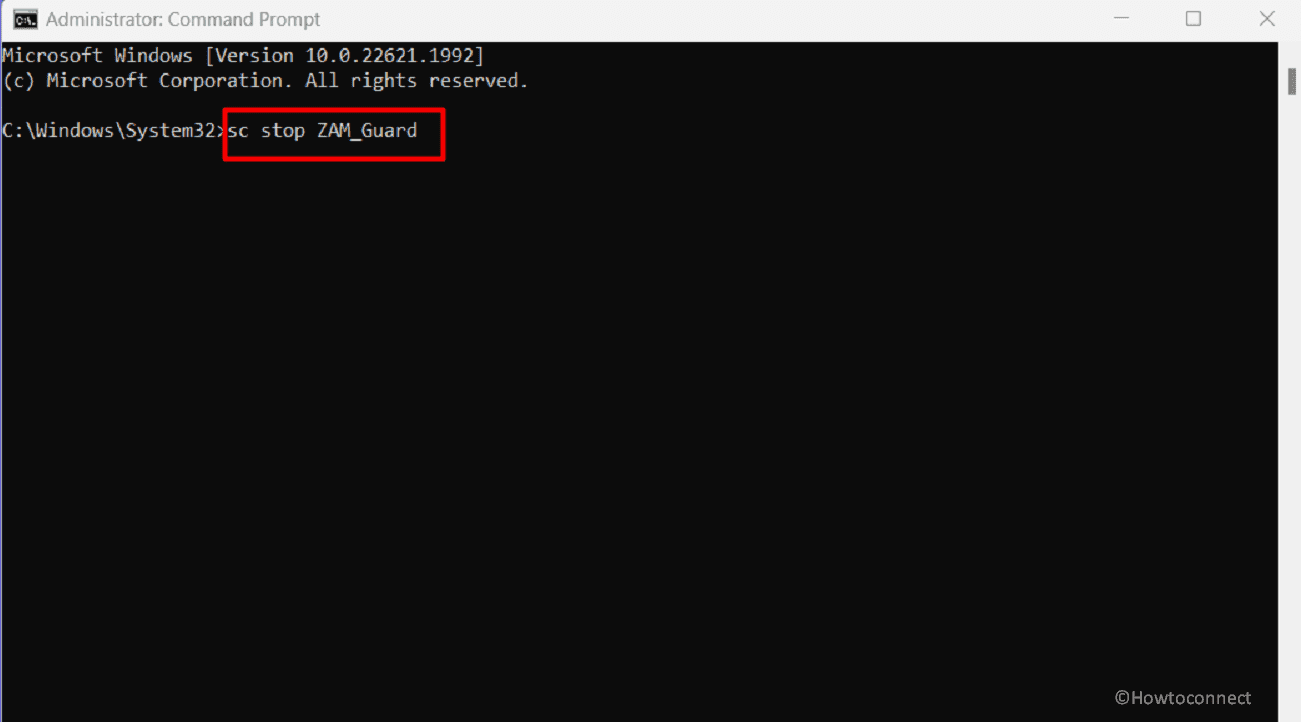
- Reboot the device and see if the Zamguard64.sys is fixed.
Use Autoruns and remove the Program
Autoruns is a computer program that helps you see and manage what programs and services start automatically when you turn on your computer. The Sysinternals tool provides a detailed list of all the applications, drivers, and other components that run automatically during the startup process.
You can filter and delete Zemana driver and its components using this utility. So when you encounter Zamguard64.sys error follow the steps:
- Click this link and download Autoruns.
- Open the setup file and confirm the prompt.
- Once Autoruns opens on the screen, type Zamguard64.sys in the search bar and press Enter to filter it.
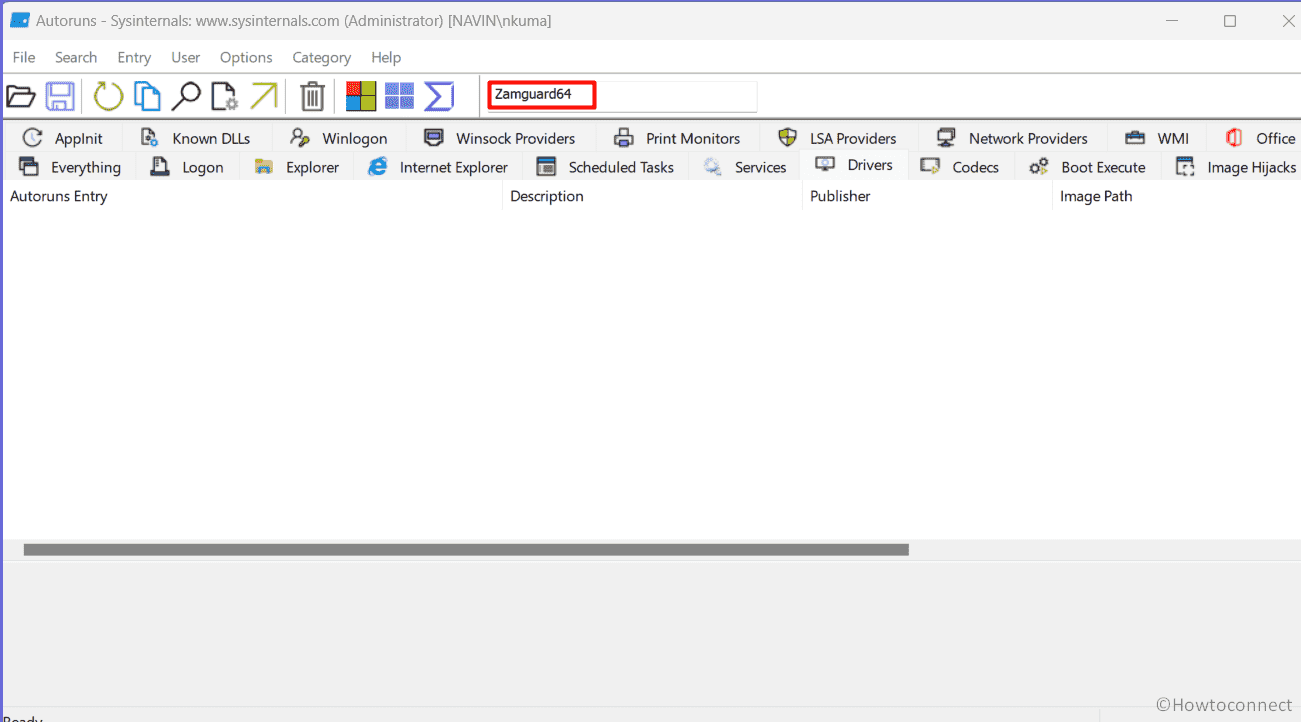
- Go to the results, find the file, and delete them.
Read: Fix LSA package is not signed as expected Event ID 6155 in Windows 11
We hope these 3 methods will fix Zamguard64.sys Error in Windows 11 or 10.
Methods:
Uninstall Zemana Antimalware
Delete the software using Command Prompt
Use Autroruns and remove the Program
That’s all!!