Error 0x800CCC92 on Windows Live mail in either Windows 10 or the earlier versions denotes either Mail server is not able to recognize your Email Id or your Email Id can’t reach the host Address. The key reason belongs to the lack of connection between Email Address and Mail Server. The fix depends upon the individual’s circumstances.
We are here for writing How to Fix 0x800CCC92 Windows Live Mail Error which reverts with the flaws like credentials are wrong and results in incapable of logging in to account.
Table of Contents
How to Fix 0x800CCC92 Windows Live Mail Error
1. Check whether the Mail Server is working
Type “hotmail login” in the google search box and hit Enter. Open the live mail from the search result and try to login with the credential used in the Mail.
The successful attempt indicates the time to run SFC and proceed for the 3rd step. Oppositely, the negative result is sent back with the message either username or password is wrong.
2. It’s Time to Reset Password
Abundant of cases carries the message concerned to the password. If you are encountering password wrong message then:
- Hit the link – Can’t access your account – placed just underneath the Sign in button with a view to reset the password.
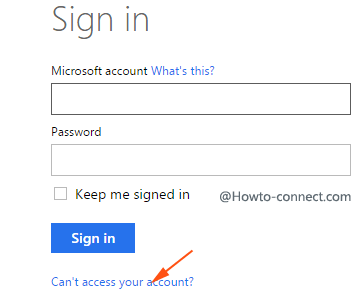
- Check tiny round cell – I’ve forgotten my password followed by clicking Next.
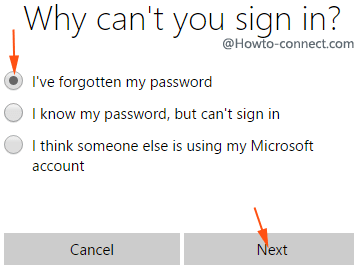
- Confirm the captcha furthermore create a new password.
3. Run SFC
- After you are logged in whether with a freshly generated password or with the old one, run the System file checker / SFC in order to Fix 0x800CCC92 Windows Live Mail Error.
- Press Windows logo key, type cm and then hit enter,
- Approve UAC confirmation interrogation pop up positively in order to launch the elevated command prompt.
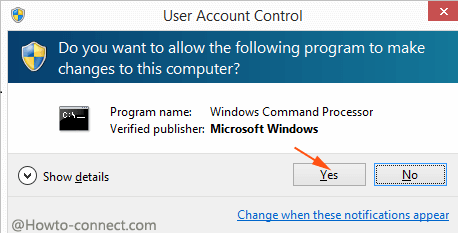
- Copy the code
sfc /scannowand subsequently, paste into the command prompt. Hit Enter to start the scanning procedure.
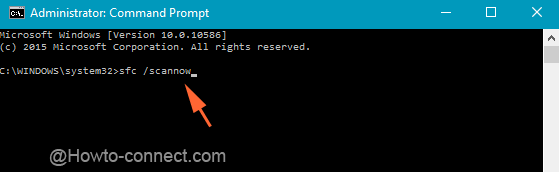
- The status of the scanning process will be continuously shown on the command prompt and the whole task takes approximately half an hour. Wait until the completion.
- Attempt to login with the freshly generated password in Windows live mail app. If everything is Ok then cheers otherwise navigate to the 4th Step.
4. Repair Windows Essentials 2012
Sometimes corrupted data existing in Windows live mail leads to prompt the error 0x800CCC92. To kill this flaws aiming to fix 0x800CCC92 Windows Live Mail Error:
- Press Win+R, write
controlin the search box and tap Enter.
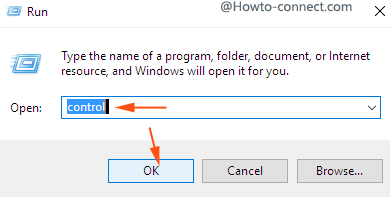
- Program and Features link is located at Control panel interface, press it.
- In the open Wizard, scroll downward so long as Windows Essentials 2012 comes to sight. Execute a right click on Windows Essentials 2012 and choose Uninstall/Change.
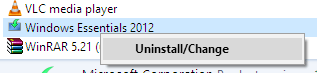
- A box comes up comprising two links. Click on the lower link which addresses – Repair all Windows Essential Programs.
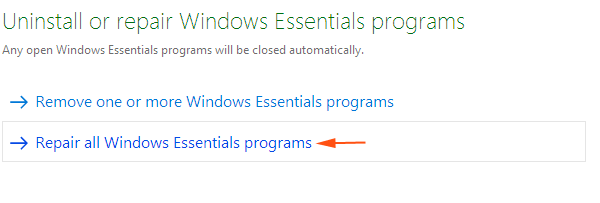
- It will take a few minutes and shows the status in the meantime.
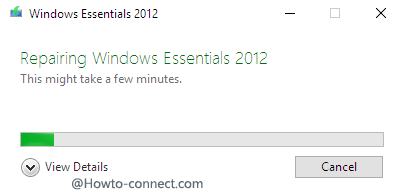
- After finishing the repair works a small box conveying Done! is displayed.
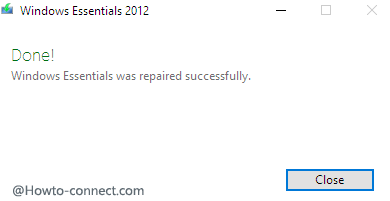
- Attempt to make a login after the completion of the process.
5. Match the Account details with ISP
Verify that the info of account written is as per the accordance of Internet Service provider (ISP). Still, If the login is not successful then you require exploring Windows live server settings.
6. Check Email Server Settings
Although, the Mail server settings are configured and don’t need to be tampered several times despite this is a choice to be followed.
-
- Open Control panel and click on Mail available there.
- Click Add button placed under General tab on the Mail wizard.
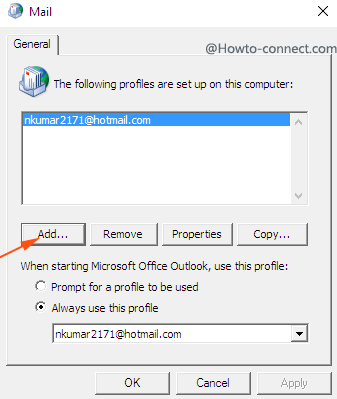
- Write user id in Profile Name and click OK.
- In the coming box, elaborate the information of account, tick square box before – Manually configure Server settings or Additional server type – at the lower portion, and press/tap on the Next button.
- A fresh window appears with Internet Email checked; click Next.
- Opt for your required server name to create the account in accordance with your necessity and click Next.
- After the accomplishment of the configuration, sign in Windows live mail minus confronting with the error 0x800CCC92.