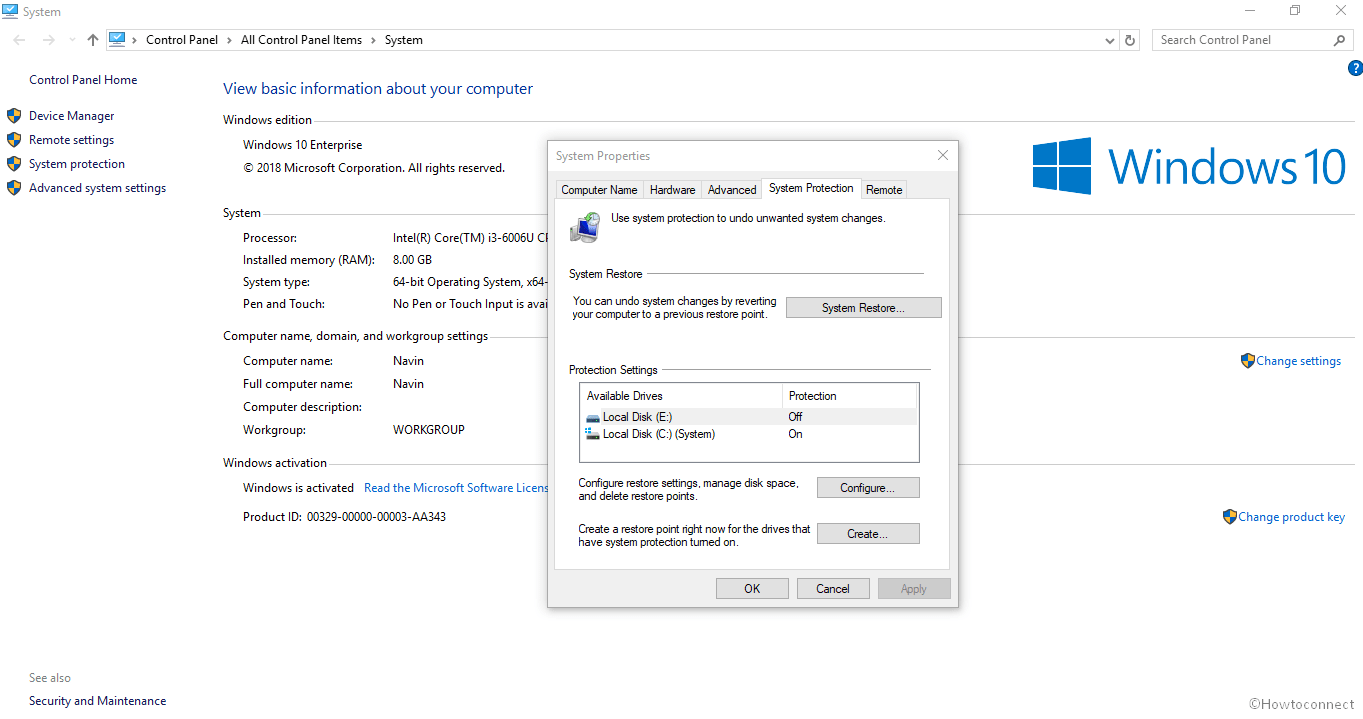Stop error 0xc00000021a Microsoft indicates a scenario in which after the selection of the system recovery point the PC does not start again after the restart. Subsequent to installing Windows 10 cumulative updates start coming in automatically to patch issues and bring improvements. Users, in certain cases, find a problem that can’t be resolved manually. System restore is the only option in this situation to get relieved from the bug. Many encounter an issue when they choose a recovery point and System restore does not start. Instead, 0xc00000021a error code appears that prevents the restore from completing.
Microsoft is trying to fix this bug and in the meantime, they released a suggestion to fix system restore issue.
Table of Contents
How to Fix 0xc00000021a System Restore Point Does Not Recover on Windows 10
As Microsoft explains, 0xc00000021a is a known bug, but there is a workaround for the system restore point to go through anyway and the system to be reset. It also describes what happens during recovery –
“During system recovery, Windows temporarily restores files that are used. Then he saves the information in the registry. When the computer restarts, the step-by-step operation is complete. ”
“In this situation, Windows restores the catalog files and makes the driver.sys files available when the computer restarts. However, when the computer restarts, Windows loads the existing drivers before restoring the later versions of the drivers. Because the driver versions do not match the versions of the restored catalog files, the restart process stops.”
Workarounds –
- If the computer does not start anymore, it has to be strangled about 3x “. Press and hold the power button for a while to shut down the computer. Restart, power button .. until the computer starts in the extended startup options. See also here: Starting and starting advanced startup options in Windows 10.
- Here, you need to open the startup settings and can start from there in safe mode. See also boot Windows 10 into Safe Mode.
- If you are in the selection you have to press F7 or 7 to deactivate the “Forcing driver signature”.
- Now let the computer restart and the recovery point should now go through correctly.
To prevent 0xc00000021a from occurring, you should restore the system restore point directly from the advanced boot options. You can perform this by navigating to Settings => Update & Security => Restore => Advanced Startup => Restart Now.
You can follow the instructions here to complete the procedure –
System Restore in Windows 10, 8 and set new Restore Points: How to do
How Run System Restore Using Command Prompt (CMD) in Windows 10
How to Schedule System Restore Point to Create at Startup in Windows 10
That’s all!!!