Microsoft rolled out a series of SSU or Servicing Stack Updates May 2019 for Windows 10 1903, 1809, 1803, 1709, 1703, 1607, and 1507. The patches are KB4500109, KB4499728, KB4497398, KB4500641, KB4500640, KB4498947, and KB4498353. These Patch Tuesday packages brings quality improvements for the SSU that is the component that installs Windows updates.
The patches will be automatically installed on Windows 10 system matching with system architectures. Additionally, you are able to download the same as Standalone package from the list given in the bottom. You can see the improvements and changes and highlights of the Servicing stack updates for each version in the following part of this article.
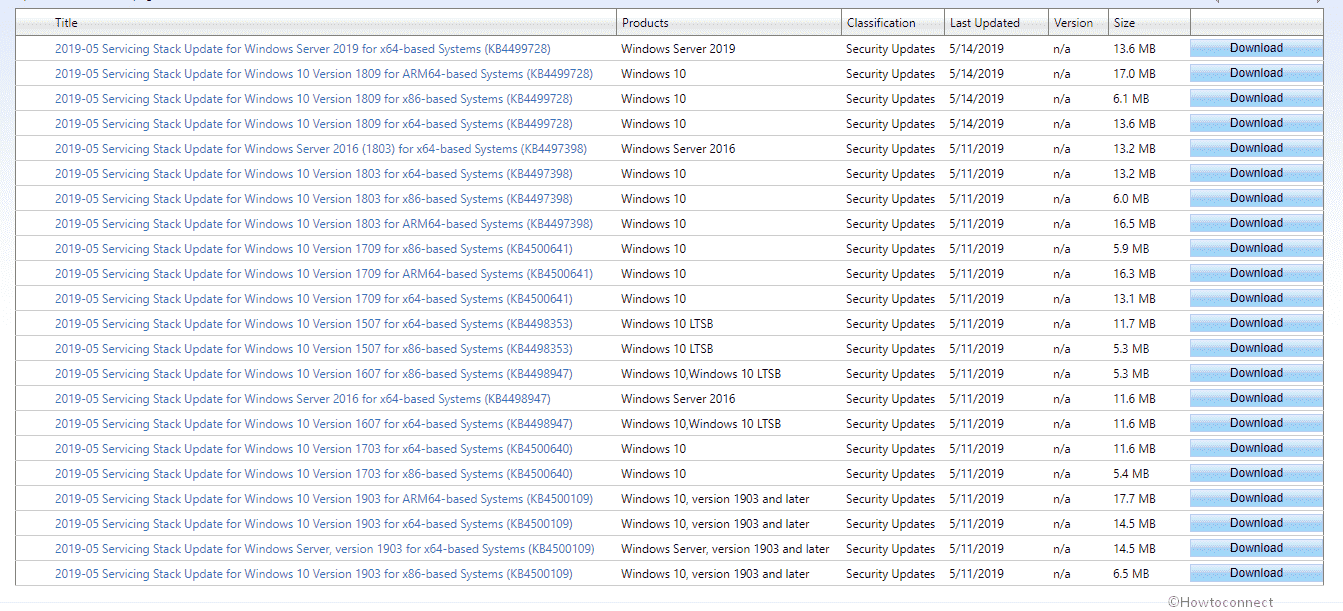
Table of Contents
Servicing Stack Updates Windows 10 May 2019 Changes
Here are the improvements and changes –
SSU KB4500109 for Windows 10 Version 1903 (Windows Insider Program)
KB4500109 is the SSU / Servicing stack update to Window Insider program all the three Slow, Fast, and Release Preview rings. Following are the key changes-
- When you install updates using an xml file with DISM aka Deployment Image Servicing and Management you may fail. The patch addresses this issue.
- The SSU brings improvement for the problem that may hinder updates from installing when the File Server Resource Managerrole is enabled.
- Windows 10 team addresses “Push-button reset” or “PBR” issue. During a factory reset, some devices may receive – The computer restarted unexpectedly or encountered an unexpected error subsequent to the “Preparing” step. Windows installation cannot proceed in this situation. Click OK and let the computer restart then restart the installation.
You must have at least installed Insider Build 18356.30 for the update to be downloaded and installed automatically via Windows Update.
This patch replaces the previously rolled out KB4498524.
KB4499728 Windows 10 Version 1809 and Windows Server 2019
- KB4499728 includes an improvement in an issue which was preventing updates from installing when using an xml file using DISM.
- Addresses Installation issue when File Server Resource Manager role is enabled.
- It Addresses factory reset problem. During Push-button reset or PBR, certain devices may encounter – The computer restarted unexpectedly or encountered an unexpected error subsequent to the “Preparing” step. Windows installation will fail to proceed. Click OK in order to restart the computer, then installation.
- The patch works on an issue that may prevent user profiles from loading correctly on restart after installing certain updates.
This update replaces the previously released update KB4493510.
KB4497398 Windows 10, Version 1803
KB4497398 is a part of Servicing Stack Updates Windows 10 May 2019 and it contains following changes –
- Addresses an issue in which enabling a feature times out and fails. This happens if the feature requires a service to start and the service doesn’t start under 10 seconds.
- Windows 10 team addresses an issue with a factory reset. In this process, certain devices may get – The computer restarted unexpectedly or encountered an unexpected error – for – Preparing – step. Windows installation will fail to progress. Click OK in order to restart the computer, and then the installation.”
This update supersedes KB4485449.
KB4500641 Windows 10 Version 1709
- This Servicing update (SSU) again addresses factory reset problem. The process shows – “The computer restarted unexpectedly or encountered an unexpected error” in the middle after the “Preparing” step. Windows installation cannot normally proceed. To install, click OK and let the system restart, and then “restart” the installation.
This update will take place of KB4485448.
KB4500640 Windows 10 Version 1703
- KB4500640 for Windows 10 Version 1703 addresses factory reset problem. This is also known as Push-button reset or PBR. The method displays – The computer restarted unexpectedly or encountered an unexpected error – subsequent to Preparing step. Windows installation fails to continue. For the installation of Window, click OK to reboot the computer, and then restart the process.
This update subrogates KB4487327.
KB4498947 Windows 10 version 1607 and Windows Server 2016
- KB4498947 for Windows 10 version 1607 comes up with servicing support in line with the product lifecycle.
- This patch works on factory reset aka Push-button reset or PBR problem. In the middle of the factory reset, you may receive – “The computer restarted unexpectedly or encountered an unexpected error after the “Preparing” step. Windows installation fails to functions. Further, to install Windows, click OK and restart the computer, then restart the installation.
This update substitutes KB4485447.
KB4498353 Windows 10 Version 1507
- KB4498353 for Windows 10 Version 1507 addresses Windows Server Update Services (WSUS) issue. This may display updates as Downloaded instead of Reboot Required on certain clients. The problem may prevent WSUS from finishing the installation of updates on affected clients.
- This servicing update also addresses factory reset issue. In the course of a factory reset, some devices may receive an – The computer restarted unexpectedly or encountered an unexpected error after the “Preparing” step. Windows installation cannot continue. In order to install Windows, click OK to restart the device, and then restart the installation.
This update will take place of KB4093430.
Finally, let’s see Servicing Stack Updates Windows 10 May 2019 –
Servicing Stack Updates Windows 10 May 2019
| KB | Version | Arch1 | Arch2 | Arch3 | Server |
| KB4500109 | 1903 & later | ARM64 | x86 | x64 | 1903 |
| KB4499728 | 1809 | ARM64 | x86 | x64 | 2019 |
| KB4497398 | 1803 | ARM64 | x86 | x64 | 2016 |
| KB4500641 | 1709 | ARM64 | x86 | x64 | |
| KB4500640 | 1703 | x86 | x64 | ||
| KB4498947 | 1607 & LTSB | x86 | x64 | 2016 | |
| KB4498353 | 1507 LTSB | x86 | x64 |