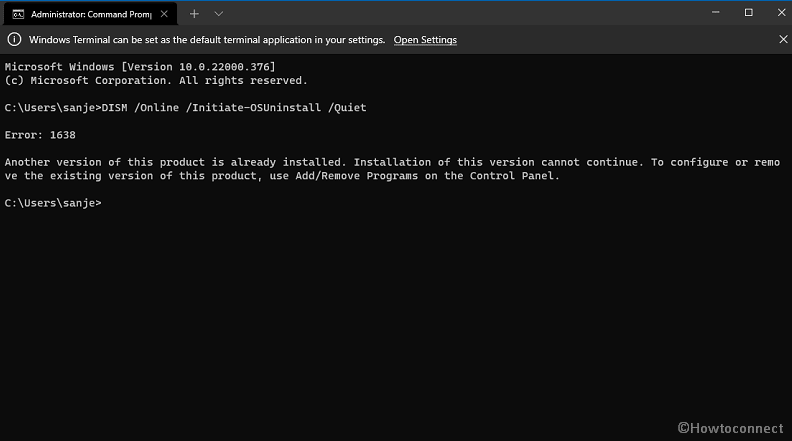Are you running a command to downgrade to the previous version and encountering an error code on Windows 11 or 10? Windows 10 and 11 allow to roll back to the earlier edition using multiple methods including command prompt. Windows 10 2004 and later versions introduced two parameters to add with command line tool to uninstall the current version and go back to the previous. That created the commands DISM /Online /Initiate-OSUninstall /Quiet and DISM /Online /Initiate-OSUninstall/NoRestart which you can see here. However, several people report that DISM /Online /Initiate-OSUninstall /Quiet returns DISM Error: 1638 with failure of uninstallation of the version.
Error: 1638 appears when you enter the command DISM /Online /Initiate-OSUninstall /Quiet in the command prompt on Windows 11 or 10. Failure of this tool stops the uninstalling process of the current version and rolling back. But you can easily fix this using an alternate way to switch back. See – Steps to Fix DISM Error 87 in Windows 10.
DISM Error: 1638 in Windows 10 and 11
Here is how to Fix DISM Error: 1638 in Windows 11 or 10 –
- Press – Winkey+R.
- Type – appwiz.cpl.
- Click OK to launch the Programs & features window.
- Select – View installed updates.
- On the next window, find the installer and right-click on it.
- Select – Uninstall.
- Give confirmation by clicking on – Yes.
- This will take some time time to wipe out the files of Windows 11 so sit back imperturbable and wait until the completion.
Apart from this, there is another method available to remove the running Windows 11 and shift to Windows 11. This may be using Advanced Startup options that you can bring into action. Furthermore, you can install the previous Windows 10 and this is through ISO file which will automatically downgrade the prevailing Windows 11 and store its data into a folder named Windows.old. So when you see Error: 1638 when executing the DISM command follow the other means to go back to the previous version. Straightway follow this post – How to Download and Install Windows 10 21H2 November 2021 Update.
That’s all!!