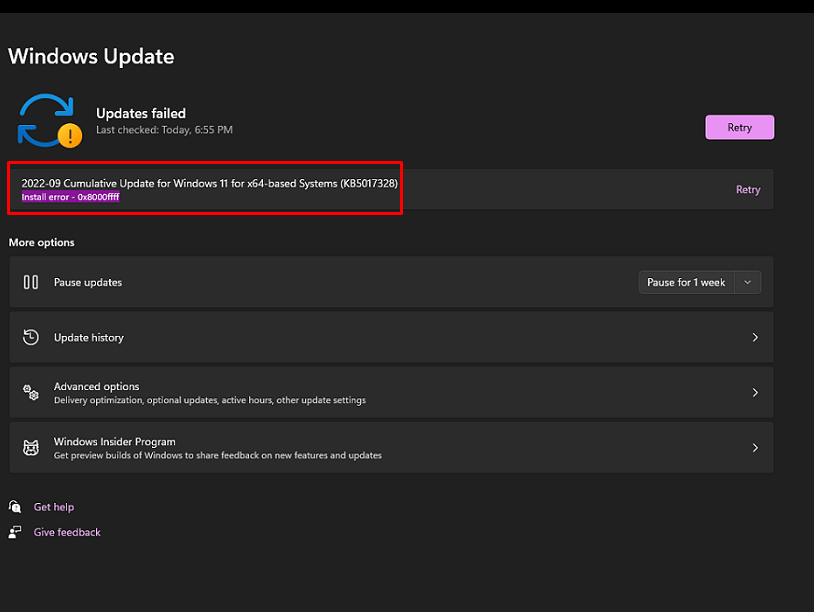Windows 11 received September 13, 2022, Patch Tuesday Security Update to enhance the experience but sadly some users couldn’t install this release. Error 0x8000ffff occurs when trying to install KB5017328 on the device. We have previously covered solutions to fix broken Desktop Shortcuts (GPO) Error KB5017308. Now you will see the ways to solve error 0x8000ffff KB5017328 in Windows 11.
Among the root causes of the error code that prevents the September 2022 LCU patch from installing are third-party antivirus and corrupt Windows update components. However, you can use In-place upgrade or manual method to install the update through the Windows update catalog.
Table of Contents
Error 0x8000ffff KB5017328 Windows 11 update
Here is how to fix Error 0x8000ffff KB5017328 in Windows 11 –
Way-1: Uninstall Malwarebyte or other Antivirus program whichever is installed
Technology experts associated with Windows have found that the error code is triggered by third-party antivirus programs such as Malwarebyte, and Avira. However, these are among the most reputed antivirus tools but, in this case, the programs interfere with Windows update installation process. If you have installed Malwarebytes or any other third-party antimalware utility then temporarily remove it until the patch is not installed. Later you can again install the tool. Follow the guidelines –
- Press Windows and R.
- Type – appwiz.cpl.
- On the Programs and Features window, locate Malwarebyte.
- Right-click on this and select Uninstall.
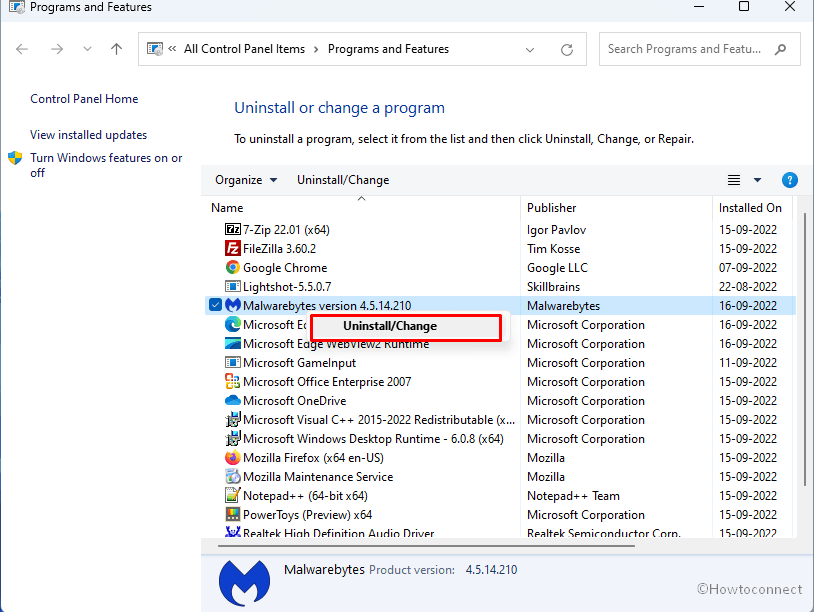
- On the verification prompt, click on Yes.
- If you come across an additional wizard follow the on-screen instructions.
- Once the program is fully uninstalled, open Command prompt as administrator.
- Copy-paste –
Dism /online /disable-feature /FeatureName:NetFx3.
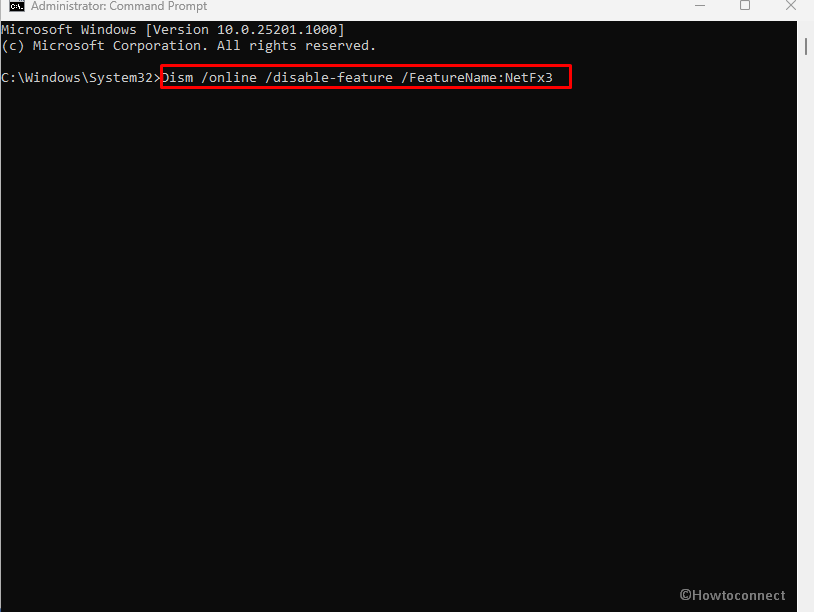
- Hit “Enter”.
- After uninstalling, restart the device.
- Now go to – Settings > Windows update.
- Click on – Check for updates.
Way-2: Reset Windows update components along with running SFC and DISM
Most of the error codes including 0x8000ffff might appear because of corrupted Windows update components. Once you reset them the issue gets automatically fixed. Here is a command that reset the components, along with running SFC and DISM so use them as follows –
- Right-click on Start.
- Select Run.
- Type – notepad.
- Press Enter.
- Copy the following codes –
SC config trustedinstaller start=auto
net stop bits
net stop wuauserv
net stop msiserver
net stop cryptsvc
net stop appidsvc
Ren %Systemroot%\SoftwareDistribution SoftwareDistribution.old
Ren %Systemroot%\System32\catroot2 catroot2.old
regsvr32.exe /s atl.dll
regsvr32.exe /s urlmon.dll
regsvr32.exe /s mshtml.dll
netsh winsock reset
netsh winsock reset proxy
rundll32.exe pnpclean.dll,RunDLL_PnpClean /DRIVERS /MAXCLEAN
dism /Online /Cleanup-image /ScanHealth
dism /Online /Cleanup-image /CheckHealth
dism /Online /Cleanup-image /RestoreHealth
dism /Online /Cleanup-image /StartComponentCleanup
Sfc /ScanNow
net start bits
net start wuauserv
net start msiserver
net start cryptsvc
net start appidsvc- Paste into the Notepad.
- Now, click on File > Save as.
- Name the file – windowsupdatefix.bat.
- Click on Saves as type.
- Select All files (*.*).
- Choose the location Desktop to save the file.
- Click on Save.
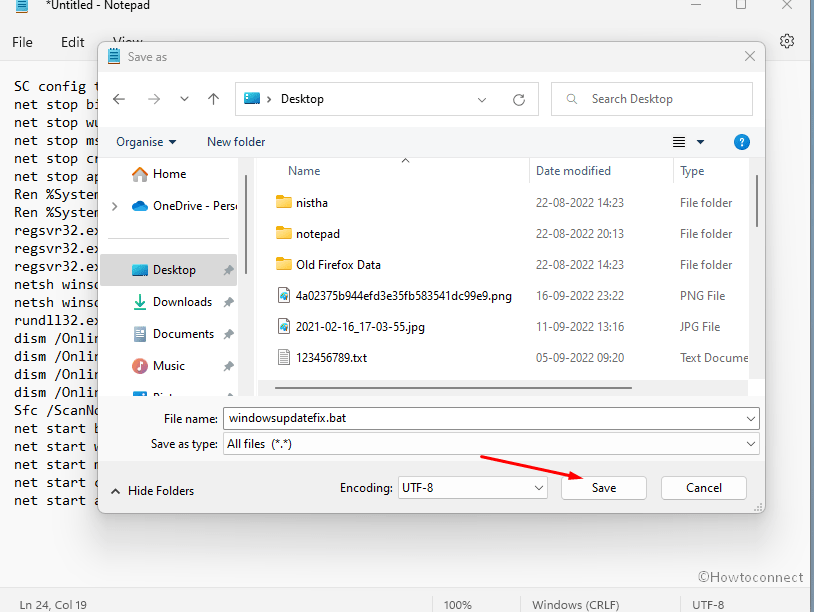
- From the desktop, right-click on windowsupdatefix.bat and select Run as administrator.
- Give some time to the commands in the .bat file.
- After some time you will be asked to type Y to continue. Type this letter and press Enter.
- In the end, restart the computer.
If you can not create the .bat file then
- Directly download windowsupdatefix.zip.
- Extract the zip file.
- Right click on windowsupdatefix.bat.
- Let the command prompt appear to execute the commands.
- Reboot the device to fix error 0x8000ffff KB5017328.
Way-3: Manually install KB5017328 via Microsoft Update Catalog
Standalone files of all the Windows updates as well as drivers (OEM and built-in) are hosted by Microsoft update catalog. Therefore, there is always a second option when installation of a patch or build fails due to unavoidable errors. In this case also, because error code 0x8000ffff appears that prevents the security update for September 2022 from installing you can take help of the Microsoft update catalog. All you need to do is move forward with the steps –
- Navigate to this link.
- From the list, find the file compatible with your computer (from ARM64 and x64).
- Click – Download.
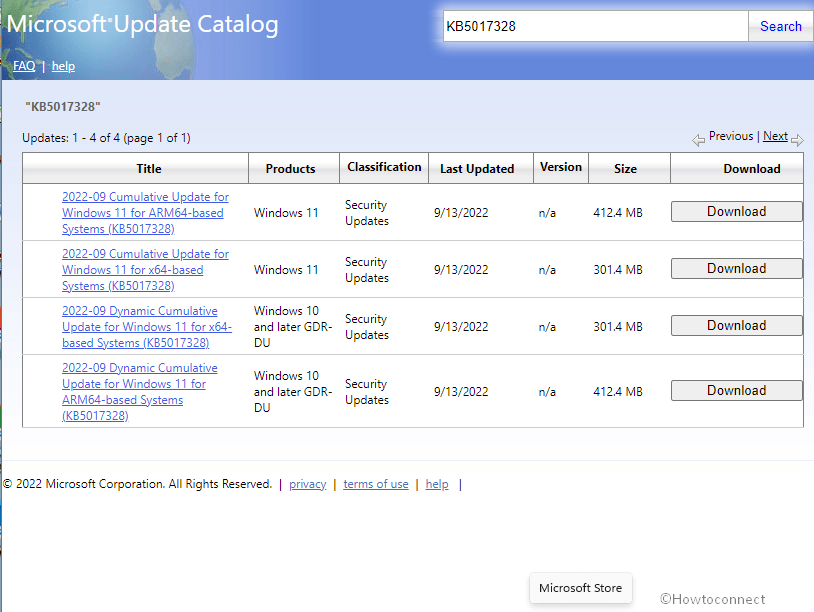
- An isolated page will prompt up; click on the solitary link there.
- Back to your device and double-click on the downloaded .MSU file.
- Select Yes if any confirmation dialog shows up.
- Stay for some moments as the system may restart a couple of times.
- The update should be installed without error now.
Way-4: Choose In-place upgrade
In-place upgrade is a provision for Windows 10 or 11 that allows installing the latest version keeping the existential apps and personal data safe. So when getting Error 0x8000ffff KB5017328 in Windows 11 you should choose this method. This will automatically take your system to the most recent version in which ‘KB5017328’ will be already coalescent.
- Navigate to the Official website to get Media creation tool.
- Scroll down and click on Download now located under “Create Windows 10 installation media”.
- Run the tool and select Accept on Windows 10 Setup.
- Select – Upgrade this PC now.
- Click on Next.
- From the coming windows, click on – Install.
- Finally, the version will be installed; configure the settings on the screen and access your desktop.
Methods:
Way-1: Uninstall Malwarebyte or other Antivirus program whichever is installed
Way-2: Reset Windows update components
Way-3: Manually install KB5017328 via Microsoft Update Catalog
Way-4: Choose In-place upgrade
That’s all!!