Multiple users are getting error 0x80070bc2 while attempting to install either KB4043961, KB4048955 or KB4056892 Cumulative Update. Usually, the issue occurs when any program blocks the installation process on your system. Furthermore, corrupted and damaged Windows Update cache may bring out the problem too. Here, we have charted out most probable solutions to Fix Error 0x80070bc2 while installing Cumulative update in Windows 10.
When you update your PC, the system requires a Restart but in some particular cumulative patch, the rebooting process is trapped in a loop. As other users are successfully installing the same update without any issue, we can’t even blame the version.
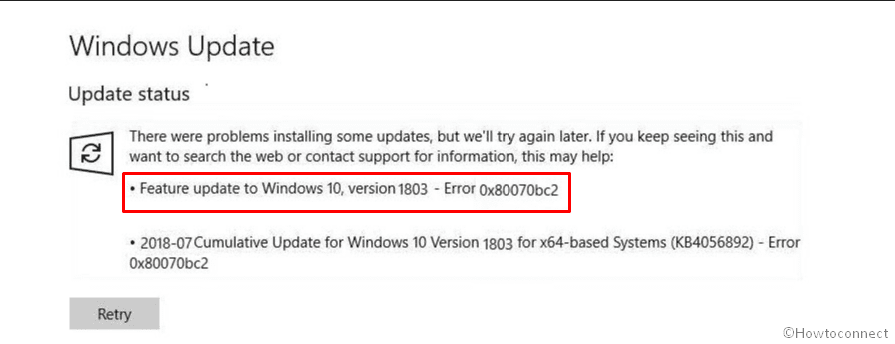
Related – Fix: 0x800f0900 Windows Update Error in Windows 10 April 2018 Version 1803
Table of Contents
Error 0x80070bc2 while installing Cumulative update Solutions
Here is How to Fix Error 0x80070bc2 while installing Cumulative update –
Clear the Windows Update cache
If the downloading process of KB4048955 cumulative update gets stuck at 0% or 99% or completely failed to install, there is a possibility that the file is corrupted itself. In that situation, you can clear the Windows update cache that stores all the upgrade-related files
Step-1: Before proceeding forward, you need to stop the Windows Update service. To do this, Press Win+R to open the Run dialog. Type services.msc in the void text box and then hit Enter on your keyboard.
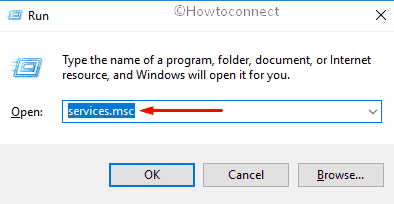
Step-2: On the Services console, locate Windows Update. Do right click on it and Select Stop.
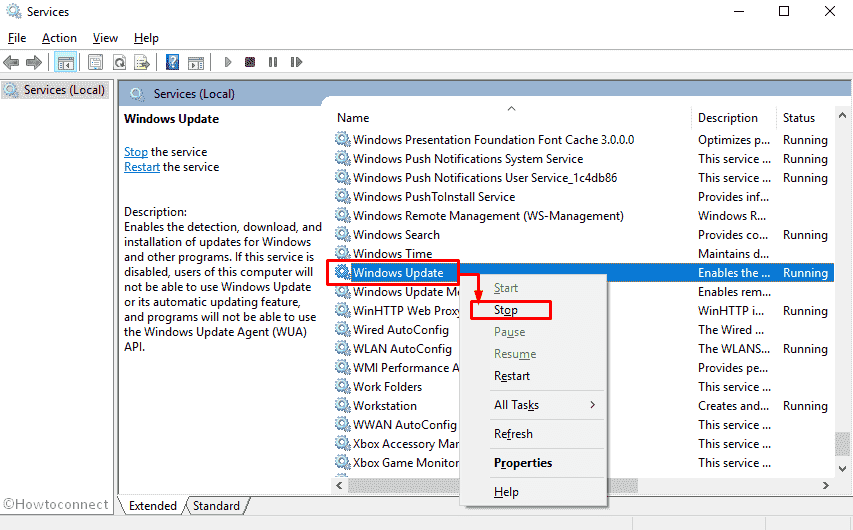
Step-3: Now, navigate the following path –
C:\Windows\SoftwareDistribution\Download
Step-4: Once you reach there, highlight all the items by making a joint press of Ctrl+A. Then make a right click on the selected and choose Delete.
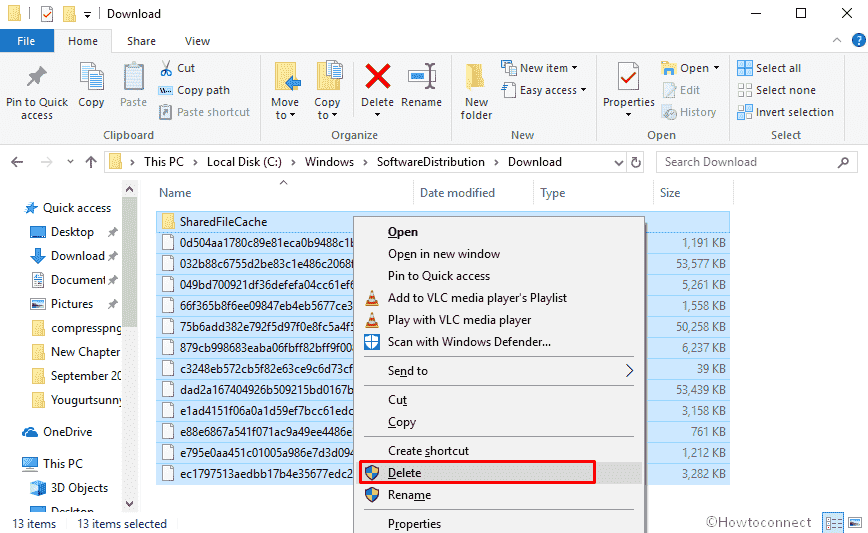
Step-5: Again, launch the Services console. And this time start the service of Windows Update.
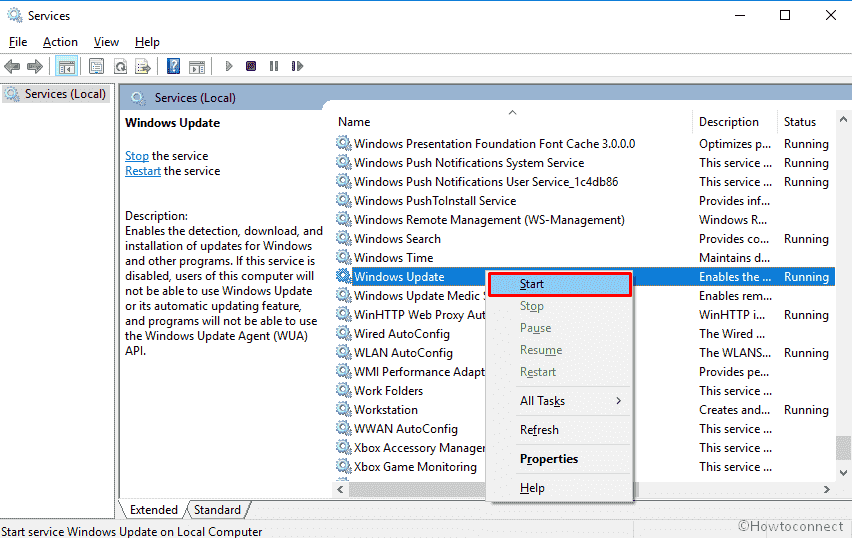
Run the Windows Update Troubleshooter
Troubleshooter is the best built-in utility of Windows 10 that can solve almost every problem. So, before trying other methods, you must try it once to fix error 0x80070bc2.
Right click on the Start button and select Settings from the visible list.
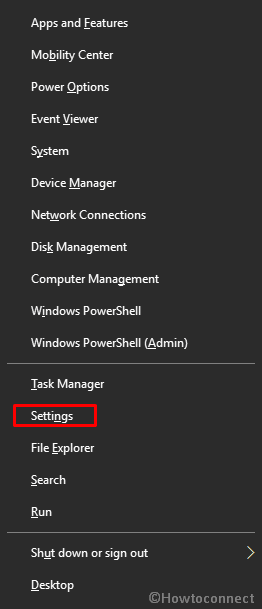
On the following Window, click on Update & Security.
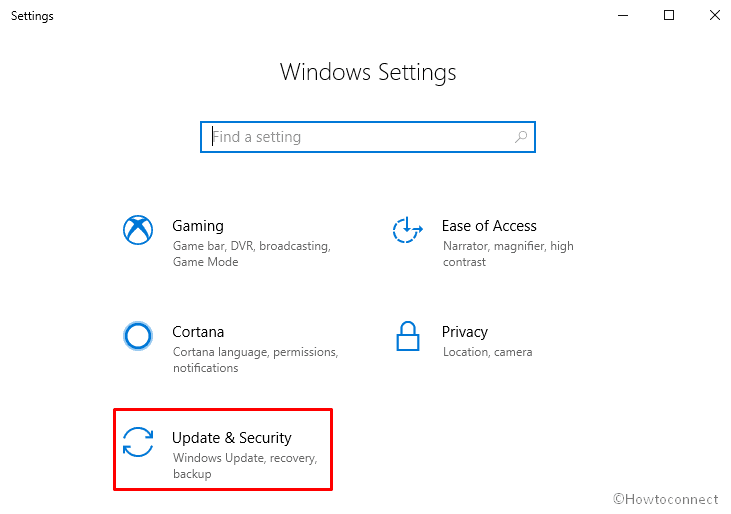
Select Troubleshoot from the left column and then move to the right pane of that window. Under Get up and running section, you will view several options. Select Windows Update from there and then make a click on Run the troubleshooter.
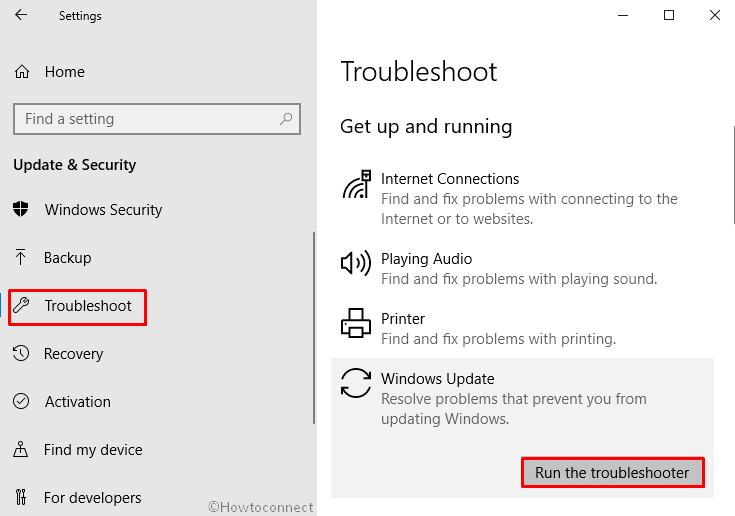
Now, the troubleshooter will start scanning your system for the probable issue. If Windows fixed the problems automatically, you will get a window with detection results and notification.
Set Windows Update services to automatic
- Do a click on Cortana and type cmd.exe in the search box. When the result turns up, right click on the Command Prompt (Desktop app) and select Run as administrator.
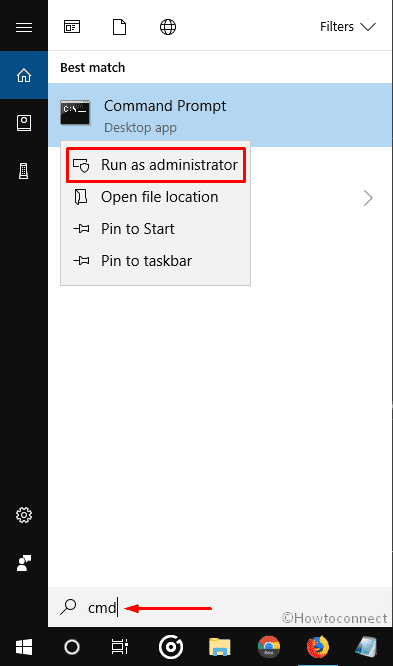
- If the UAC prompts up, click Yes to proceed.
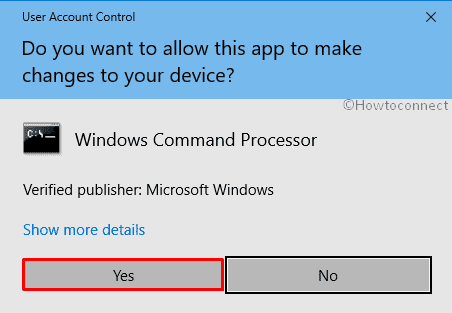
- On the following Window, write down the below commands and Press Enter after each one –
SC config wuauserv start= auto
SC config bits start= auto
SC config cryptsvc start= auto
SC config trustedinstaller start= auto
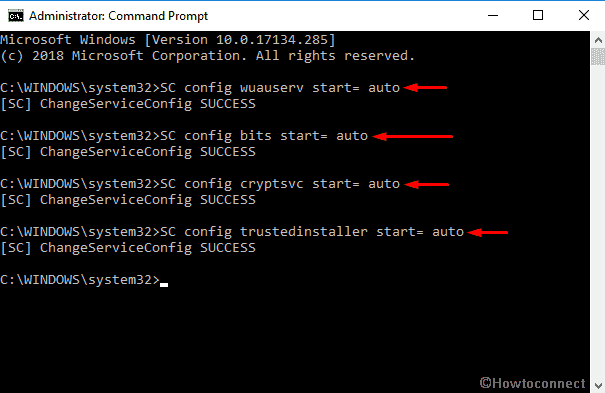
Once you are done, Reboot your PC. Now, try to install the updates again. This time error 0x80070bc2 should vanish.
Install the Update Manually
Firstly, Navigate the Microsoft Update Catalog page.
Once it comes into the view, put in the build name into the search box and then Press Enter.
Here, you will get all the versions. Locate your desired one and then click on Download located beside the patch.
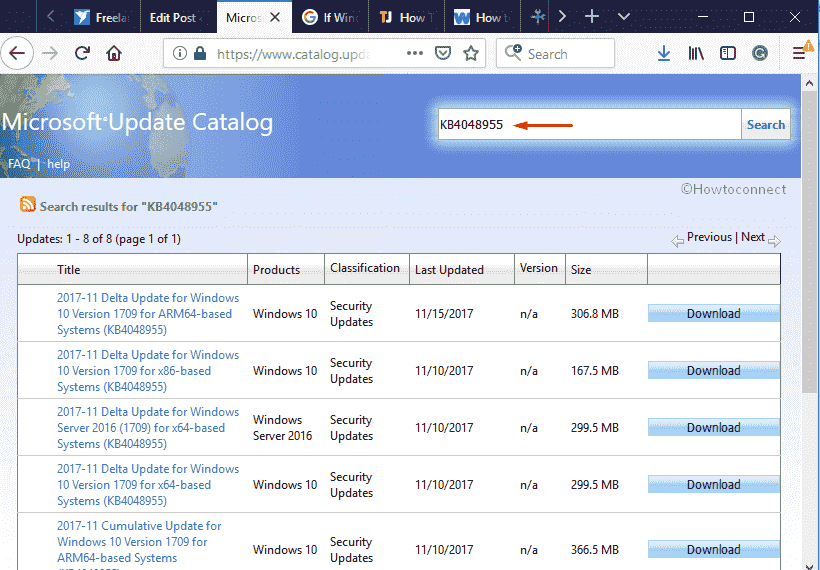
Reset Windows Update Components
If any of the fixes described above doesn’t solve Error 0x80070bc2 while installing Cumulative update error then reset Windows Update Components might be fruitful for you.
- Initially, Open Command Prompt as admin.
- When it shows up on the display, either copy-paste or type the following commands one after another. in order to stop BITS, Windows Update, MSI Installer services. Don’t forget to press Enter each line –
net stop bits
net stop wuauserv
net stop appidsvc
- Thereafter run the below command to remove qmgr*.dat files –
Del “%ALLUSERSPROFILE%\\Application Data\\Microsoft\\Network\\Downloader\\qmgr*.dat”
- Again write code
cd /d %windir%\\system32and press Enter to proceed. - Now, you need to re-register BITS and Windows Update files. To do so, type each command one by one independently and press Enter after each one to let them execute –
regsvr32.exe atl.dll
regsvr32.exe urlmon.dll
regsvr32.exe mshtml.dll
regsvr32.exe shdocvw.dll
regsvr32.exe browseui.dll
regsvr32.exe jscript.dll
regsvr32.exe vbscript.dll
regsvr32.exe scrrun.dll
regsvr32.exe msxml.dll
regsvr32.exe msxml3.dll
regsvr32.exe msxml6.dll
regsvr32.exe actxprxy.dll
regsvr32.exe softpub.dll
regsvr32.exe wintrust.dll
regsvr32.exe dssenh.dll
regsvr32.exe rsaenh.dll
regsvr32.exe gpkcsp.dll
regsvr32.exe sccbase.dll
regsvr32.exe slbcsp.dll
regsvr32.exe cryptdlg.dll
regsvr32.exe oleaut32.dll
regsvr32.exe ole32.dll
regsvr32.exe shell32.dll
regsvr32.exe initpki.dll
regsvr32.exe wuapi.dll
regsvr32.exe wuaueng.dll
regsvr32.exe wuaueng1.dll
regsvr32.exe wucltui.dll
regsvr32.exe wups.dll
regsvr32.exe wups2.dll
regsvr32.exe wuweb.dll
regsvr32.exe qmgr.dll
regsvr32.exe qmgrprxy.dll
regsvr32.exe wucltux.dll
regsvr32.exe muweb.dll
regsvr32.exe wuwebv.dll
- After this, reset Winsock by running the following command –
netsh winsock reset
netsh winhttp reset proxy
Now, restart the services which you have stopped in the beginning. Run the following commands to do so –
net start bits
net start wuauserv
net start appidsvc
net start cryptsvc
- Lastly, Restart your PC after successfully executing all the codes.
That’s it. Hope the above-mentioned solution fix Error 0x80070bc2 while installing Cumulative update.