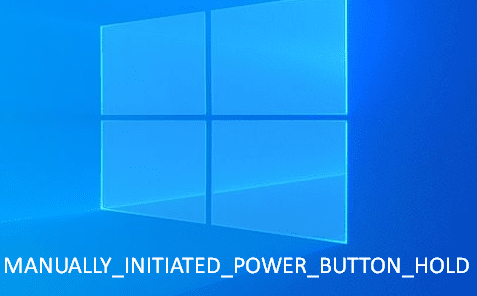MANUALLY_INITIATED_POWER_BUTTON_HOLD is a pretty rare blue screen of death you may come across in recent days. Unlike other BSOD, this one rises up with a black background instead of blue moreover shows a message in the screen stating “Please release the power button. We just need a few more seconds to shut down”. Generally, this issue gets vanished automatically after a period of time but if it becomes a loop, you might need to try out several workarounds to Fix it. Having bugcheck code 0x000001C8, this specific blue screen error represents that the power button was held for 7 seconds but released before the UEFI Reset occurs at 10 seconds while you were trying to hard reset PC. Therefore, we are quite assured that keyboard keystroke combination is the root cause to bring this Blue screen.
Table of Contents
MANUALLY INITIATED POWER BUTTON HOLD
Here is how to fix MANUALLY INITIATED POWER BUTTON HOLD Error in Windows 10 –
Before jump into the workarounds, we strongly suggest you disable automatic restarting otherwise, there is a high chance to not have enough time to deploy solutions properly. To do so –
- Press Win+D to head over desktop screen.
- Right-click on the This PC and select Properties.
- Click Advanced system settings link from the left pane.
- Hit Settings button located beneath Startup and Recovery section.
- Go to System failure segment and untick the box set beside Automatically restart.
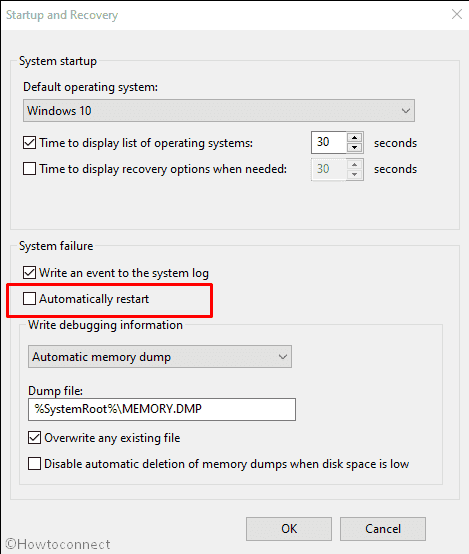
- Lastly, click the OK button.
Windows will stop restarting automatically from now and you can apply the solutions peacefully without any disturbance.
1] Run system file checker to restore missing DLL files
According to reports, corrupted and missing elements of your operating system is responsible to generate most Windows 10 blue screen error to a great extent. No exception with bugcheck code 0x000001C8. Your computer might lose important system components moreover DLL files due to various reasons. Most common causes among them are faulty hardware, infestation from malicious adware, and malfunctioning or faulty hardware. To restore them, System file checker comes handy as it scans all protected system elements and replace corrupted files with a correct copy. Here are the steps to use it –
- Hit Win+R and type cmd.exe in the dialog box.
- Press Ctrl+Shift+Enter to run Command Prompt as admin.
- Click Yes for the UAC to give consent.
- Insert
Sfc /scannowcommand line and hit Enter to execute.
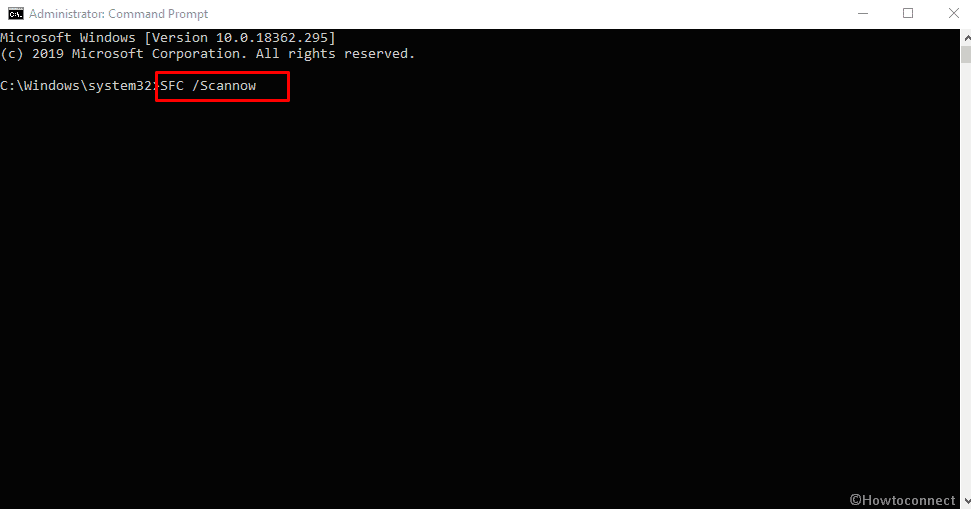
- Don’t interrupt the procedure by terminating Command Prompt before the verification hits 100%.
2] Use DISM command to recover Windows image files
Nuisance exists in Windows Image Files found to play a great role to generate MANUALLY_INITIATED_POWER_BUTTON_HOLD. In such a case, you need to execute Deployment Image Servicing and Management in elevated command prompt. This command line will mount and service corrupted as well faulty or missing Windows images before deployment.
- Press Win+S together and write in cmd.exe.
- Opt for Run as Administrator when Command Prompt becomes visible in result.
- Click on Yes if a UAC shows up.
- Put the below command after blinking cursor followed by hitting Enter –
DISM.exe /Online /Cleanup-image /Restorehealth
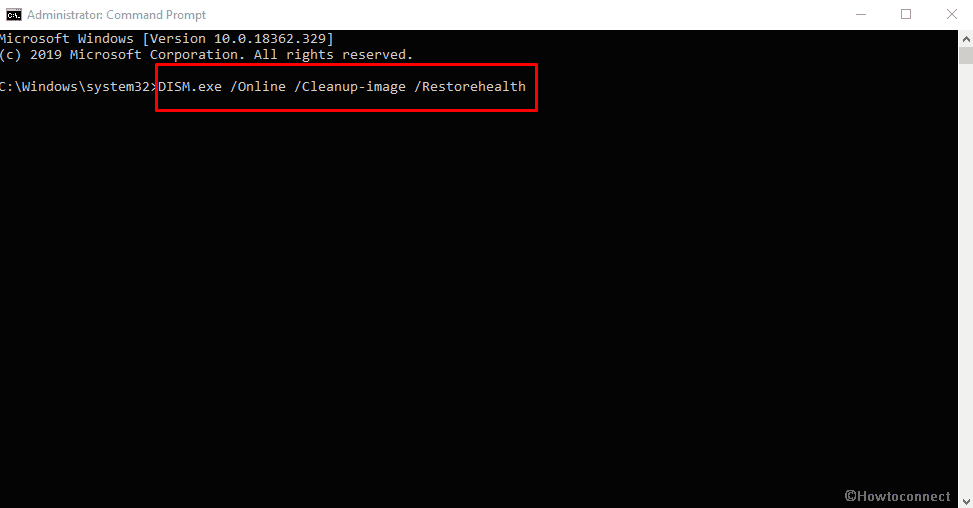
- After completion, Restart Windows 10 to make the changes effective.
3] Download latest Windows 10 update
Not only latest features but also bug fixes always get included in cumulative updates that Microsoft provide quite frequently. More importantly, Windows 10 blue screen error like MANUALLY INITIATED POWER BUTTON HOLD also goes away after installing upgrades. Usually, the system receives those patches automatically after a certain time but in some instances, you might need to get the same manually. Steps are as followed –
- Press Win+I and choose Update & Security from the Settings app.
- Shift to the right overlay and click on Check for updates button.
- Hit Download once the system gets available updates for your version.
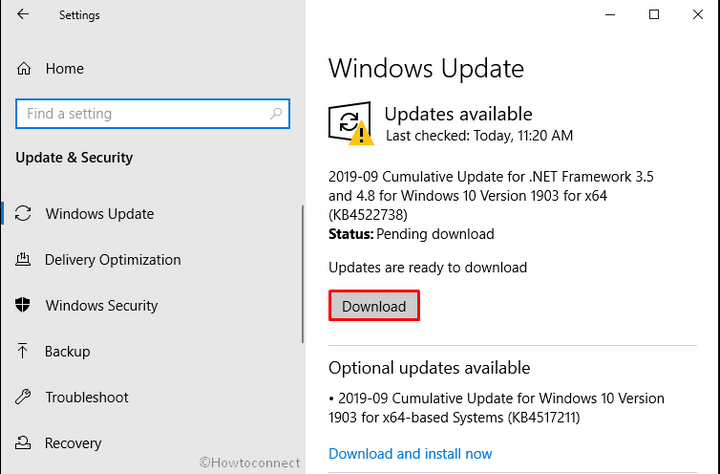
- To complete the installation process, system will ask to Restart the device several times. Hence, stay in front of the desktop screen to follow on-screen commands.
4] Bring Device Manager into the action to get most recent driver
Device drivers got upgraded through Windows update generally but if the same becomes outdated somehow, you may conflict several issues including reliability problems and crashes. MANUALLY_INITIATED_POWER_BUTTON_HOLD is often a result of backdated and faulty drivers. So, attempt to upgrade them on your own –
- Click on taskbar search and type devmgmt.msc.
- Select Device Manager when result shows up.
- Reach out to the devices you want to upgrade.
- Expand the same by double-clicking.
- Right-click on the driver and choose Update driver.
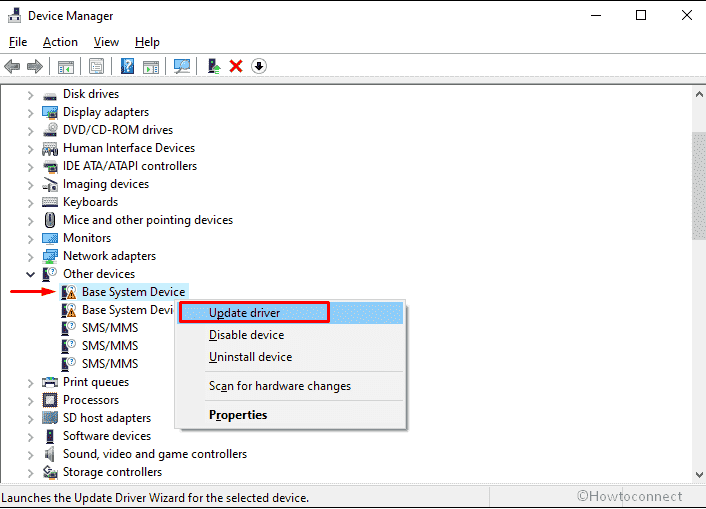
- Next, opt for Search automatically for updated driver software eventually follow on-screen instructions
- Do the same for each driver you have doubt on.
5] Uninstall third-party antivirus
- Invoke Run command by pressing Win+R.
- Type appwiz.cpl in the dialog box and click OK button.
- Find out the antivirus installed on your system and select the same.
- Hit Uninstall option from the top ribbon.
- Keep following the on-screen guidelines to finish the procedure.
6] Clean junk files to fix MANUALLY INITIATED POWER BUTTON HOLD
There is a time when the hard disk of your PC gets filled with lots of unnecessary temporary files and programs, especially after continuous use. These items become larger in size at the same time makes your computer running slow moreover generates MANUALLY_INITIATED_POWER_BUTTON_HOLD. Therefore, take help of Disk cleanup to clean junk files and free up disk space to fix blue screen of death. Steps are as followed –
- Press Windows key and Q simultaneously thereafter type cleanmgr.
- Choose Disk Cleanup from the appearing result.
- Click OK button when a wizard shows up where C: drive is selected by default.
- Hit Clean up system files from the left corner of currently running wizard.
- Again, click on OK.
- Move to Files to delete segment and check all the options available there.
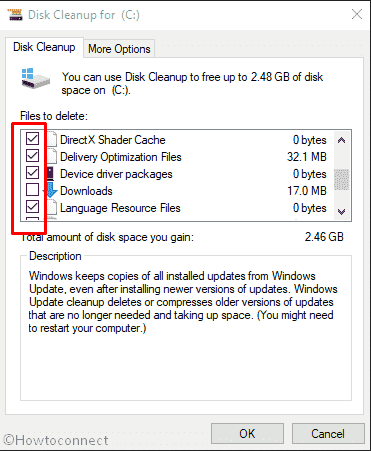
Note – Be careful about Downloads and Recycle Bin option. In case of having important files in it, leave them unchecked.
- Finally, hit the OK button.
7] Make use of Windows security full scan to eliminate threats
Finding a person who doesn’t use internet is nearly impossible nowadays and so does virus-free web. Hackers and vendors having bad intentions always try to make a way out to enter your system and load malicious software in the same. By doing so, they infect your PC moreover replicate personal information and use them either to blackmail you or make fake digital profiles. Virus attack often deletes necessary system components from the computer which is one of the biggest causes to bring forth MANUALLY INITIATED POWER BUTTON HOLD. However, all malware is not destructive and can be wiped out by running a full scan. For that –
- Click on taskbar search and write full scan.
- Choose Virus & threat protection once you view the result.
- Click Scan options link from right column.
- Check the radio button set for Full scan followed by hitting Scan now button.
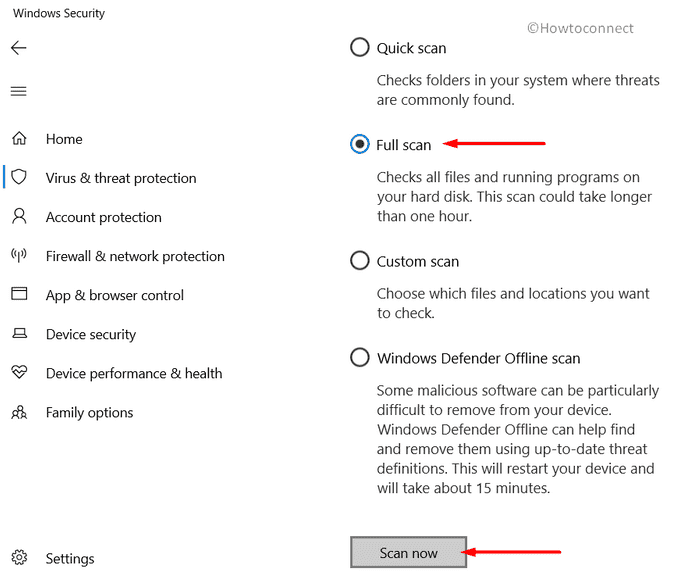
- After completion of detecting virus, click on Clean threats if any malware gets traced.
- Following that, opt for Remove and then click on Start actions to get rid of virus.
8] Perform a clean boot
Programs installed on your PC often generate MANUALLY_INITIATED_POWER_BUTTON_HOLD Windows 10 blue screen error. In such a case, Clean boot will be appropriate as it loads only basic files and services which are needed to run an operating system. Mainly, this process is a troubleshooting technique that lets system administrators diagnose and identify as well recover issues related to performance, software conflicts, stop codes and more. And once bugcheck code 0x000001C8 is resolved, you just need to reboot PC to restore all features and functionality for getting back normal operating environment.
- Open Run dialog box and put control in the same.
- Either hit Enter key or click on OK button.
- Make the applets into small view and select Administrative Tools.
- Double-click on System Configuration.
- Opt for the radio button of Selective startup and uncheck the box set for Load startup items.
- Jump into Services tab and check the box assigned for Hide all Microsoft services.
- Hit Disable all button.
- Head over to the Startup tab and click on the link Open Task Manager.
- Next, right-click on each item listed here one by one and choose Disable.
- Go back to the System Configuration window and click on Apply and then OK.
9] Check for memory issues to fix MANUALLY INITIATED POWER BUTTON HOLD
Frequently freezing desktop, slow operational system, reboots without prior notice are common symptoms to indicate Windows 10 blue screen error. Same goes for MANUALLY INITIATED POWER BUTTON HOLD and bad RAM found to be guilty in most cases. To detect those bad sectors and solve them, Windows memory diagnostic tool comes handy. Here is how to use it –
- Click on Start icon and type memory.
- Select Windows Memory Diagnostic once the result becomes visible.
- Opt for Restart now and check for problems (recommended).
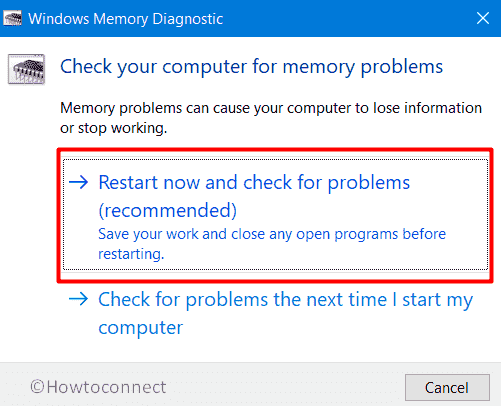
- Wait until the system finishes detecting memory problems and reboot Windows.
- After powering up, go to the Notifications area to view the report.
- In case of getting any error, take help of professionals to know if the problem can be fixed otherwise change your RAM.
10] Try out automatic repair
Windows 10 blue screen errors are one kind of startup issue and get generated due to missing or corrupt system files, drivers, and registry settings. To settle up such error code, Microsoft introduced automatic repair that gets launched during the start-up, diagnose the issue and resolve them automatically. But there might be an instance where you had to disable automatic repair for some purpose. However, you can take it to work again by following below steps –
- Right-click on Start icon and choose Settings.
- Click Update & Security tile.
- Choose Recovery from the subsections on the left column and shift to right.
- Click Restart now button located under Advanced startup.
- Once the system starts, select Troubleshoot =>Advanced options => Startup Repair respectively.
- After getting into the Automatic Repair, provide the credentials of your account and then click Continue to initiate the procedure.
11] Run chkdsk command line to fix MANUALLY INITIATED POWER BUTTON HOLD
Files on your hard disk remain saved in folders; there might be thousands of folders stored as subfolder and these all lives in your disk. Isn’t it sounding difficult? Actually it is. There are tons of files and folders stored in a disk drive which includes a lot of usual moreover security information. This info helps to keep track of all of the data that’s being saved in hard disk. That’s why partitions are needed on a larger hard drive. But with prolonged use, the disk becomes damaged, corrupted and often malfunctioning sectors are formed in it. As a consequent, several error codes make appearance, bugcheck code 0x000001C8 is one of the among. To fix it up, chkdsk command-line will be the best as the utility checks the integrity of the files, empty space available in the same and structure of your hard disk. Here is how to use it –
- Bring forward Windows search by pressing Win+S and type cmd.exe.
- Select Run as administrator option from the right pane.
- Click on Yes for the User Account Control.
- Insert the following command and hit Enter –
chkdsk C: /f /r /x
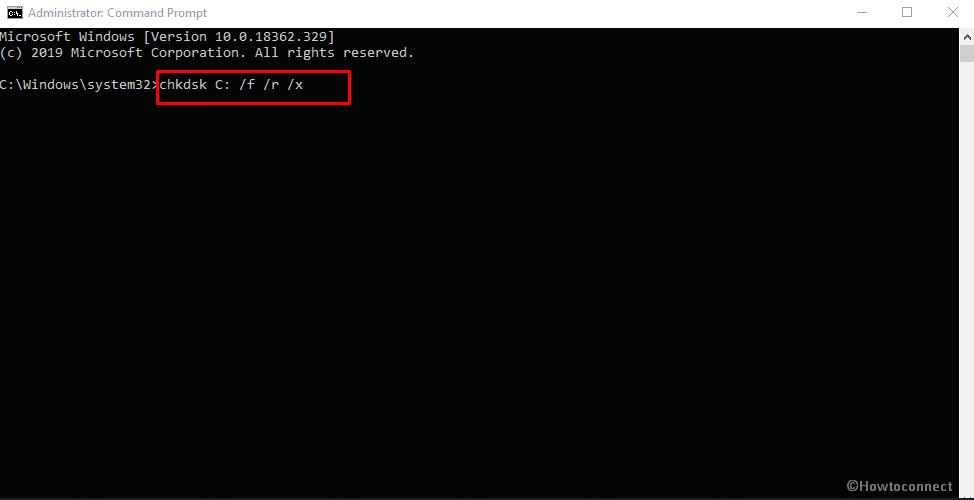
12] Remove apps conflicts with another existing one
Programs having similar applicability tend to clash with each other as they both attempt to perform the same task. In the process of confrontation, they lose essential components from each moreover deletes important elements from the PC and end up causing Windows 10 blue screen error. Well, you can get rid of such a situation also MANUALLY_INITIATED_POWER_BUTTON_HOLD error by deleting the unnecessary apps. To uninstall Windows 10 app, follow below instructions –
- Press Win+X hotkey and select Apps and Features.
- Shift to the right side and go through the applications installed on your PC.
- Locate the suspicious app, click on the same and hit Uninstall.
- If UAC prompts, select Yes to continue.
13] Unplug external hard drive to fix MANUALLY INITIATED POWER BUTTON HOLD
Many people reported that they come across bugcheck code 0x000001C8 after connecting an external hard drive. In such a case, try to connect the same on a different computer and check if the disk is problematic. Also, plug another HDD to your PC to know whether the blue screen error is coming from an internal issue.
Another thing you can try is swapping the USB cable that is connecting the drive with a different one and thereafter check if that makes the PC alright.
14] Delete downloaded Windows update if it’s faulty
Microsoft often releases buggy updates that come up with lots of issues along with Windows 10 blue screen error MANUALLY INITIATED POWER BUTTON HOLD. On the other hand, we really can’t afford to stop installing updates as they mostly include new features and fixes for reported issues. Therefore, despite messy rollouts, you should update PC regularly and if any faulty one gets installed, remove them immediately. To do so –
- Open Windows Settings app (Win+I) and select Update & Security.
- From the right-pane, click View update history.
- Hit the link named Uninstall updates link.
- Reach out to the latest patch you have installed, right-click on the same and choose Uninstall.
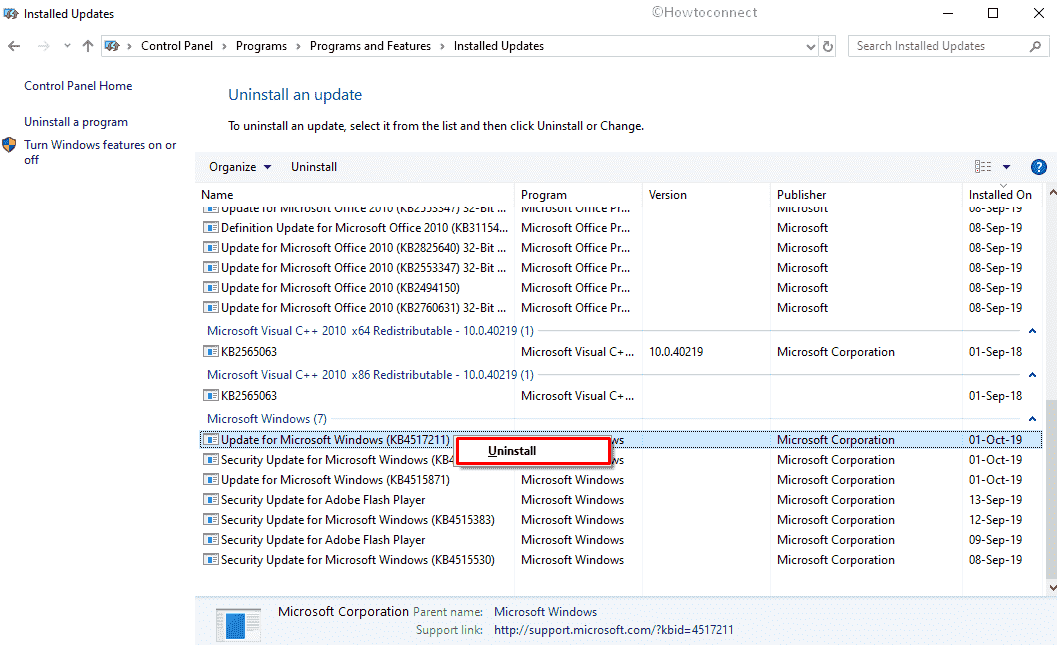
- Follow the on-screen guidelines until you get rid of them completely.
15] Boot into Safe Mode to load basic programs
To troubleshoot MANUALLY_INITIATED_POWER_BUTTON_HOLD blue screen error, booting in Safe Mode is often efficient. This Startup mode will power up the PC with only root applications thus you will be sure if any third-party application is causing the stop code. Thereby if bugcheck code 0x000001C8 has been generated by advance settings or additional apps, the error might disappear. Here is the process to boot into safe mode –
- Open Windows Settings app.
- Click on Update & Security.
- Choose Recovery from the left column and move along to the right side.
- Hover the mouse pointer to Advanced startup area and click Restart now button.
- When your Windows powers up, Select Troubleshoot => Advanced Options and subsequently Startup Settings.
- Click power icon located at the bottom right and choose Restart.
- Press f4 key to enter into Safe mode.
- After checking if the issue still persists or not,
16] Rollback or Disable the responsible Drivers to fix MANUALLY INITIATED POWER BUTTON HOLD
Try to remember, if you started getting MANUALLY INITIATED POWER BUTTON HOLD after updating a certain device driver. In such a case, either disable the problematic driver or rollback to the previous version. Roll Back Driver becomes functional only if have updated the driver software therefore, choose this option when you want to uninstall most recently updated version. In other cases, disable the driver and check if bugcheck code 0x000001C8 vanishes. Follow the below guidelines to head over –
- Open Device Manager then look for the driver causing Windows 10 blue screen error.
- Once found, right-click on the driver and choose Properties.
- Move to Driver tab and either click on Roll Back Driver or Disable Device.
- Go along with the on-screen guidelines to finish the process.
17] Go back to the error-free state using System Restore
Unfortunately, if none of the above methods works for you, try out System restore. By doing so, you can get back the earlier version where the PC was working absolutely fine and there were no MANUALLY_INITIATED_POWER_BUTTON_HOLD. Here is how to proceed –
- Put forward taskbar search by pressing Windows key+S together.
- Type rstrui and hit Enter.
- When System Restore wizard show up, click Next button.
- Choose the last restore point and again hit the Next.
- Lastly, click Finish button to initiate the procedure of restoring Windows.
Methods:
1] Run system file checker
2] Use DISM
3] Get Windows 10 update
4] Bring Device Manager into the action
5] Uninstall third-party antivirus
6] Clean junk files
7] Make use of Windows security full scan
8] Perform a clean boot
9] Check for memory issues
10] Try out automatic repair
11] Run chkdsk command line to settle upon Hard Disk issue
12] Remove apps conflicts with another existing one
13] Unplug external hard drive
14] Delete downloaded Windows update
15] Boot into Safe Mode
16] Rollback or Disable the responsible Drivers
17] Go back to the error-free state using System Restore
That’s all!!