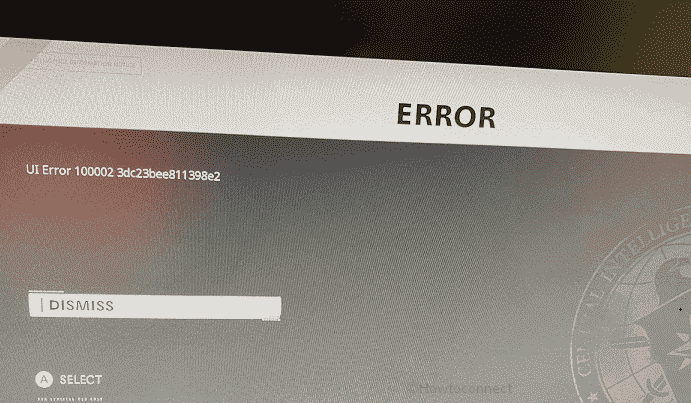We have previously covered UI Error 100002 3dc23bee811398e2. Now users are getting another issue while playing zombies and this is UI Error 32913. COD is one of the most popular games but users often get frustrated with various bugs. Some players also report that the same code appears while playing COD Cold War multiplayer on a PS5 with bots.
UI Error 32913 error code might be a result of certain bugs however no official exculpation came out. So we are presenting here some tricks that usually also work for other UI errors and are worth trying.
Table of Contents
UI Error 32913 Cold War Black Ops Call of Duty
Here is how to fix UI Error 32913 Cold War Black Ops Call of Duty in Windows 10 –
1] Tricks
- Invite players through the Social tab to get into lobbies.
- Invite your friends to a party in multiplayer and then switch the lobbies over to zombies.
2] Windows 10 PC
- Exit the game.
- Close the Battle.net launcher and then launch.
- Start the back up of the game and attempt playing.
- If UI Error 32913 still occurs reboot your PC.
3] Consoles
Xbox one
- Press the Xbox button constantly for 10 seconds and let the controller power off.
- Next, power the console back on by holding the Xbox button down.
- Play the game Black Ops Cold War again.
For PS5/ Playstation 5
- Press and hold the Power switch down on your Sony PS5 until the device is turned off.
- Wait for a minute or two.
- Lastly, turn on the console by pressing the Power button down.
To solve UI Error 32913 Cold War Black Ops you can try deleting the PS5 cache. Follow the steps –
- Fully power off your PlayStation 5. Note that you don’t have to enter Rest Mode.
- Wait for the lights on your PS5 to disappear.
- Disconnect the cord from the backside of the console.
- Stay for one to two minutes.
- Fit the power cord back into your PS5 and turn it on.
4] Uninstall and reinstall the Cold War Black Ops
- Right click on the Start and select – Apps & features.
- When the settings page appears locate the Black Ops Cold War and click on it.
- Select – Uninstall.
- Again click Uninstall on a tiny pop up.
- Follow the instruction till the end and go to the official website of the game to install.