Here you will get to know How to Fix Windows 10 October 2018 Update 1809 Bugs, Problems and errors. Microsoft had to stop the distribution of its much-awaited update before passing a week after the release of this version. The tech giant began rolling out Windows 10 version 1809 a few days back, but users started complaining about the deletion after the upgradation. Microsoft took this issue seriously and immediately started working to fix this and other issues as well (KB4464330).
Windows 10 October 2018 Update 1809 bugs are not limited to file deletion, some other users have reported different issues such as What needs your attention warning, Login problem, Start menu not working, installation issue and several others. Though Microsoft forbade the users not to install the update right now, if you already did it and struggling with the bugs, here you will get all the probable solutions. Let’s see all the Windows 10 October 2018 Update 1809 Bugs and Problems along with the fix.
Table of Contents
Windows 10 October 2018 Update 1809 Bugs, Problems, Errors Solutions
Here is how to fix Windows 10 October 2018 Update 1809 Bugs, Problems, Errors –
The common problems that many users experience occur when downloading and installing this newer version. Some of them get the Windows 10 rolling back to the previous version automatically. In addition, missing files, installation problem, Microsoft Edge and other apps don’t connect to internet, Error 0x800F0922 and other are the main bugs.
There are also some users who swiftly get this newer version in their computer but afterward realize that something is wrong. So, without increasing your curiosity, let’s discuss all the Windows 10 October 2018 Update 1809 bugs problems, Error users are facing.
Problem-1: Missing Files
Let’s begin with the most common issue. There were complaints from some users that their files in the User folders, such as Documents were deleted during the upgradation. After analyzing this error, the potential cause seems to be the Group Policy that states Delete user profiles older than a specified number of days on system restart. This setting is available here –
Computer Configuration > Administrative Templates > System > User Profiles
This policy is found active on the devices that experience this occurrence. However, Microsoft took this seriously and provided an immediate solution for this. Follow to know more.
Problem-2: Windows 10 October 2018 Update installation issue
Many users confront installation issue while attempting to get the Windows 10 October 2018. The following workarounds will help to get rid of it –
Run Windows Update Troubleshooter
Step-1: Press Win+I at the same time to launch the Settings app and when it appears on the display, click on Update & Security.
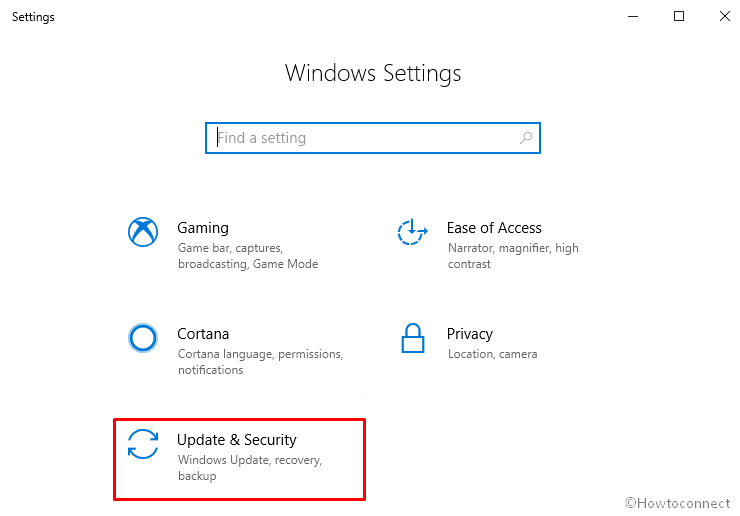
Step-2: On the following Window, select Troubleshoot from the left column and shift to the right pane. Locate Windows Update, do a click on it and then select Run the troubleshooter.
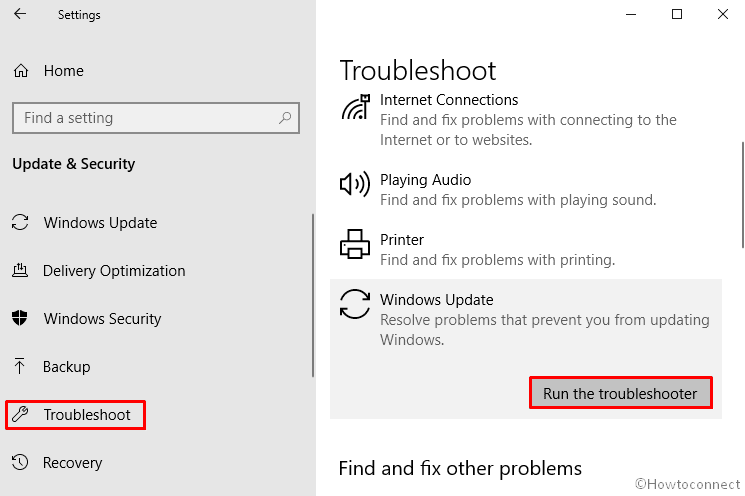
Now, follow the On-screen guide carefully to finish the process. Once it is done, click on Apply the fix.
Perform Disk Cleanup
To install Windows 10 October 2018 Update 1809, your PC must have sufficient devoid space on C: drive. Usually, the 32-bit version needs 16GB while 64-bit requires 20 GB storage. Therefore, if your machine doesn’t have enough space, the installation process may get stuck in between. Here is the method to clean up the Disk –
Write down cmd.exe in the Taskbar search and when the result turns up in the display, click on Run as administrator.
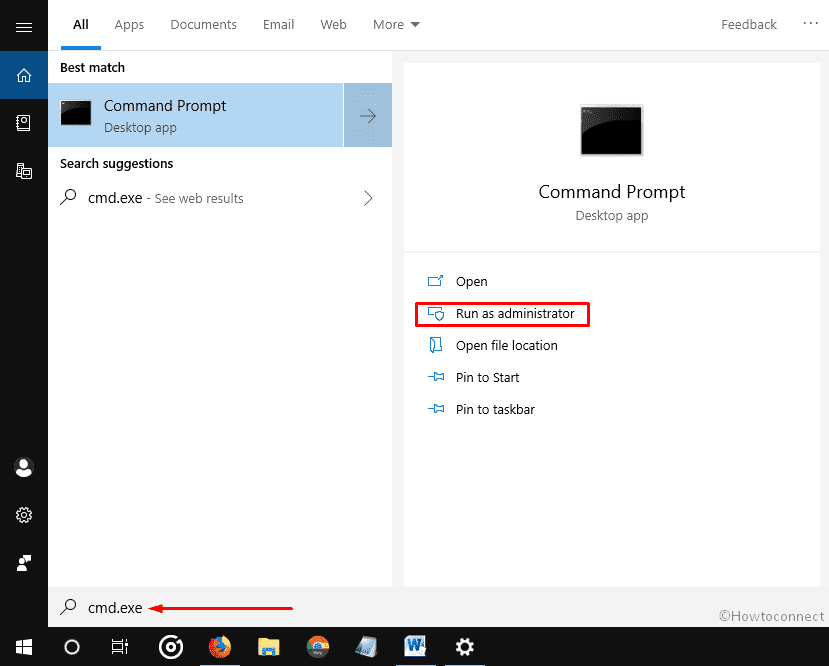
To proceed forward, Click on Yes if A UAC prompts.
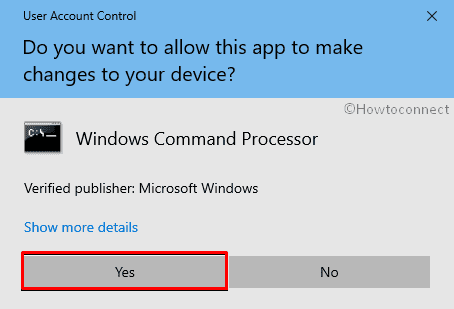
Once the Command Prompt window comes into the view, type cleanmgr after the blinking cursor and Press Enter.
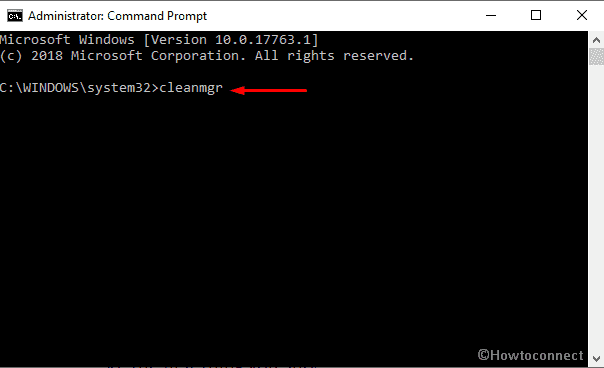
A small wizard name Disk Cleanup will show up. Select C: from the drop-down menu and click on OK to initiate the process.
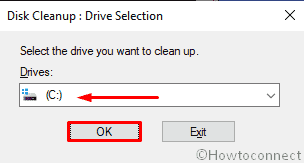
Wait for few minutes and let the system bring up Disk Cleanup for (C:) wizard. When it appears, either check all the box located under Files to delete or choose according to your need. Then, click on OK.
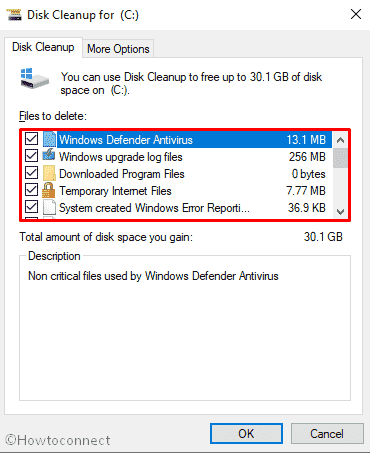
Now, Click on Delete Files when a new pop-up is visible in the screen.
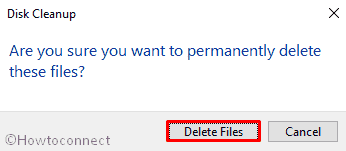
Once you are done, try to install Windows 10 October 2018 Update 1809 again.
Uninstall the third-party antimalware software
Though anti-virus is helpful to have, often it prevents Windows 10 October 2018 Update 1809 from being installed. Therefore, you can disable it temporarily to check if that works. But the best thing will uninstall the third-party anti malware program. If you are a beginner, read . Moreover, you can follow the below links –
Reset Windows Update app
To reset the Windows update, Run Command Prompt as admin.
When it comes into the sight, type the following command one by one and Press Enter after each –
net stop wuauserv
net stop bits
net stop cryptsvc
Ren %systemroot%\SoftwareDistribution\SoftwareDistribution.bak
Ren %systemroot%\system32\catroot2 catroot2.bak
net start wuauserv
net start bits
net start cryptsvc
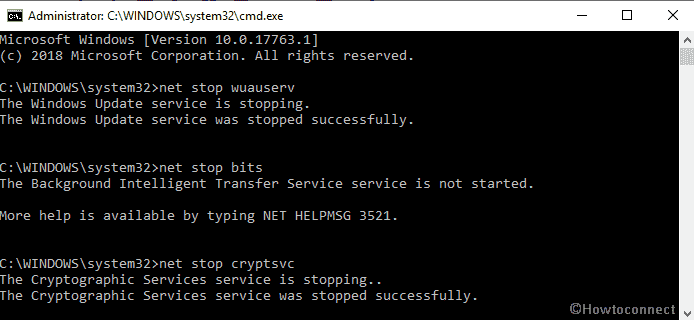
Afterward, Restart your computer and check if the installation process is working.
Problem-3: Microsoft Edge and other apps are unable to connect the Internet
Windows 10 October 2018 Update 1809 Bugs often stop Microsoft edge and some other apps from being connected with the internet. To fix it, you need to enable IPv6.
To do so, make right click on the Start button and select Settings from the visible list.
Once it shows up in the screen, click on Network & Internet.
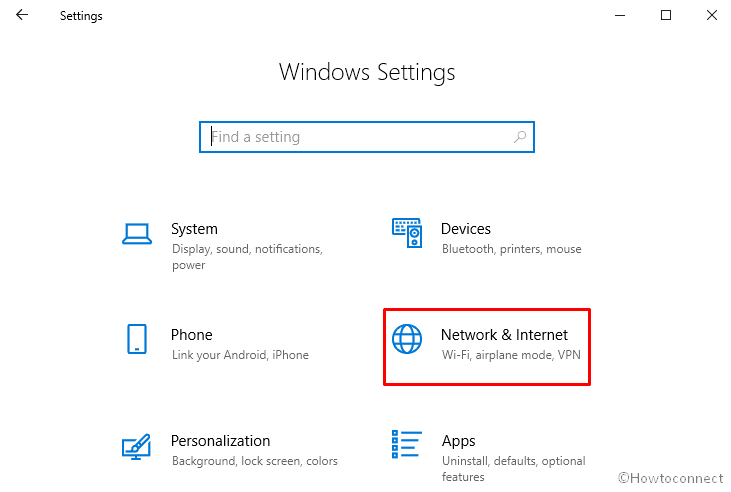
On the following Window, select Wi-Fi from the left column and then click on Network and Sharing Center from the right pane.
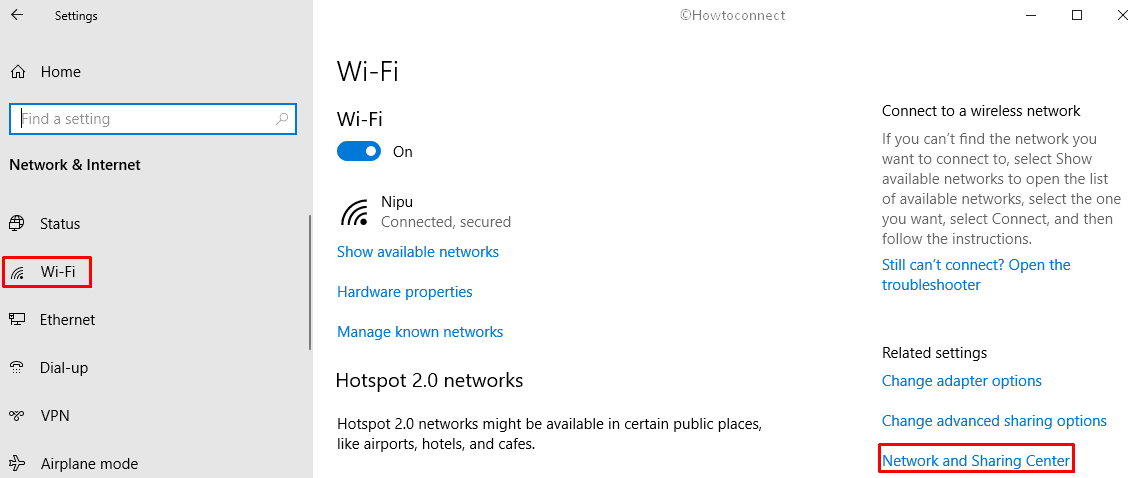
Next, click on the Change adapter settings option.
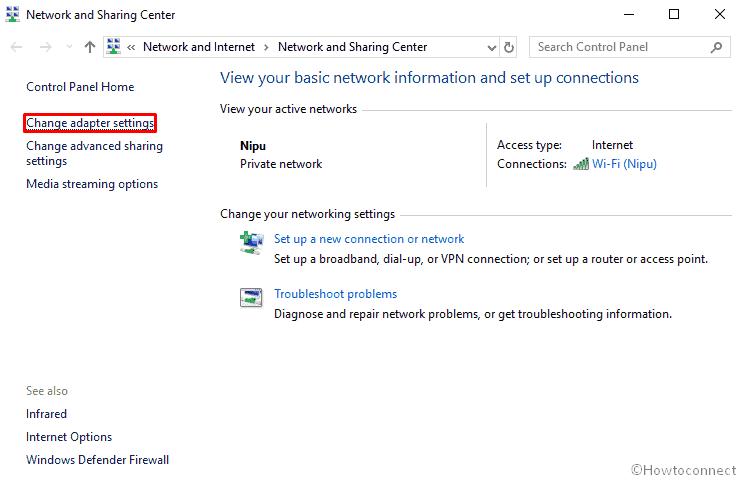
Now, the system will present Network Connections Window. From there, right-click on your adapter and then select Properties.
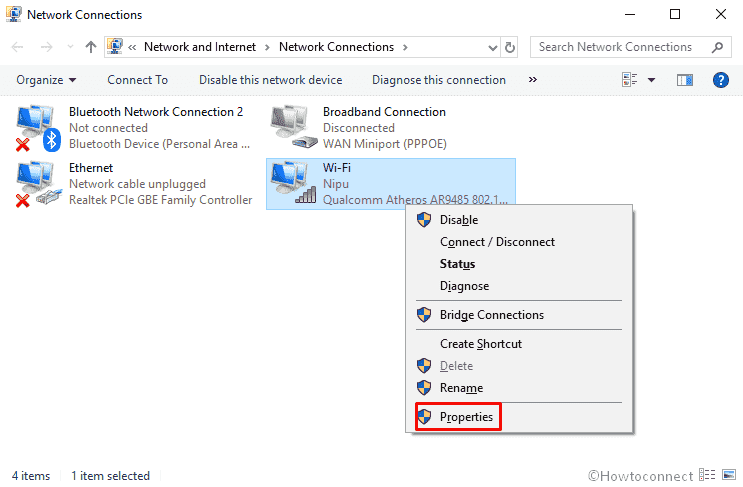
If a UAC prompts up, click on Yes to give consent.
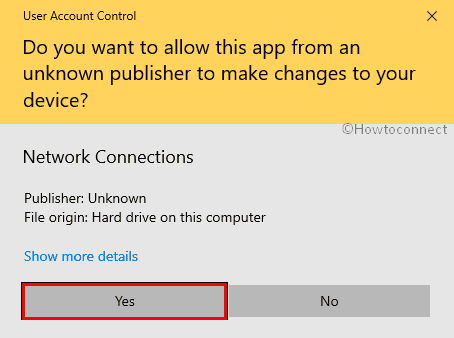
On the subsequent Wizard, check the box of Internet Protocol Version 6 (TCP/IPv6) and click on OK to save the changes.
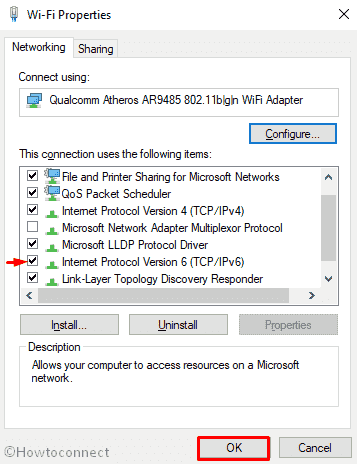
If it doesn’t eradicate fix the bug, follow the detailed guide to fix .
Problem-4: What needs your attention warning message
It has been reported that users who use Intel processor are experiencing such Windows 10 October 2018 Update 1809 Bugs. When your PC becomes affected, it starts consuming excessive processor, reduces the battery life and ends with an error message What needs your attention. Usually, Intel Display Audio driver causes the issue.
Problem-5: Error 0x800F0922
While upgrading the PC to the latest version, many users are getting fatal code 0x800F0922. It mostly occurs when you have an active VPN. To fix this issue, you need to disconnect it first so that it can not interfere with Windows 10 contacting the update servers.
Furthermore, the error code may also appear in the system reserved partition of your hard drive is either full or not large enough. In that case, you need to handle the partition to dispel this Windows 10 October 2018 Update 1809 Bugs.
If above workarounds don’t work to bypass the problem, .
Problem-6: Media Creation Tool Problem
A substantial user has complained that when they try to install the latest version through Media Creation Tool, the process gets stuck. In that event, try to re-open the tool. Once the Media Creation Tool has downloaded the files, immediately disjoint your PC from the network. The installation should continue and when it’s done, reconnect the Internet again. And thereafter, go to the following path –
Settings > Update & Security > Windows Update
Once you reach there, click on Check for Updates to download the final files.
Some other people are also getting DynamicUpdate error message while attempting to install Windows 10 October 2018 Update via Media Creation Tool. If you are conflicting the same, here is the solution –
Press Win+E hotkey at the same time in order to open the File Explorer.
Now, navigate the following path –
C:\$Windows.~WS\Sources\Windows\sources
Here, you will get an app called Setupprep.exe. Make double-click on it then launch the update program.
Problem-7: Corrupted ISO problem
Error 0x8007025D – 0x2000C is another fatal code that may come along with Windows 10 October 2018 Update 1809 Bugs. Usually, it occurs when you try to install the latest build using an ISO file. The fatal code mainly indicates that the Windows 10 October 2018 Update is corrupted.
If this happens with you too, download the ISO file again and then run Medial Creation tool to create a bootable USB or DVD.
Problem-8: ‘The update isn’t applicable to your computer’ error
If you get an error ‘The update isn’t applicable to your computer’ while endeavoring to install Windows 10 October 2018, you will need to ensure that you have all the latest upgrade installed in your machine. To do so, go to Settings > Update & Security > Windows Update. Then click on Check for updates and when it finds any, quickly install it.
Problem-9: Reset Settings
Some users are reporting that the recent upgradation has reset certain Settings which they earlier customized as defaults. According to the discussion on the community site of Microsoft Answers, some users are facing these issues:
- System Restore is disabled and Deletion of System Restore points.
- The tasks of task scheduler being reset and deletion of history.
- Deletion of Event Viewer’s past events.
- Application association being reset to default.
- Some preferences from the Settings application is reset.
If you get any of them, try to uninstall the recent update. Here’s how –
Type control panel in the Taskbar search and when the result comes into the sight hit Enter.
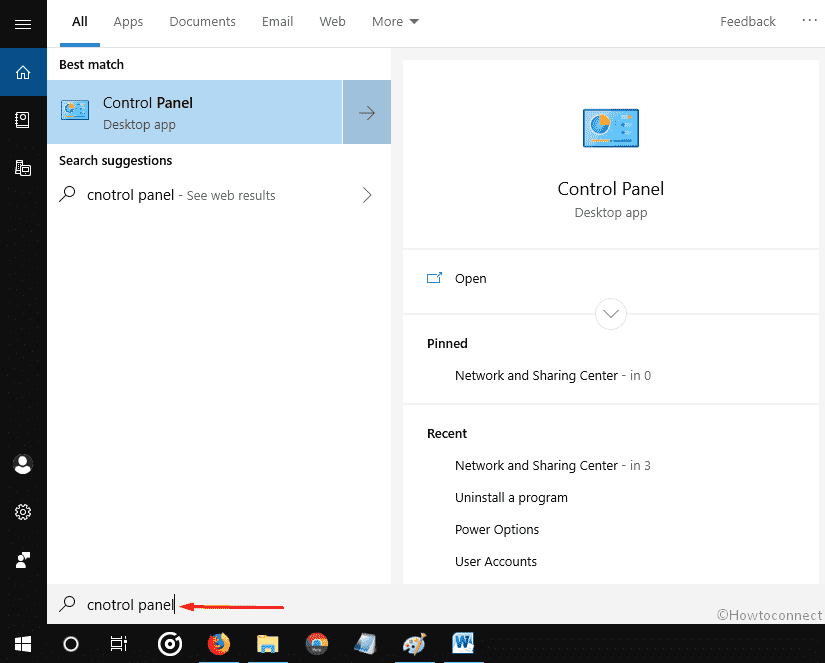
Make sure that view by option is set as Category.
Click on Uninstall a program located in the bottom of that page.
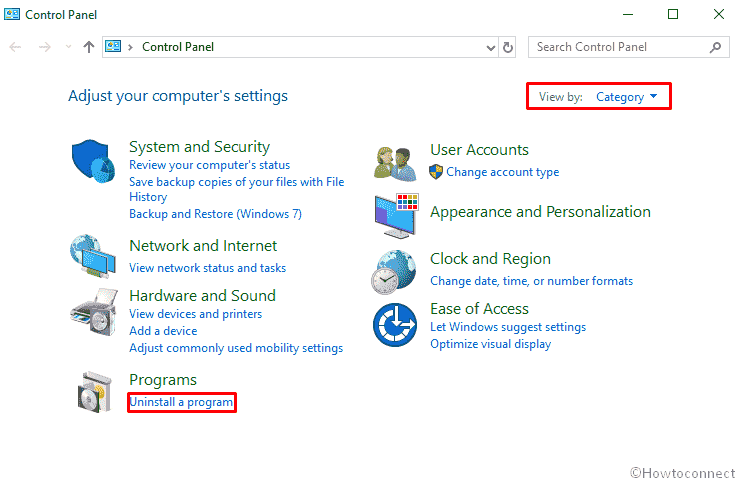
On the following Window, select View installed updates from the left column.
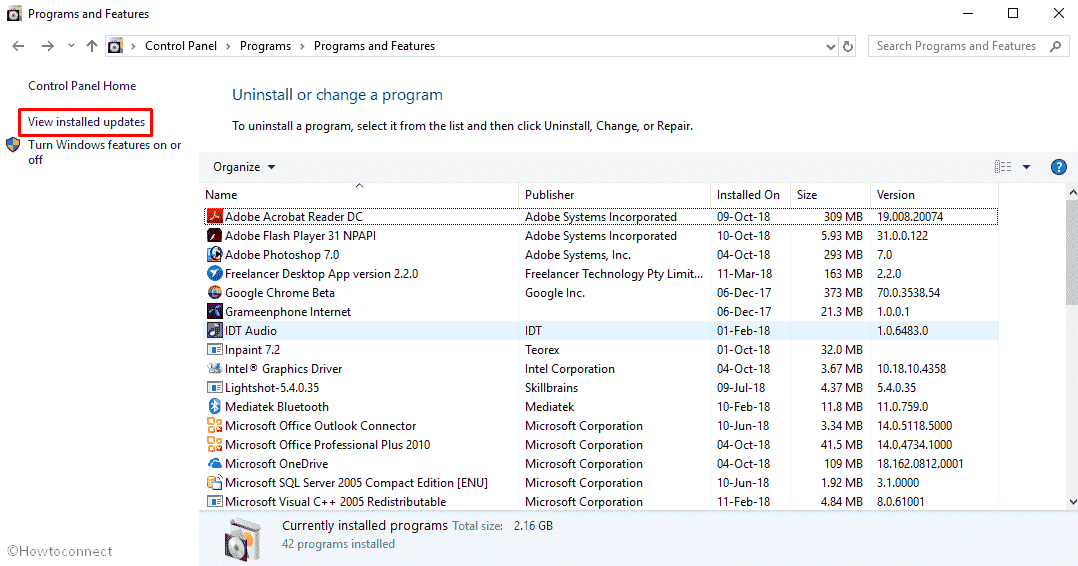
Here, you will get all the update history. Right-click on the most recent update and then select Uninstall.
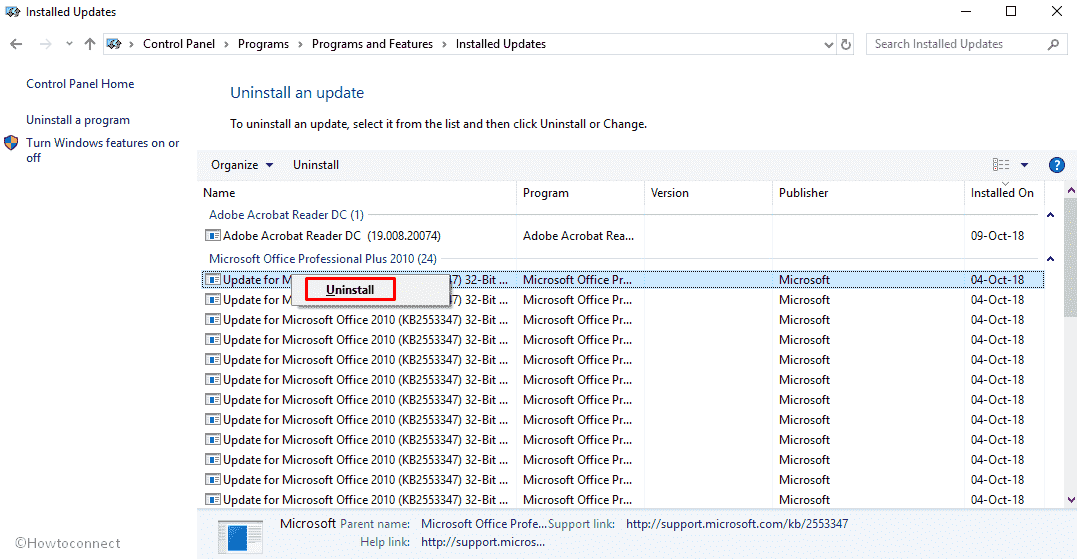
A UAC dialog will be visible in the display, click on Yes for final confirmation.
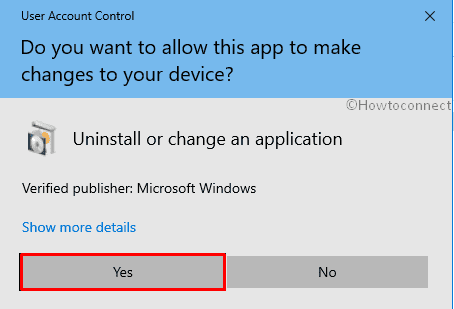
Other Common Issues
Below are some of the minor problems users might face while upgrading or installing the latest version of Windows 10 update.
- While installing this update, the system might freeze after the first reboot.
- Some errors beginning with 0xC1900101 might occur while upgrading. These signify driver problems.
- The errors beginning with 0x80070070 can occur. They indicate storage problems.
- Task Manager failing to report the accurate CPU usage.
Current Fix for all Windows 10 October 2018 Update 1809 Bugs
Right now, the only solution to Windows 10 October 2018 Update 1809 bugs problems errors is to wait for an announcement from Microsoft. Trying irrelevant fixes available on the internet will worsen the problem. As mentioned above, Microsoft realized these issues and that’s why it rolled back the latest update.
Microsoft is saying that if after the upgrade the users are finding issues, they can contact it directly. The company has provided the phone numbers and has asked the users to visit their website to find the support numbers for their country. The support contacts for the major three countries are:
- United States: (800) 642 7676 or (800) 892 5234.
- Australia: 13 20 58
- United Kingdom: 0344 800 2400
In order to find the support numbers for other countries, click here.
It is not clear how many users are facing Windows 10 October 2018 Update 1809 bugs, even if the number is small it’s surprising because these issues never emerged during the extensive testing of this update. After evaluating all this, it looks like Microsoft is going through some serious quality control problem.
That’s all!